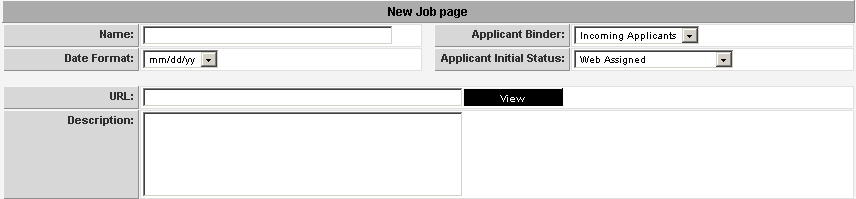Creating Job Pages
In this article you will learn how to create a web page that displays the jobs you wish to broadcast to the Intranet or Internet.
- Though jobs are created in Job Tracking (or Sales Tracking), the administration of these pages is controlled through Applicant Tracking.
- This feature ensures that hiring managers cannot create job pages, even if they have the manager permission in Job Tracking.
You can create any number of job pages, each for a different purpose. For example:
- An internal job page to display jobs via your Intranet for internal staff. In many companies you will post the jobs to this page before posting externally.
- An external job page to display jobs on your company web site.
- Location-specific job pages to display specific regional jobs on regional company web site.
- Campus job pages to display intern or graduate jobs specifically on a campus recruiting type web site.
1. Click the Applications, Applicant Tracking menu.
2. Click the Job Pages Link.
The Job Pages window is displayed.
There are currently no job pages.
3. Click the New Job Page tab.
The New Job Page is displayed. This page consists of three areas.
General Job Page Information
Name - Name for this Job Page. Applicant Folder - The applicant folder to be associated with the job page. This link will connect the applicant login and profile pages to the job page, and will complete a full career site. Date Format - Specific date format for this page when displaying dates. Applicant Initial Status - The Assignment status when an applicant applies for a job from this page. URL - Once saved, the address of this page. This is the access you will link to your website. Description - General description of the purpose of the job page.
Job Page HTML Templates
There are two HTML templates associated with the job page:
- The List template defines how the list of jobs should be displayed. This will be the first page displayed to an applicant clicking into the job site.
- The Details template defines the way individual jobs are displayed. This page will be displayed when an applicant clicks on an individual job.
Both templates control:
- The visual presentation – formatting of the page.
- The job fields displayed on the page – including any custom fields that you have added to the job templates.
- The links to other pages such as the login page, skill page, Job history page, change password page and profile page. Most of these links will only be displayed when the applicant has logged in via the login page.
Jobs Posted Settings
The bottom section of the Job page controls the types of jobs and statuses of jobs to be displayed.
These setting are very useful and allow you to set up different job pages showing different types of jobs at different stages.