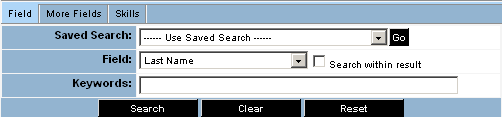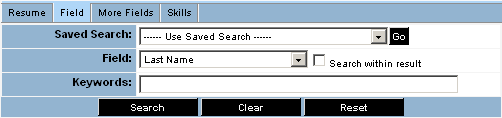Activating Resume Searching in Applicant Tracking
If you wish to use keyword searching resumes files, you need to enable the Resume Search feature. If the feature is not enabled, the Applicant Tracking application will not display the Resumes tab and look as shown below:
1. Click the Applications, Applicant Tracking menu.
2. Click the Settings tab.
3. Move to the Resume Settings section.
This section controls the following settings:
- Delete Resumes - Search and delete resume files
- Virus Infected Files - Display resume files that contain computer viruses
- Enable Resume Search - Enable searching of resume files
- Restrict Resume Search - Restrict the searching of resume files, based on folder security
4. Click the Enable Resume Search feature.
5. Click the Save button.
The Applicant Tracking application displays the Resume tab.
Using Advanced Resume Setting
If you have a collection of resumes loaded into the system, it is necessary to force the system to index these resumes before you can start searching. This is controlled using the Advanced Resume settings.
1. Click the Force Indexing New check box.
2. Click the Save button.
You will not need to use this option in the future, as new resumes will be indexed as they are added to the system.
You are now ready to create some applicant folders and continue to set up the system.