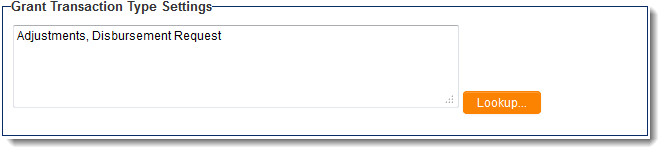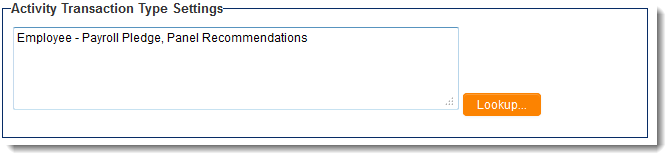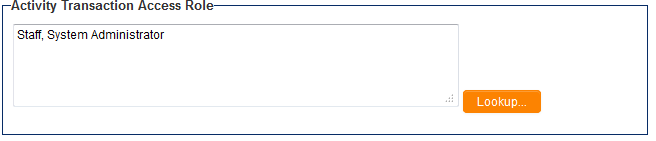Difference between revisions of "UTA Settings - Transaction"
From SmartWiki
| Line 5: | Line 5: | ||
=={{l1}} Transaction Type Settings== | =={{l1}} Transaction Type Settings== | ||
| − | [[Image:TransactionSettings-L1TransTypeSettings.png|link | + | [[Image:TransactionSettings-L1TransTypeSettings.png|link=]] |
* When [[transactions|transaction types]] are added to this section using the {{LookupButton}} button, a user will be able to associate transactions of this type to a {{l1}} record. | * When [[transactions|transaction types]] are added to this section using the {{LookupButton}} button, a user will be able to associate transactions of this type to a {{l1}} record. | ||
* Transaction types can then be excluded from specific [[Level 1 Templates]] by editing the template > clicking on the View Status button and selecting the transaction type in the "Disabled Transaction Type" section. | * Transaction types can then be excluded from specific [[Level 1 Templates]] by editing the template > clicking on the View Status button and selecting the transaction type in the "Disabled Transaction Type" section. | ||
<BR><BR> | <BR><BR> | ||
=={{l1}} Transaction Access Roles== | =={{l1}} Transaction Access Roles== | ||
| − | [[Image:TransactionSettings-L1TransAccessRole.png|link | + | [[Image:TransactionSettings-L1TransAccessRole.png|link=]] |
* When [[roles]] are added to this section using the {{LookupButton}} button, a user will only be able to access transactions associated to a {{l1}} record if they are in one of the assigned roles. | * When [[roles]] are added to this section using the {{LookupButton}} button, a user will only be able to access transactions associated to a {{l1}} record if they are in one of the assigned roles. | ||
<BR><BR> | <BR><BR> | ||
=={{l2}} Transaction Type Settings== | =={{l2}} Transaction Type Settings== | ||
| − | [[Image:TransactionSettings-L2TransTypeSettings.png|link | + | [[Image:TransactionSettings-L2TransTypeSettings.png|link=]] |
* When [[transactions]] are added to this section using the {{LookupButton}} button, a user will be able to associate transactions of this type to a {{l2}} record. | * When [[transactions]] are added to this section using the {{LookupButton}} button, a user will be able to associate transactions of this type to a {{l2}} record. | ||
* Transaction types can then be excluded from specific [[Level 2 Types]] by editing the type and selecting the transaction type in the "Disabled Transaction Types" section. | * Transaction types can then be excluded from specific [[Level 2 Types]] by editing the type and selecting the transaction type in the "Disabled Transaction Types" section. | ||
<BR><BR> | <BR><BR> | ||
=={{l2}} Transaction Access Roles== | =={{l2}} Transaction Access Roles== | ||
| − | [[Image:TransactionSettings-L2TransAccessRole.png|link | + | [[Image:TransactionSettings-L2TransAccessRole.png|link=]] |
* When [[roles]] are added to this section using the {{LookupButton}} button, a user will only be able to access transactions associated to a {{l2}} record if they are in one of the assigned roles. | * When [[roles]] are added to this section using the {{LookupButton}} button, a user will only be able to access transactions associated to a {{l2}} record if they are in one of the assigned roles. | ||
<BR><BR> | <BR><BR> | ||
Revision as of 15:57, 27 June 2013
The Transaction Settings page of the UTA consists of several sections.
Contents
Level 1 Transaction Type Settings
- When transaction types are added to this section using the
button, a user will be able to associate transactions of this type to a Level 1 record.
- Transaction types can then be excluded from specific Level 1 Templates by editing the template > clicking on the View Status button and selecting the transaction type in the "Disabled Transaction Type" section.
Level 1 Transaction Access Roles
- When roles are added to this section using the
button, a user will only be able to access transactions associated to a Level 1 record if they are in one of the assigned roles.
Level 2 Transaction Type Settings
- When transactions are added to this section using the
button, a user will be able to associate transactions of this type to a Level 2 record.
- Transaction types can then be excluded from specific Level 2 Types by editing the type and selecting the transaction type in the "Disabled Transaction Types" section.
Level 2 Transaction Access Roles
- When roles are added to this section using the
button, a user will only be able to access transactions associated to a Level 2 record if they are in one of the assigned roles.