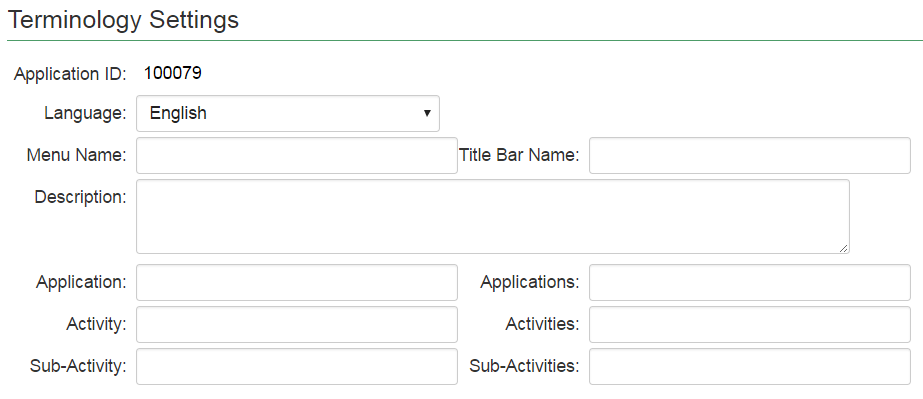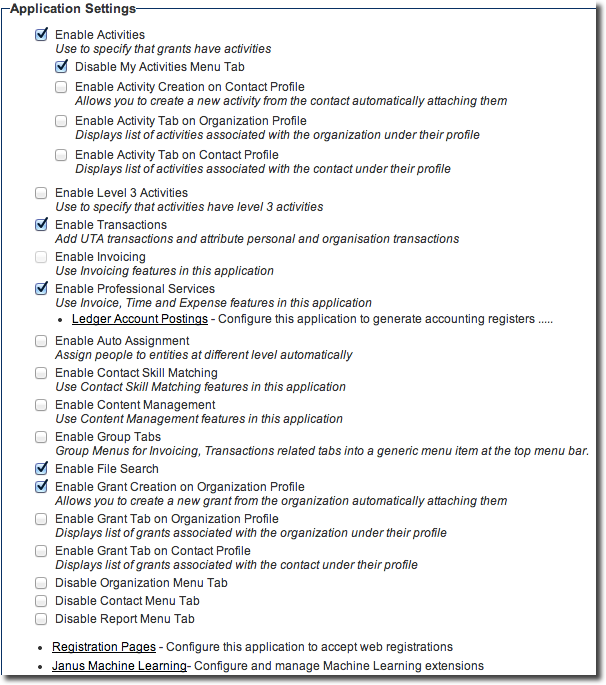Difference between revisions of "UTA Settings - General"
From SmartWiki
Paul Dimerin (talk | contribs) |
Mark Bridger (talk | contribs) (→Application Settings) |
||
| (19 intermediate revisions by 4 users not shown) | |||
| Line 5: | Line 5: | ||
==Terminology Settings== | ==Terminology Settings== | ||
| − | [[Image: | + | [[Image:UTA - General Settings 20170615.png|link=|border]] |
Terminology Settings allow you to personalize the terminology used by your copy of SmartSimple. | Terminology Settings allow you to personalize the terminology used by your copy of SmartSimple. | ||
| + | * '''Application ID''': A static listing of the [[Application ID]] of this {{UTA}}. | ||
| + | * '''Language''': The language associated with the terminology settings. Multiple languages can be configured. | ||
* '''Menu Name''': The application name that will display on the left navigation bar. | * '''Menu Name''': The application name that will display on the left navigation bar. | ||
* '''Title Bar Name''': The name that will display at the top Title Bar when application is open. | * '''Title Bar Name''': The name that will display at the top Title Bar when application is open. | ||
* '''Description''': Text that allows you to describe your application. | * '''Description''': Text that allows you to describe your application. | ||
| − | * ''' | + | * '''Application''': Nomenclature for singular and plural references to {{l1}}s. |
* '''Activity/Activities''': Nomenclature for singular and plural references to {{l2}}s. | * '''Activity/Activities''': Nomenclature for singular and plural references to {{l2}}s. | ||
* '''Sub-Activity/Sub-Activities''': Nomenclature for singular and plural references to {{l3}}s. | * '''Sub-Activity/Sub-Activities''': Nomenclature for singular and plural references to {{l3}}s. | ||
* '''Form/Forms''': Nomenclature for singular and plural references to Forms. | * '''Form/Forms''': Nomenclature for singular and plural references to Forms. | ||
| − | * ''' | + | * '''Interest/Interests''': Nomenclature for singular and plural references to interests. |
| Line 22: | Line 24: | ||
==Application Settings== | ==Application Settings== | ||
| − | [[Image: | + | [[Image:General-application_settings.png|link=]] |
* '''Enable Activities - Use to specify that grants have activities''' - Enables {{l2}}s to be used in this application. Once this option has been selected, the configuration options for {{l2}}s will be visible. | * '''Enable Activities - Use to specify that grants have activities''' - Enables {{l2}}s to be used in this application. Once this option has been selected, the configuration options for {{l2}}s will be visible. | ||
| + | ** '''Disable My Activities Menu Tab''' - Hides [[Tabs|Menu Bar Tab]] for "My Activities" in this UTA. | ||
| + | ** '''Enable Activity Creation on Contact Profile''' - Allows you to create a new activity from a contact profile, automatically associating that contact with the activity. | ||
| + | ** '''Enable Activity Tab on Organization Profile''' - Displays list of activities associated with the organization under their profile. | ||
| + | ** '''Enable Activity Tab on Contact Profile''' - Displays list of activities associated with the contact under their profile. | ||
* '''Enable Level 3 Activities - Use to specify that activities have level 3 activities''' - Enables {{l3}}s to be used in this application. Once this option has been selected, the configuration options for {{l3}}s will be visible. | * '''Enable Level 3 Activities - Use to specify that activities have level 3 activities''' - Enables {{l3}}s to be used in this application. Once this option has been selected, the configuration options for {{l3}}s will be visible. | ||
| − | * '''Enable Transactions - Add UTA transactions and attribute personal and | + | ** '''Disable Level 3 Activities Menu Tab''' - Hides [[Tabs|Menu Bar Tab]] for "My Level 3s" in this UTA. |
| + | ** '''Enable Level 3 Activity Creation on Contact Profile''' - Displays list of level 3 activities associated with the contact under their profile. | ||
| + | * '''Enable Transactions - Add UTA transactions and attribute personal and organization transactions''' - Enables [[transactions]] to be used in this application. Once this option has been selected, the configuration options for transactions will be visible, including the [[UTA_Settings_-_Transaction|Transaction tab]] on the [[UTA Settings Page]]. | ||
* '''Enable Invoicing - Use Invoicing features in this application''' - Enables [[invoice]]s to be used in this application. Once this option has been selected, the configuration options for invoices will be visible, including the [[UTA_Settings_-_Invoice|Invoice tab]] on the [[UTA Settings Page]]. ''Mutually exclusive with the Enable Professional Services option.'' | * '''Enable Invoicing - Use Invoicing features in this application''' - Enables [[invoice]]s to be used in this application. Once this option has been selected, the configuration options for invoices will be visible, including the [[UTA_Settings_-_Invoice|Invoice tab]] on the [[UTA Settings Page]]. ''Mutually exclusive with the Enable Professional Services option.'' | ||
| − | * '''Enable Professional Services - Use Professional Services features in this application''' - Enables [[Professional Service]]s to be used in this application. | + | * '''Enable Professional Services - Use Professional Services features in this application''' - Enables [[Professional Service]]s to be used in this application. |
* '''Enable Auto Assignment - Assign people to entities at different level automatically''' - Enables [[Auto Assignments]] to be used in this application. Once this option has been selected, the Auto Assignment Settings section becomes visible. | * '''Enable Auto Assignment - Assign people to entities at different level automatically''' - Enables [[Auto Assignments]] to be used in this application. Once this option has been selected, the Auto Assignment Settings section becomes visible. | ||
* '''Enable Contact Skill Matching - Use Contact Skill Matching features in this application''' - Enables [[Skill Settings]] to be used in this application. Once this option has been selected, the Skill Settings section becomes visible. | * '''Enable Contact Skill Matching - Use Contact Skill Matching features in this application''' - Enables [[Skill Settings]] to be used in this application. Once this option has been selected, the Skill Settings section becomes visible. | ||
* '''Enable Content Management - Use Content Management features in this application''' - | * '''Enable Content Management - Use Content Management features in this application''' - | ||
| − | * '''Enable | + | * '''Enable Group Tabs''' - Use this to group menu's for invoicing, transactions related tabs into a generic menu item at the top menu bar. |
| − | * ''' | + | * '''Enable File Search''' - Turns on File Search Feature. A '''Search Files''' tab appears on the UTA menu bar. |
| − | * ''' | + | * '''Enable Grant Creation on Organization Profile''' - Allows users in selected roles to create a new grant from the organization automatically attaching them. |
| − | + | * '''Enable Grant Tab on Organization Profile''' - Displays list of grants associated with the organization under their profile. | |
| − | + | * '''Enable Grant Tab on Contact Profile''' - Displays list of grants associated with the contact under their profile. | |
| − | + | * '''Disable Organization Menu Tab''' - The '''Organizations''' tab will be removed from the menu bar. | |
| − | + | * '''Disable Contact Menu Tab''' - The '''Contacts''' tab will be removed from the menu bar. | |
| − | * ''' | + | * '''Disable Report Menu Tab''' - The '''Reports''' tab will be removed from the menu bar. |
| − | * '''Enable | + | * '''Registration Pages''' - Takes you to the [[Universal Tracking Application – Registration Page Feature|configuration page to allow web registrations]]. |
| − | * ''' | + | * '''BI Dashboard''' - See [[BI Dashboard]] for more information. |
| − | |||
| − | * ''' | ||
| − | |||
| − | * ''' | ||
| − | |||
| − | |||
| − | * ''' | ||
| − | * ''' | ||
==See Also== | ==See Also== | ||
Latest revision as of 09:21, 12 April 2023
The General Settings page of the UTA consists of several sections.
Terminology Settings
Terminology Settings allow you to personalize the terminology used by your copy of SmartSimple.
- Application ID: A static listing of the Application ID of this .
- Language: The language associated with the terminology settings. Multiple languages can be configured.
- Menu Name: The application name that will display on the left navigation bar.
- Title Bar Name: The name that will display at the top Title Bar when application is open.
- Description: Text that allows you to describe your application.
- Application: Nomenclature for singular and plural references to Level 1s.
- Activity/Activities: Nomenclature for singular and plural references to Level 2s.
- Sub-Activity/Sub-Activities: Nomenclature for singular and plural references to Level 3s.
- Form/Forms: Nomenclature for singular and plural references to Forms.
- Interest/Interests: Nomenclature for singular and plural references to interests.
Changing the terminology in this section will change the captions of various settings and objects throughout the administration and user interfaces.
Application Settings
- Enable Activities - Use to specify that grants have activities - Enables Level 2s to be used in this application. Once this option has been selected, the configuration options for Level 2s will be visible.
- Disable My Activities Menu Tab - Hides Menu Bar Tab for "My Activities" in this UTA.
- Enable Activity Creation on Contact Profile - Allows you to create a new activity from a contact profile, automatically associating that contact with the activity.
- Enable Activity Tab on Organization Profile - Displays list of activities associated with the organization under their profile.
- Enable Activity Tab on Contact Profile - Displays list of activities associated with the contact under their profile.
- Enable Level 3 Activities - Use to specify that activities have level 3 activities - Enables Level 3s to be used in this application. Once this option has been selected, the configuration options for Level 3s will be visible.
- Disable Level 3 Activities Menu Tab - Hides Menu Bar Tab for "My Level 3s" in this UTA.
- Enable Level 3 Activity Creation on Contact Profile - Displays list of level 3 activities associated with the contact under their profile.
- Enable Transactions - Add UTA transactions and attribute personal and organization transactions - Enables transactions to be used in this application. Once this option has been selected, the configuration options for transactions will be visible, including the Transaction tab on the UTA Settings Page.
- Enable Invoicing - Use Invoicing features in this application - Enables invoices to be used in this application. Once this option has been selected, the configuration options for invoices will be visible, including the Invoice tab on the UTA Settings Page. Mutually exclusive with the Enable Professional Services option.
- Enable Professional Services - Use Professional Services features in this application - Enables Professional Services to be used in this application.
- Enable Auto Assignment - Assign people to entities at different level automatically - Enables Auto Assignments to be used in this application. Once this option has been selected, the Auto Assignment Settings section becomes visible.
- Enable Contact Skill Matching - Use Contact Skill Matching features in this application - Enables Skill Settings to be used in this application. Once this option has been selected, the Skill Settings section becomes visible.
- Enable Content Management - Use Content Management features in this application -
- Enable Group Tabs - Use this to group menu's for invoicing, transactions related tabs into a generic menu item at the top menu bar.
- Enable File Search - Turns on File Search Feature. A Search Files tab appears on the UTA menu bar.
- Enable Grant Creation on Organization Profile - Allows users in selected roles to create a new grant from the organization automatically attaching them.
- Enable Grant Tab on Organization Profile - Displays list of grants associated with the organization under their profile.
- Enable Grant Tab on Contact Profile - Displays list of grants associated with the contact under their profile.
- Disable Organization Menu Tab - The Organizations tab will be removed from the menu bar.
- Disable Contact Menu Tab - The Contacts tab will be removed from the menu bar.
- Disable Report Menu Tab - The Reports tab will be removed from the menu bar.
- Registration Pages - Takes you to the configuration page to allow web registrations.
- BI Dashboard - See BI Dashboard for more information.