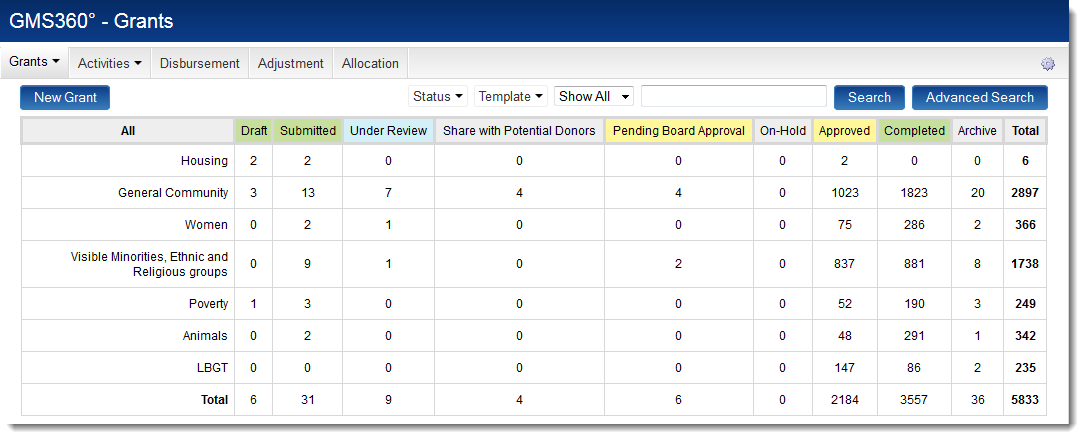Difference between revisions of "Summary Matrix"
From SmartWiki
(→Configuring the Summary Matrix) |
(→Configuring the Summary Matrix) |
||
| Line 19: | Line 19: | ||
[[Status]]es are hard-coded to be always displayed as the ''column headings'', but the following [[standard field]]s can be configured to be used as ''row headings'': | [[Status]]es are hard-coded to be always displayed as the ''column headings'', but the following [[standard field]]s can be configured to be used as ''row headings'': | ||
* Branch, | * Branch, | ||
| − | * | + | * Customer, and |
* Owner. | * Owner. | ||
| − | + | Note that these standard fields may be renamed in your instance of SmartSimple using a [[UTA_Standard_Field_Settings#Caption|standard field caption]]. | |
| + | |||
| + | To enable these alternate standard fields as , take the following steps: | ||
# Click on the Settings button at the top right of the screen ({{SettingsButton}}) | # Click on the Settings button at the top right of the screen ({{SettingsButton}}) | ||
Revision as of 14:53, 13 September 2013
Overview
The Summary Matrix is a cross-tabbed view of your data in SmartSimple, with drill down options. This view allows users to immediately see the information that is useful or pertinent to them.
The Summary Matrix is available in SmartSimple's Arcadia interface and is configured using the Arcadia Settings page.
Configuring the Summary Matrix
The default setting is to display:
- Level 1 Templates (or Level 2/3 Types for Summary Matrices on Level 2 or 3) as the row headings and
- statuses as the column headings in the cross-tab view.
In the above illustration:
- "Housing," "General Community," "Women," etc. are the row headings and correspond to the different Level 1 Templates in the UTA.
- "Draft," "Submitted," "Under Review," etc. are the column headings and correspond to the different statuses in the UTA.
Statuses are hard-coded to be always displayed as the column headings, but the following standard fields can be configured to be used as row headings:
- Branch,
- Customer, and
- Owner.
Note that these standard fields may be renamed in your instance of SmartSimple using a standard field caption.
To enable these alternate standard fields as , take the following steps:
Drilling Down into Your Data
test