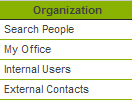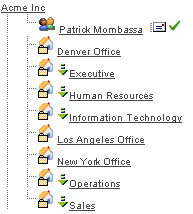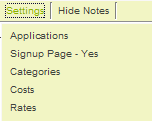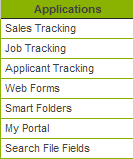Difference between revisions of "Subscribing to the Web Forms Application"
Julia Decker (talk | contribs) |
|||
| (3 intermediate revisions by 2 users not shown) | |||
| Line 1: | Line 1: | ||
| − | '''[http://smartsimple.com/ | + | '''[http://www.smartsimple.com/DotOrg/flash/Subscribing_to_the_Web_Forms_Application_viewlet_swf.html View It Here]''' |
| + | |||
| + | The following steps show how to subscribe to the [[Web Form|Web Forms]] [[Application|application]]. | ||
| + | |||
| + | 1. Click on the '''Organization''', [[Internal]] [[User|Users]] [[Menu|menu]]. | ||
| + | |||
| + | [[Image:Webs.png]] | ||
| + | |||
| + | The '''Organization Chart''' is displayed. | ||
| + | |||
| + | [[Image:Webs1.png]] | ||
| + | |||
| + | 2. Click the [[Root Company|root company]] name. | ||
| + | |||
| + | The [[Root Company|root company]] details are displayed. | ||
| + | |||
| + | 3. Click the '''Settings''', [[Applications]] tab. | ||
| + | |||
| + | [[Image:Webs2.png]] | ||
| + | |||
| + | The '''Application Subscription''' window is displayed. | ||
| + | |||
| + | 4. Click the [[Web Form|Web Forms]] check box. | ||
| + | |||
| + | 5. Scroll to the bottom of this window. | ||
| + | |||
| + | The '''Update''' options are displayed. | ||
| + | |||
| + | [[Image:Webs3.png]] | ||
| + | |||
| + | These options determine the scope of the subscription. | ||
| + | |||
| + | 6. Click the '''Subscribe applications to this company and all related sub companies''' option button. | ||
| + | |||
| + | [[Image:Webs4.png]] | ||
| + | |||
| + | This option permissions all [[Internal|internal]] companies to access these [[Applications|applications]]. | ||
| + | |||
| + | 7. Click the '''Save''' button. | ||
| + | |||
| + | [[Image:Webs5.png]] | ||
| + | |||
| + | The [[Web Form|Web Forms]] [[Application|application]] is added to the [[Applications]] [[Menu|menu]]. | ||
| + | |||
| + | [[Image:Webs6.png]] | ||
| + | |||
| + | '''Note''': Any companies that are created ''after'' this has been executed will not be subscribed to the applications, even if they are created within the part of the [[Hierarchy|hierarchy]] selected above. | ||
[[Category:System Management]][[Category:View It]][[Category:Web Forms]] | [[Category:System Management]][[Category:View It]][[Category:Web Forms]] | ||
Latest revision as of 10:42, 24 March 2010
The following steps show how to subscribe to the Web Forms application.
1. Click on the Organization, Internal Users menu.
The Organization Chart is displayed.
2. Click the root company name.
The root company details are displayed.
3. Click the Settings, Applications tab.
The Application Subscription window is displayed.
4. Click the Web Forms check box.
5. Scroll to the bottom of this window.
The Update options are displayed.
These options determine the scope of the subscription.
6. Click the Subscribe applications to this company and all related sub companies option button.
This option permissions all internal companies to access these applications.
7. Click the Save button.
The Web Forms application is added to the Applications menu.
Note: Any companies that are created after this has been executed will not be subscribed to the applications, even if they are created within the part of the hierarchy selected above.