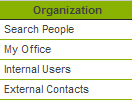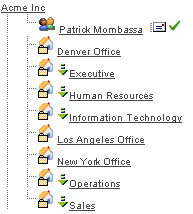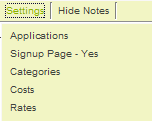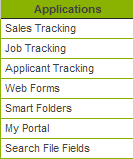Difference between revisions of "Subscribing to the Web Forms Application"
From SmartWiki
Julia Decker (talk | contribs) |
Julia Decker (talk | contribs) |
||
| Line 1: | Line 1: | ||
'''[http://smartsimple.com/files/113/f102251/Subscribing_to_the_Web_Forms_Application_viewlet_swf.html View It Here]''' | '''[http://smartsimple.com/files/113/f102251/Subscribing_to_the_Web_Forms_Application_viewlet_swf.html View It Here]''' | ||
| − | The following steps show how to subscribe to the [[ | + | The following steps show how to subscribe to the [[Web Form|Web Forms]] [[Application|application]]. |
1. Click on the '''Organization''', [[Internal]] [[User|Users]] [[Menu|menu]]. | 1. Click on the '''Organization''', [[Internal]] [[User|Users]] [[Menu|menu]]. | ||
Revision as of 11:45, 9 November 2007
The following steps show how to subscribe to the Web Forms application.
1. Click on the Organization, Internal Users menu.
The Organization Chart is displayed.
2. Click the root company name.
The root company details are displayed.
3. Click the Settings, Applications tab.
The Application Subscription window is displayed.
4. Click the Web Forms check box.
5. Scroll to the bottom of this window.
The Update options are displayed.
These options determine the scope of the subscription.
6. Click the Subscribe applications to this company and all related sub companies option button.
This option permissions all internal companies to access these applications.
7. Click the Save button.
The Web Forms application is added to the Applications menu.