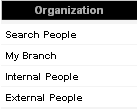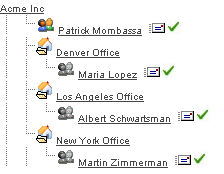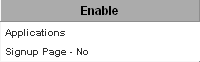|
|
| (6 intermediate revisions by 3 users not shown) |
| Line 1: |
Line 1: |
| | + | {{Deprecated}} |
| | + | |
| | [[Smart Folder|SmartFolders]] is a subscription feature that the organisation must subscribe to before you can create any folders. | | [[Smart Folder|SmartFolders]] is a subscription feature that the organisation must subscribe to before you can create any folders. |
| | | | |
| − | This article will show you how to subscribe to other [[Applications|applications]].
| + | 1. Click on the Organization, [[Internal]] People [[Menu|menu]]. |
| − | | |
| − | ==Application Subscription Scope==
| |
| − | | |
| − | The scope of an [[Application|application]] subscription is determined by where the subscription is activated in the [[Organisation Hierarchy|organisation hierarchy]].
| |
| − | | |
| − | Selecting a different level of the [[Organisation Hierarchy|organisation hierarchy]] will make the [[Application|application]] available to more or fewer organisations.
| |
| − | * If you are in the [[Internal|internal]] [[Hierarchy|hierarchy]] you can subscribe [[Internal|internal]] organisations – your divisions and branches.
| |
| − | * If you are in the [[External|external]] [[Hierarchy|hierarchy]] you can subscribe [[External|external]] organisations – your customers and partners.
| |
| − | * If the [[Root Company|root organisation]] is selected (as in this example), the [[Application|application]] can be made available globally to all [[Internal|internal]] sub-organisations, or just the root organisation.
| |
| − | * If a sub-organisation is selected, the [[Application|application]] can be made available to all sub-organisations under that organisation, or just the sub-organisation.
| |
| − | | |
| − | A [[Local Administrator|Local Organisation Administrator]] can manage the lower level subscription process, but they will only be able to subscribe their organisation to [[Applications|applications]] that you have already subscribed to at the root level.
| |
| − | | |
| − | 1. Click the [[Root Company|root organisation]]. | |
| − | | |
| − | 2. Click the '''Settings''', [[Applications]] [[Menu|menu]].
| |
| | | | |
| − | The '''Application Subscription''' window is displayed.
| + | [[Image:Smf.png]] |
| | | | |
| − | [[Image:Appsub.png]]
| + | The '''Organization Chart''' is displayed. |
| − |
| |
| − | ==Application Scope Options==
| |
| | | | |
| − | The '''Application Scope''' options are displayed at the bottom of the window.
| + | [[Image:Amf.png]] |
| | | | |
| − | [[Image:Appsub1.png]] | + | 2. Click the [[Root Company|root company]] name. |
| − |
| |
| − | These options determine the scope of the subscription. One of the three options must be selected in order to complete the subscription process.
| |
| | | | |
| − | If you don’t give organisations permission to access the [[Smart Folder|SmartFolders]] [[Application|application]], they will not see the [[Smart Folder]] [[Menu|menu]] even if you give them permission to access a folder.
| + | The details of the [[Root Company|root company]] are displayed. |
| | | | |
| − | ==Adding Organisations after Subscription==
| + | The company '''properties Click on the Settings Tab – Applications''' link on the right of this window. This will display the '''Application Subscription''' window. |
| | | | |
| − | If you add organisations to the [[Organisation Hierarchy|organisation hierarchy]] after you have subscribed all organisations, the new organisations will not automatically have access to the subscribed program.
| + | [[Image:Amf1.png]] |
| | | | |
| − | To enable their subscription simply go to the '''application subscription''' screen and re-subscribe the programs.
| |
| | | | |
| − | [[Category:System Management]][[Category:SmartFolders]]
| + | [[Category:SmartFolders]] |