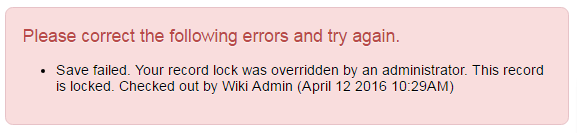Record Lock
From SmartWiki
Revision as of 10:07, 27 June 2013 by Arthur Lathrop (talk | contribs) (→Making User's Name Anonymous on Record Lock alert)
- A Record Lock can be enabled at Level 1, Level 2 and/or Level 3.
- The Record Lock will give the first person to access a record in Edit mode exclusive access to the record so that others cannot edit it until released:
- Other users trying to edit the record will be prevented from doing so:
- Global User Administrators can override the record lock:

- Note: When a Global User Administrator clicks the Undo Check Out button, and confirms that they wish to override the record lock the record will not automatically switch to Edit mode. It removes the record lock so that the next user (or Global User Administrator) that accesses the record will be able to lock it when they enter Edit mode.
- If a Global User Administrator has overridden the lock, when the user who originally had locked the record tries to save they will be notified:
When a user logs out of SmartSimple, all records they have locked will be released.
Troubleshooting
- Occasionally a record can remain locked when it is no longer being edited (i.e. if the user's browser crashes or Internet connection fails while editing a record). The record can be unlocked:
- By a Global User Administrator using the Undo Check Out button on the relevant record.
- The user that locked the record can unlock it by editing it and then navigating away from the record.
- The record will be released as soon as the user that locked it logs out of SmartSimple, either by clicking Logout, or if Automatic Logout is enabled, by navigating away from SmartSimple or closing their browser.
Reporting
- The Record Lock history of records can be obtained via Reporting.
The UTA Record Lock table can be joined to the Level 1, Level 2 or Level 3 record table.
Making User's Name Anonymous on Record Lock alert
On the Security tab of the UTA Settings Page, a setting exists that, when enabled, will hide the user name on the Locked Record alert from the selected roles. The name of the user who has checked out a given record will be replaced with the text "another user" on the Locked Record alert. The setting caption is "Anonymize Record Lock Owner Role Settings."