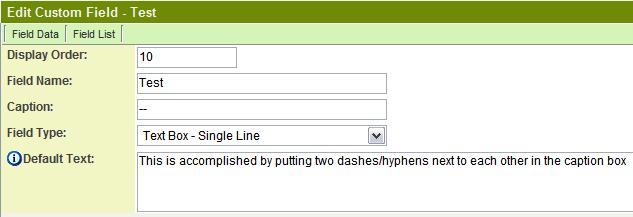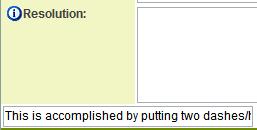Difference between revisions of "Custom Field Type: Text Box– Text Single Line"
From SmartWiki
| Line 10: | Line 10: | ||
* '''[[Caption]]''': The leading question or prologue before the field | * '''[[Caption]]''': The leading question or prologue before the field | ||
* '''Allow Empty''': This checkbox allows the field to be left empty | * '''Allow Empty''': This checkbox allows the field to be left empty | ||
| + | * '''Appear Mandatory''': Makes the field appear as through it required even though "Allow Empty" is selected. | ||
* '''Searchable''': This field can be searched within the tracking application | * '''Searchable''': This field can be searched within the tracking application | ||
* '''Track Changes''': Keeps track of changes made to this field | * '''Track Changes''': Keeps track of changes made to this field | ||
Revision as of 15:31, 10 October 2012
General Description
A single line of text.
Field Options
- Display Order: The order (relative to other fields) in which this field is displayed
- Tab Name: Displays the field under a given tab
- Field Name: The name of the field, used internally to reference the user's input
- Caption: The leading question or prologue before the field
- Allow Empty: This checkbox allows the field to be left empty
- Appear Mandatory: Makes the field appear as through it required even though "Allow Empty" is selected.
- Searchable: This field can be searched within the tracking application
- Track Changes: Keeps track of changes made to this field
Special Options for Field
- Default Text: The default text that will be displayed in the text box
You can refer to variables as part of the Default Text as explained in this article
You can also hide the caption on the field so that only the text entry box appears:
The result of the custom field will be:
Services
- Enable Map Service: displays the map icon next to the field name that will launch the user’s selected map service and display a map of the content of the field
- Enable People Search Service: displays the search Internet icon next to the field name that will launch a variety of search services and display the contact details from those services
- Enable Organization Search Service: displays the search Internet icon next to the field name that will launch a variety of search services and display the organisations details from those services
Field Validation
- Type: Select Date, Numeric, or Alphabetic validation
- JavaScript Validation: Custom JavaScript validation formulas can be entered in this field
- Message: The message that the user will see if the data in the field fails a validation check
- Maximum Length: Sets the maximum length of the text entry. Show Counter determines whether a counter will be shown to the user. Count Words sets the counter to count words (instead of characters, the default).
- Maximum Message: Message the user will see when they reach the maximum length
To turn a text box into a read only box, you can use HTML. Insert the following (readonly class=textreadonly) into the HTML tag:

Value Stores To
- Custom Field: Enables linking two different custom fields to the same user data
Field Formatting Options
- Width: Determines the width of the field, in characters
- Number Format: Allows you to define how numbers entered in this field will be displayed. See here for details.
- Style: Bold, Underline, Italic, Highlight
- Tool Tip: Enter help text to be shown on mouse-over
- Read Only: Checkbox
- HTML Tag: Additional attributes to the field HTML tag
- Visibility Condition: Conditions upon which the field is visible
These fields allow you to control by Role who is allowed to view and/or modify the field.
- Only present within the Universal Tracking Application
These fields allow you to control by the Status of the record whether or not the field can be viewed and/or modified.