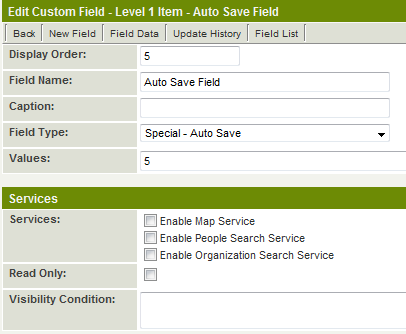Custom Field Type: Special – Auto Save
From SmartWiki
Revision as of 16:20, 20 July 2009 by Julia Decker (talk | contribs)
Contents
General Description
The Auto Save custom field automatically saves the current page in the background at a specified interval (5 minutes, 10 minutes, etc.)
Using this custom field will ensure that users filling in long forms will have their work automatically saved at the specified interval in case of an Internet outage or connection time-out.
- This field was specifically designed for Level 1 Template Pages, but will also work for the internal view of Level 1 records.
- It is only available with the Universal Tracking Application at Level 1.
- The page is not refreshed on-screen, simply saved in the background.
- The Auto Save field can be placed anywhere on the page.
- IMPORTANT: No Validation or Calculations will be performed until the record is saved in the normal fashion (using the Save or Submit button).
- If the same record is being edited by more than one person, the information saved within SmartSimple will be the version of whoever saved (or Auto Saved) the record last.
Field Display
- The field is displayed as Read Only with the Field Name or Caption (if defined) as the label and the text Autosave Enabled displayed in the field.
- The number in brackets following Autosave Enabled indicates the number of times that the page has been saved in the background.
- This field is only displayed in Edit mode. It is not displayed (and has no need to function) in View mode.
- You can suppress the display of the field by placing a hyphen (-) in the Caption section. It will function, but not appear on the page.
Field Options
Values
The Values field is used to specify the number of minutes between background saves.
- The minimum Auto Save interval is 5 minutes.
Visibility Condition
The Visibility Condition field can be used to enter a logical statement which determines whether or not the field is displayed.
- If the Visibility Condition statement is not true the Auto Save field will not be displayed, and automatic background saving will not take place.
Role Field Permissions and Status Field Permissions
Whether or not the Auto Save field will be active on a page can be controlled using both the Role Field Permissions fields and the Status Field Permissions fields.
- In order to function the field must have both View and Modify permissions in both the Role Field Permissions and the Status Field Permissions.