Custom Field Type: Select One - Dropdown List
From SmartWiki
Revision as of 13:59, 2 October 2018 by Nancy Sabo (talk | contribs)
Contents
General Description
Displays as a set of values in a dropdown list. The user can select a single value.
Field Illustrated

Setting the values for the Select One - Dropdown List, in Custom Field Settings
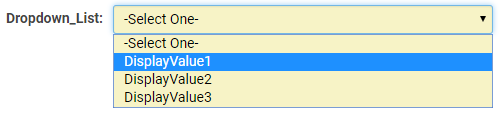
Select One - Dropdown List, in Edit Mode
![]()
Select One - Dropdown List, in View Mode
Field Options
| Option | Description | Format |
|---|---|---|
| Custom Field ID | The unique ID number associated with the custom field. | Not Applicable |
| Field Type | The list of available Field Types. | @fieldtype@ |
| Field Name | The name of the field, used internally to reference the user's input; | @fieldname@ |
| Caption | The leading question or prologue before the field. | @caption@ |
| Display Order | The order (relative to other fields) in which this field is displayed. | @displayorder@ |
| Description | Definition and general description of the custom field. Will not be displayed. | @description@ |
| Predefined Options | The values you want to be listed within your dropdown list, delimited by semi-colons with no spaces. |
|---|---|
|
Display
| Option | Description | Format |
|---|---|---|
| Caption Location | Determines the positioning and visibility of the caption relative to the field. Options include: Left of Field, Above Field, No Caption, Hide Caption. Note: this option was previously called Label Display. (See examples here.) | Not Applicable |
| Instructions | Text input here displays under the caption. If caption has Hide Caption enabled then any defined instructions will continue to be displayed above the input. | Not Applicable |
| Placeholder Text | Text input here displays within the text box as placeholder text that will disappear once the user clicks into the field to enter content. Note: this function is different from Default Text, as Placeholder text will not create content to be stored within the field. | Not Applicable |
| Tool Tip | When the user hovers their mouse pointer over the caption of a field, the text in this section will appear. | Not Applicable |
| Classify as Personal Data | For use in storing personal data. | Not Applicable |
| SmartFields View | Include or exclude this field from SmartField Views (@SmartFields@) or only display this field for SmartField Views. See SmartField View for further details. | Not Applicable |
| SmartFields PDF Formatting | PDF formatting option when rendered from SmartFields Views. | @SmartFields@ |
| Width | Width of text box. | Not Applicable |
Validation
| Option | Description | Format |
|---|---|---|
| Mandatory | Selecting this option means that this field is required and must be completed. | Not Applicable |
| Appear Mandatory | Makes the field appear as though it is a required field. Typically used in conjunction with browser scripts, JavaScript Validation or Submit Logic that perform validation. | Not Applicable |
| Custom Validation | - | Not Applicable |
| Failed Validation Message | Message displayed if validation fails. | Not Applicable |
Feature Options
| Option | Description | Format |
|---|---|---|
| Track Changes | Keeps track of changes made to this field. | Not Applicable |
| Show Display Value in List Views | By default, the stored value is shown when fields are referenced in List Views. Selecting this option will display the display value. | Not Applicable |
Value Storage
| Option | Description | Format |
|---|---|---|
| From Custom Field(s) | Value Stores To | Not Applicable |
| To Custom Field | Value Stores To | Not Applicable |
Notes
Allow Empty
Because the values in a Combo Box Custom Field are restricted to the semi-colon delimited list in the Values field, the Allow Empty field has a slightly different behaviour than usual. It controls whether or not the record can be saved with the default value (which is the first value listed in the Values section):
- If Allow Empty is checked, the record can be saved with the default value.
- If Allow Empty is not checked, the record cannot be saved with the default value. In this way you can force the user to select a value different from the default value.
- Important: Because the record cannot be saved with the default value, the first item listed in the Value section should be either a space followed by a semi-colon (if you want the field to start out blank) or an instruction to the user such as -----Select One-----; Please choose; or similar. You do not want an actual value as the first item, since the record can never be saved with the first value if Allow Empty is deselected.