Difference between revisions of "Deprecated - Custom Field Type: Display Only – Web Page View - Tabbed"
From SmartWiki
| Line 25: | Line 25: | ||
* '''Field IDs''' – the [[field ID]]s of the Web Page View fields to be referenced. See [[Determining the fieldID]] for instructions. | * '''Field IDs''' – the [[field ID]]s of the Web Page View fields to be referenced. See [[Determining the fieldID]] for instructions. | ||
| − | |||
| − | |||
| − | |||
| − | |||
| − | |||
| − | |||
| − | |||
| − | |||
| − | |||
| − | |||
| − | |||
| − | |||
| − | |||
| − | |||
| − | |||
| − | |||
| − | |||
| − | |||
| − | |||
| − | |||
| − | |||
| − | |||
| − | |||
| − | |||
| − | |||
| − | |||
| − | |||
| − | |||
| − | |||
| − | |||
| − | |||
| − | |||
| − | |||
==See Also== | ==See Also== | ||
* [[Web Page View Field]] | * [[Web Page View Field]] | ||
| − | |||
| − | |||
| − | |||
| − | |||
| − | |||
| − | |||
| − | |||
| − | |||
| − | |||
{{CustomFieldPageFooter}} | {{CustomFieldPageFooter}} | ||
Revision as of 14:41, 1 October 2013
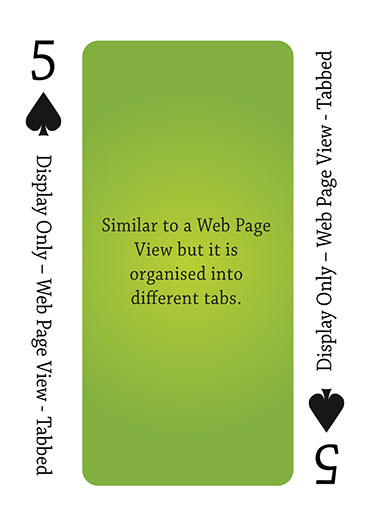
Click here to peruse our selection of custom fields.
Field Display
Field View
Document Window – all Options enabled
General Description
A Web Page View - Tabbed field is used in conjunction with multiple Web Page View fields to display online PDF versions of the referenced Web Page View fields in a tabbed display.
Field Options
| Option | Description | Format |
|---|---|---|
| Custom Field ID | The unique ID number associated with the custom field. | Not Applicable |
| Field Type | The list of available Field Types. | @fieldtype@ |
| Field Name | The name of the field, used internally to reference the user's input; | @fieldname@ |
| Caption | The leading question or prologue before the field. | @caption@ |
| Display Order | The order (relative to other fields) in which this field is displayed. | @displayorder@ |
| Description | Definition and general description of the custom field. Will not be displayed. | @description@ |
- Label Display: Determines the location of the field caption. Options include: Left of Field, Above Field, No Caption, Hide Caption. Note: this option was previously called Label Display. (See examples here.)
- On New Record: Controls how the field should be displayed until record has been saved once.
- Always Display: Field will be exposed both before and after the record is saved.
- Hide on New Record: Field will be hidden until record is saved.
- Only Show on New Record: Field will be exposed until record is saved, and then it will be hidden. This option is useful for fields that provide instructions for filling out forms before saving.
- Visibility Condition: See the Visibility Condition Wiki page.
- Field Permission Matrix: See the Field Permission Matrix Wiki page.
Special Options for Field
- Field IDs – the field IDs of the Web Page View fields to be referenced. See Determining the fieldID for instructions.

