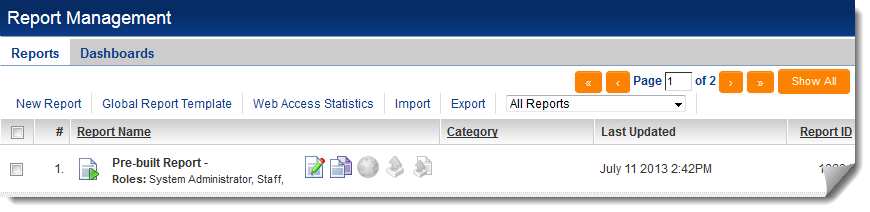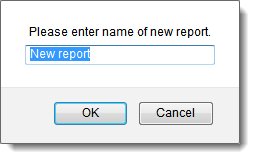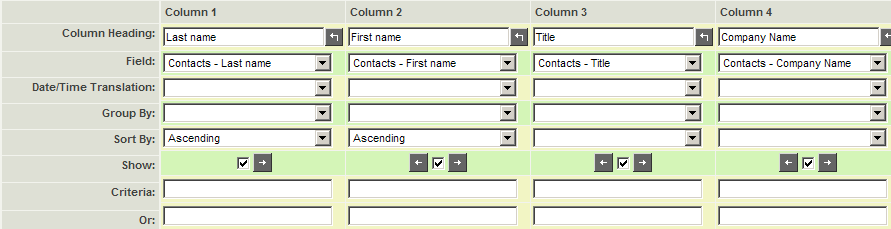Copying a Report

Rather than continuing to modify the report you created in the previous article, you will copy this report and alter the new copy.
1. Click the Communications, View Reports menu.
The Reports Management window is displayed and the last used reports category is displayed.
You are prompted to supply a name for the new report.
3. Type: Find Contact.
4. Click the OK button.
The report is created and added to the tab.
5. Click on the Edit button for the Find Contact report.
6. Change the Report Description to Find Contacts by name.
7. Click the Save button.
8. Click the Report Builder tab.
The Report Builder is displayed.
The rows below the Show check box are used to set criteria.