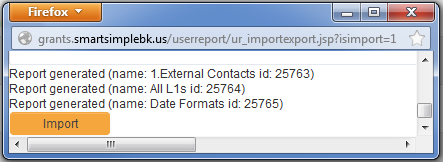Importing and Exporting Reports
From SmartWiki
Reports can be exported and imported into SmartSimple using the Import/Export function on the Report Management page. This feature is particularly useful if you have created reports for testing on your backup instance and wish to implement the finalized reports in your live system.
This feature is only available to users in roles that have been configured with the Reports - Manager permissions.
The steps to export a report or set of reports are as follows:
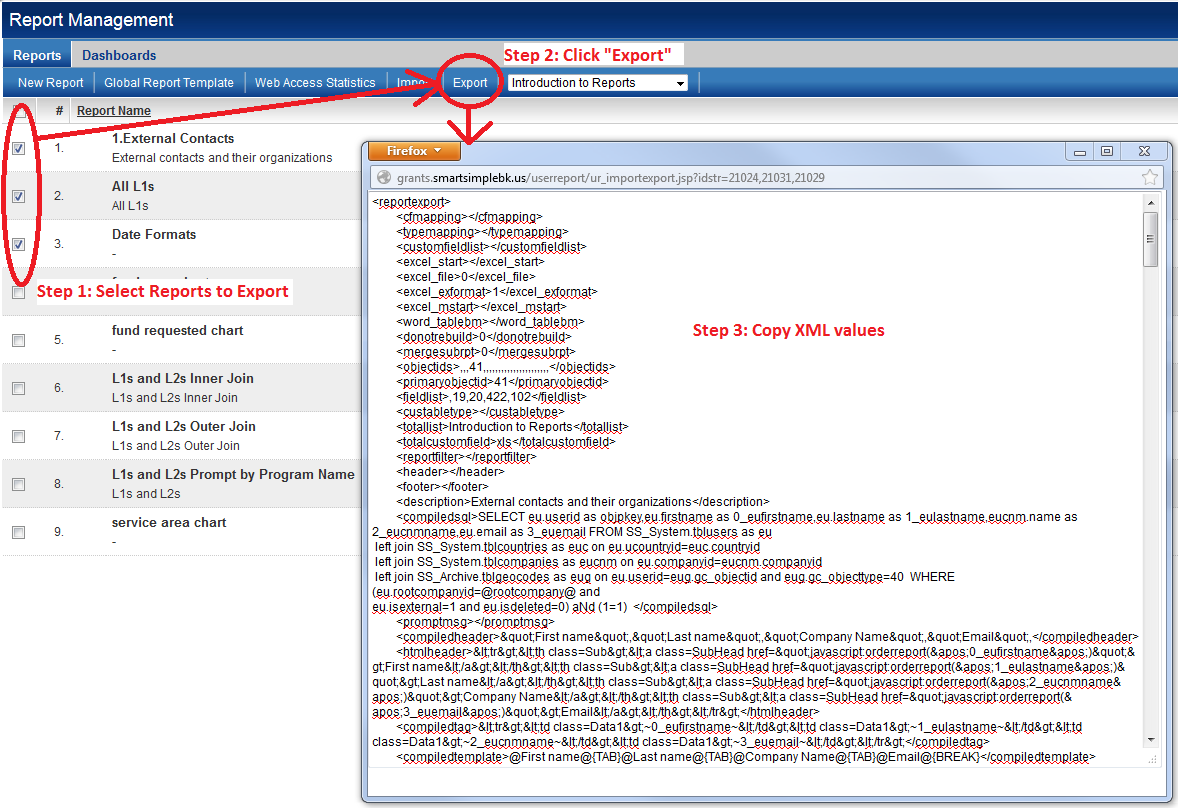
- On the Report Management page, select the checkbox next to the report(s) that you wish to export.
- Click on the Export tab.
- A pop-up window will appear, containing the details of the reports you have selected in XML format. Select all of the text in the pop-up window and save it to a text editing program, such as Notepad.
Note that, if multiple reports are selected, they will be delimited in the XML text block with the <reportexport> tag.
The steps to import a report or set of reports are as follows:
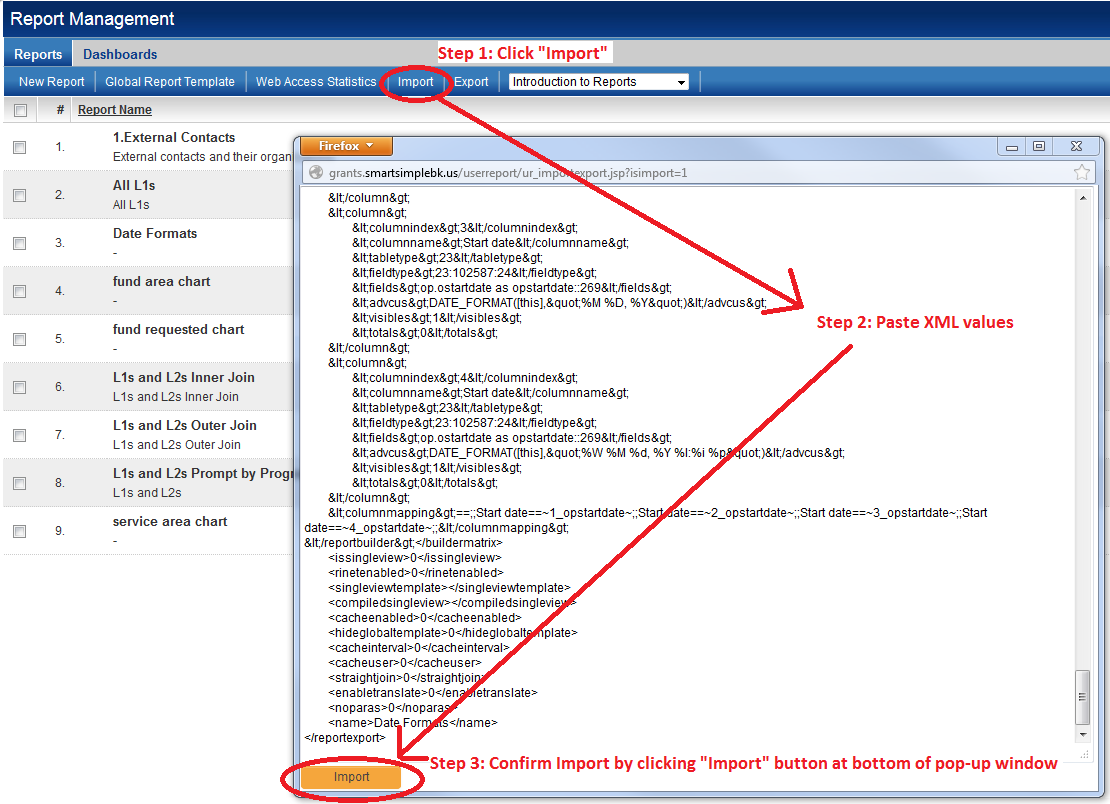
- On the Report Management page, click on the Import tab.
- A blank pop-up window will appear. Paste the XML data that you have exported into this window.
- Confirm your selection by clicking on the Import button at the bottom of the pop-up window.
- The reports will be imported. Confirmation text will be presented, which includes the reportids of the newly-imported reports.
- If any mapping errors occur (for example if you attempt to import a report which references custom fields that do not exist in your copy of SmartSimple), an error message will be presented in the confirmation text.