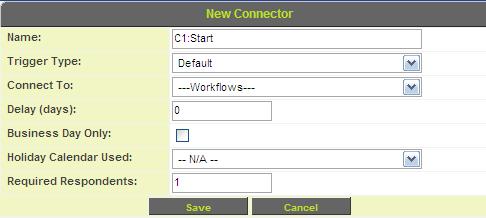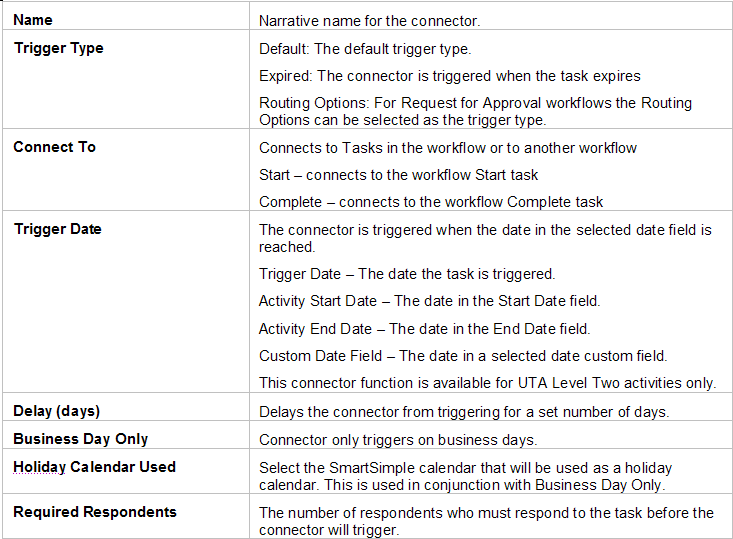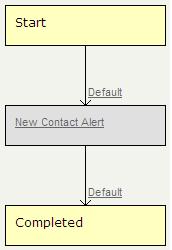Difference between revisions of "Completing an Acknowledgment Workflow"
| Line 1: | Line 1: | ||
| + | {{SeqWFPageHeader}} | ||
| + | |||
Finally, you will connect the step to the '''Start''' and '''Complete''' events. A [[Workflow|workflow]] cannot be triggered unless the '''Start''' event is connected to a task. A [[Workflow|workflow]] process cannot fully complete unless a task is connected to the '''Complete''' event. | Finally, you will connect the step to the '''Start''' and '''Complete''' events. A [[Workflow|workflow]] cannot be triggered unless the '''Start''' event is connected to a task. A [[Workflow|workflow]] process cannot fully complete unless a task is connected to the '''Complete''' event. | ||
| Line 48: | Line 50: | ||
| − | [[ | + | {{PrevNextStart}} [[Selecting Recipients in an Acknowledgment Workflow]] |
| + | {{PrevNextMid}} [[Attaching an Acknowledgment Workflow to an Object]] | ||
| + | {{PrevNextEnd}} | ||
Revision as of 10:32, 8 May 2013
Finally, you will connect the step to the Start and Complete events. A workflow cannot be triggered unless the Start event is connected to a task. A workflow process cannot fully complete unless a task is connected to the Complete event.
1. Click the New Connector at the right of the Start event.
The New connector window is displayed.
The Connector has following properties:
2. Leave the Name as default C1: Start.
3. Set the Connect to: to the New Contact Alert task.
4. Click the Save button.
The start event is connected to the step.
5. Click the New Connector at the right of the New Contact Alert task.
The New connector window is displayed.
6. Set the Connect to: to the Complete event.
7. Click the Save button.
The workflow is complete.
Viewing a Workflow Diagram
You can now view the workflow diagram.
1. Click the Diagram button.
The start event is linked to the task you created, and that is linked to the complete event. There is no branching logic in this workflow.