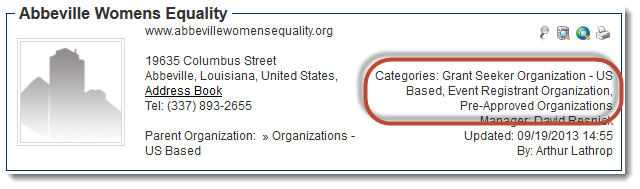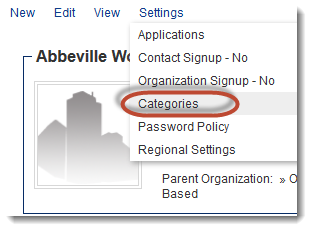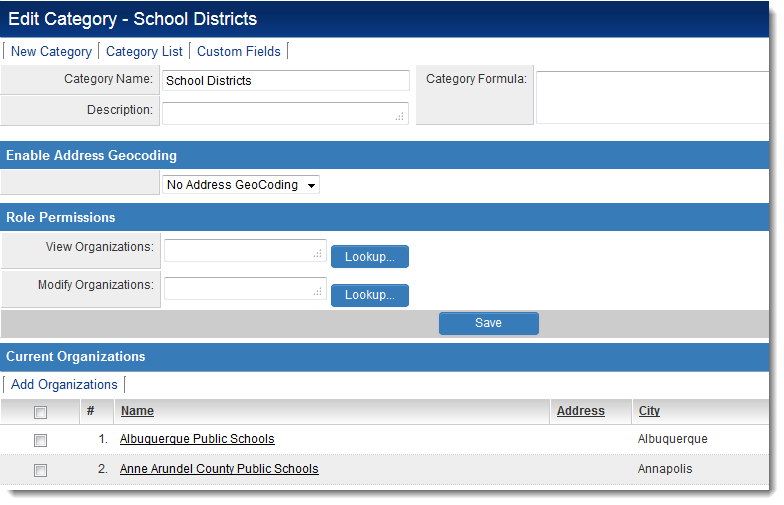Difference between revisions of "Client Categories"
(→Settings) |
(→Settings) |
||
| Line 12: | Line 12: | ||
Properties can be set for individual categories by: | Properties can be set for individual categories by: | ||
| − | # Clicking on the [[Roles & Permissions]] hyperlink on the [[Configuration | + | # Clicking on the [[Roles & Permissions]] hyperlink on the [[Configuration Menu]]. |
# Clicking on the ''Organization Categories'' hyperlink. | # Clicking on the ''Organization Categories'' hyperlink. | ||
# Clicking on the Category whose properties should be edited. | # Clicking on the Category whose properties should be edited. | ||
Revision as of 15:13, 19 September 2013
Contents
Definition
Client categories are analogous to roles for contacts. The categories to which an organization belongs are visible in the organization's profile.
Categories can be added or removed from an organization by going to Settings > Categories on the profile page.
Settings
Properties can be set for individual categories by:
- Clicking on the Roles & Permissions hyperlink on the Configuration Menu.
- Clicking on the Organization Categories hyperlink.
- Clicking on the Category whose properties should be edited.
Each Category has the following settings:
- Category Name -
- Description -
- Category Formula -
- Enable Address Geocoding -
- Role Permissions
- View Organizations
- Modify Organizations
- List of Current Organizations -
Variables
The company category list can be retrieved from the UTA Level 1 using variables.
Use @client.categoryids@ to return a list of category IDs - comma delimited - note the leading comma - e.g. ",1234,555,666,"
Use @client.categories@ to return a list of category names - comma delimited e.g. "Agency,Marketing,Good client"
This is useful if you wish to use a category to dynamically drive a set of custom fields displayed to the user.
See Also
- Visibility Condition
- Advanced Logic
- Determining the Application ID
- Determining the Category ID
- Determining the Company ID
- Determining the Custom Field ID
- Determining the Event ID
- Determining the File ID
- Determining the Folder ID
- Determining the Opportunity ID
- Determining the Report ID
- Determining the Role ID
- Determining the Root Company ID
- Determining the Status ID
- Determining the Type ID
- Determining the User ID
- Determining the Workflow ID