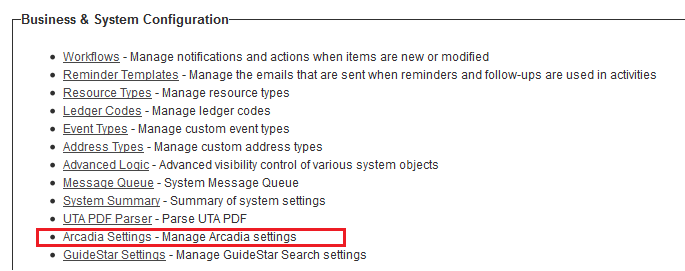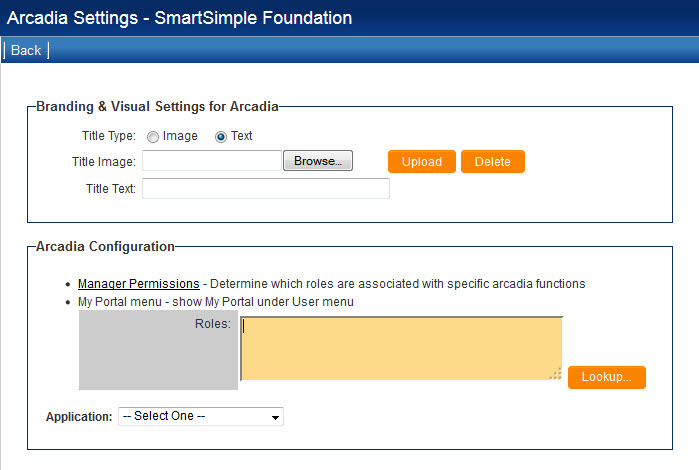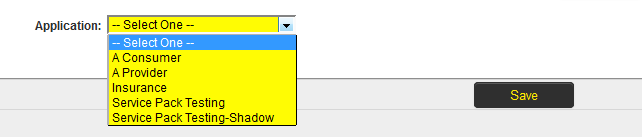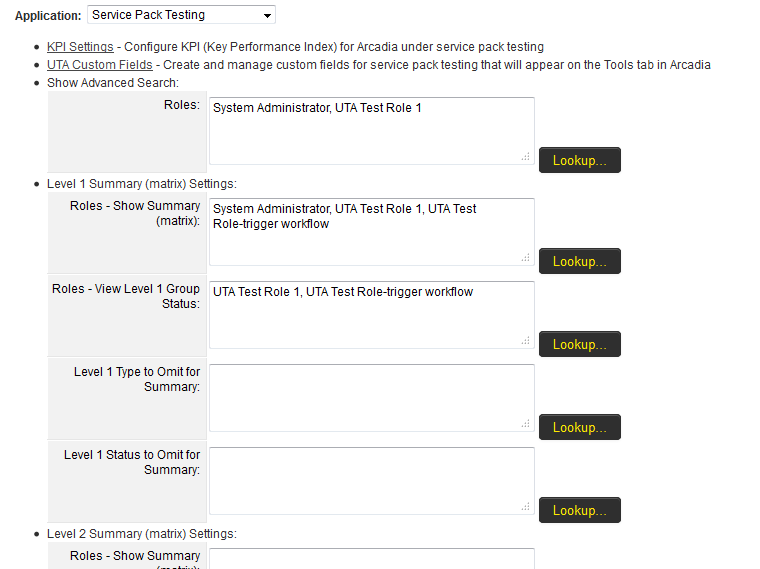Difference between revisions of "Arcadia Settings"
From SmartWiki
(→Tab Settings) |
|||
| Line 36: | Line 36: | ||
[[Image:ArcadiaUTAOptions.png|border]] | [[Image:ArcadiaUTAOptions.png|border]] | ||
| − | |||
| − | |||
| − | |||
| − | |||
| − | |||
| − | |||
| − | |||
| − | |||
| − | |||
| − | |||
| − | |||
| − | |||
| − | |||
| − | |||
| − | |||
| − | |||
| − | |||
| − | |||
| − | |||
| − | |||
| − | |||
| − | |||
| − | |||
| − | |||
| − | |||
| − | |||
| − | |||
| − | |||
| − | |||
| − | |||
| − | |||
| − | |||
| − | |||
| − | |||
| − | |||
| − | |||
| − | |||
| − | |||
| − | |||
| − | |||
Revision as of 10:16, 25 June 2013
Configuring Arcadia
- Go to Global Settings > Business & System Configuration, and click on Arcadia Settings hyperlink.
- User is presented with the Arcadia Settings page.
- The Arcadia Settings page has a number of options to allow for configuration of the Arcadia Interface:
- Branding & Visual Settings for Arcadia - The "Title Type" settings determine the image or text shown in the top of your Arcadia interface.
- Manager Permissions - enabling role specific access to the Arcadia Interface, including ability to switch back to the Classic Interface.
- My Portal menu - enabling access to existing icon based Portal interfaces via the Arcadia Interface
- Application - allows for configuration of the Arcadia Interface specific to any UTA available on that instance.
Application
The Application section allows for configuration of the Arcadia Interface specific to any UTA available on that instance.
This includes the ability to have cross-tabbed standard views with drill down options and KPIs for simplified presentation of important metrics.
- Select the UTA from the drop-down list.
- A number of additional options are now exposed to the end-user: