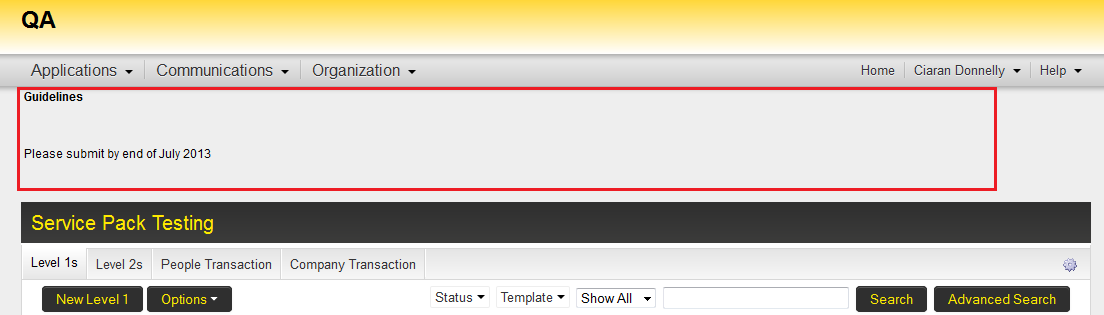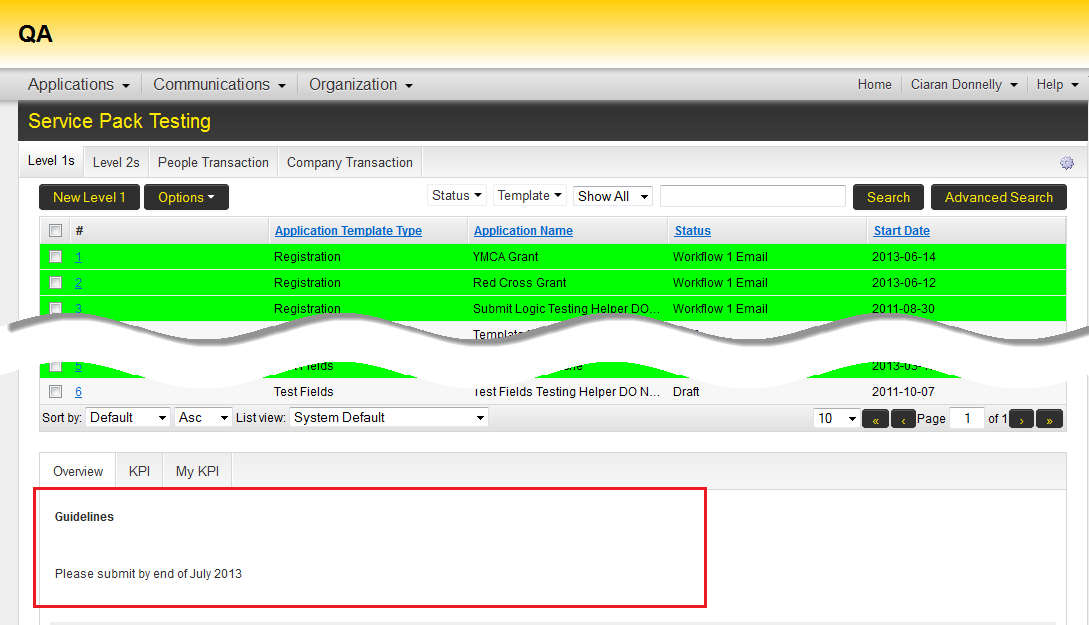Arcadia - UTA Custom Fields
From SmartWiki
This feature allows users to create and manage custom fields for the selected UTA that will appear in the Arcadia interface.
Common uses for this section may include creating guidelines for end-users or creating tabs to hold common information.
- Click on the UTA Custom fields hyperlink.
- In the resulting screen, click the New tab to start adding custom fields.
- The New Custom Field window is displayed, including the various setting options specific to that field.
- Populate these settings as appropriate and click Save. See Custom Fields section for additional information on how to configure custom fields.
- If the Tab Name was not populated for the field, the field will appear at the top of the UTA-specific Arcadia interface for those roles with appropriate permissions.
- If the Tab Name was populated for the field, the field will appear at the bottom of the UTA-specific Arcadia interface for those roles with appropriate permissions.
- The field will only be visible after clicking on the Tab within which it is contained.