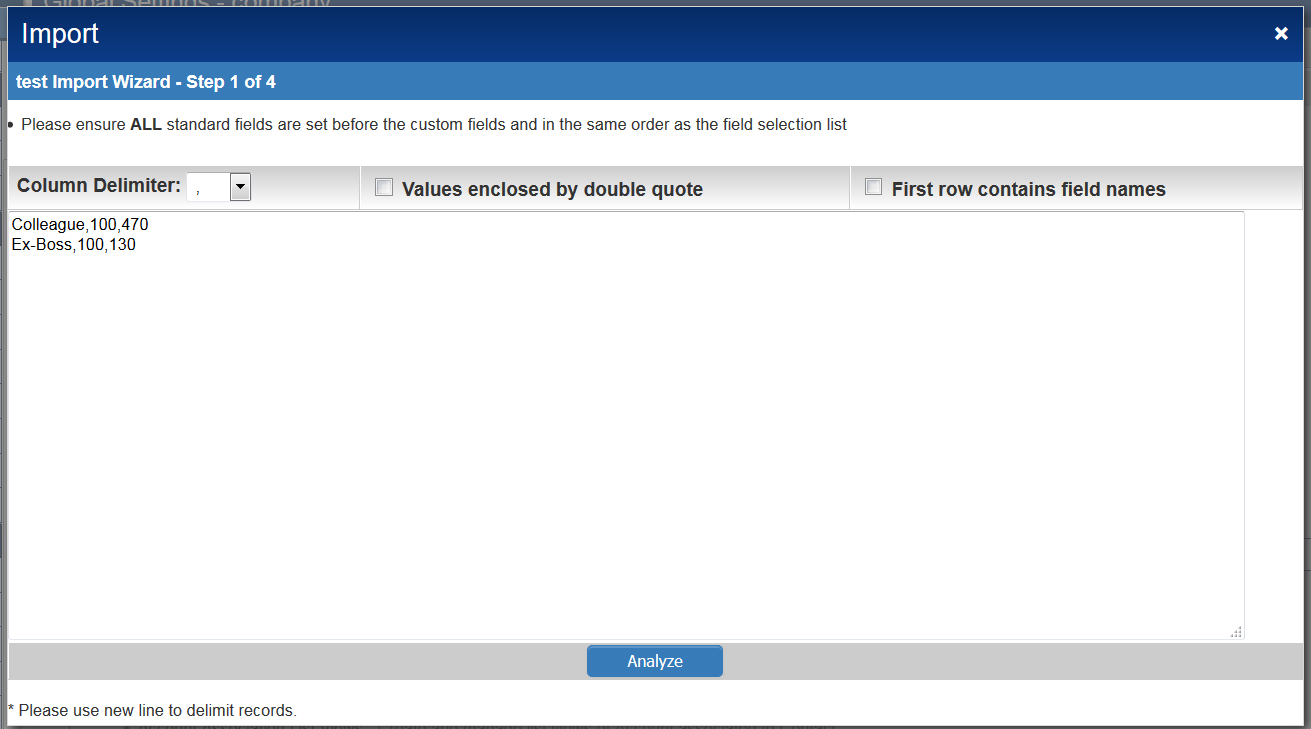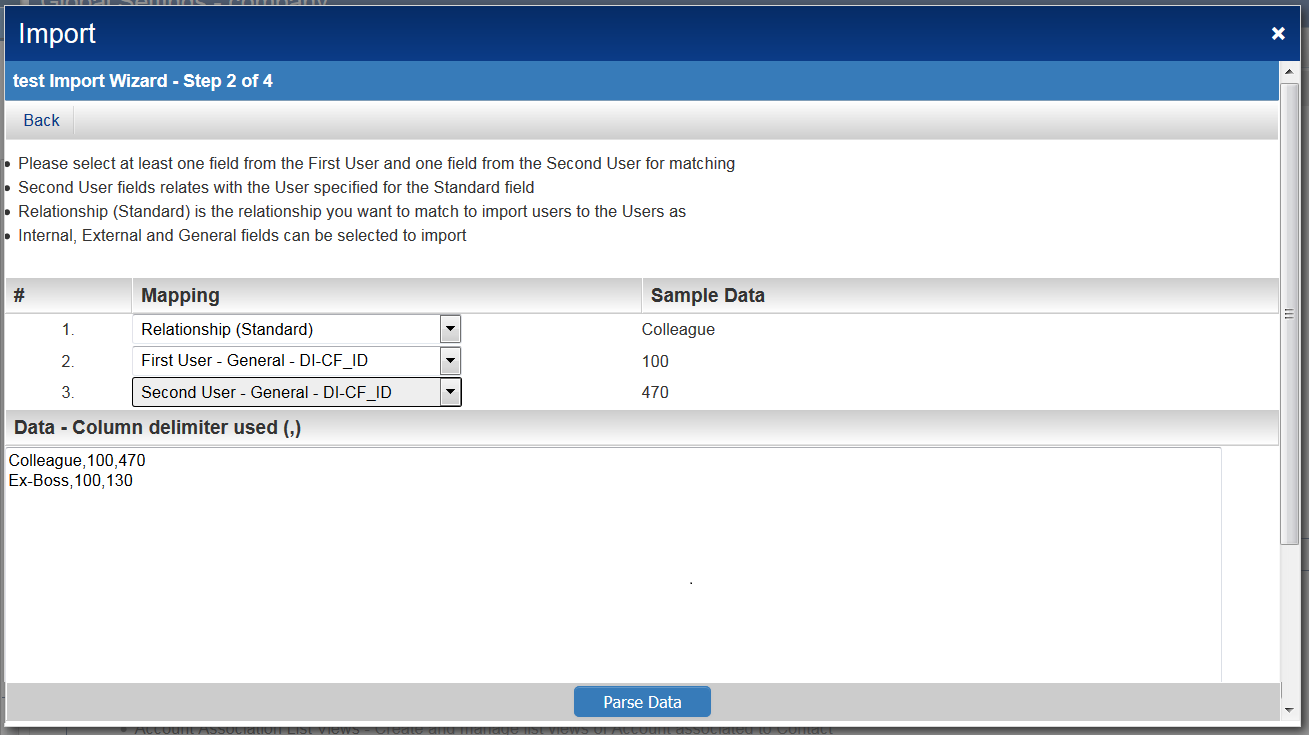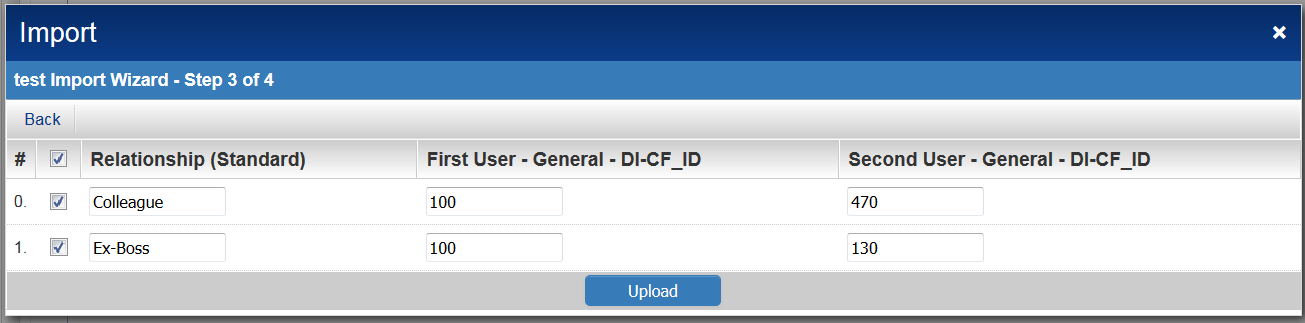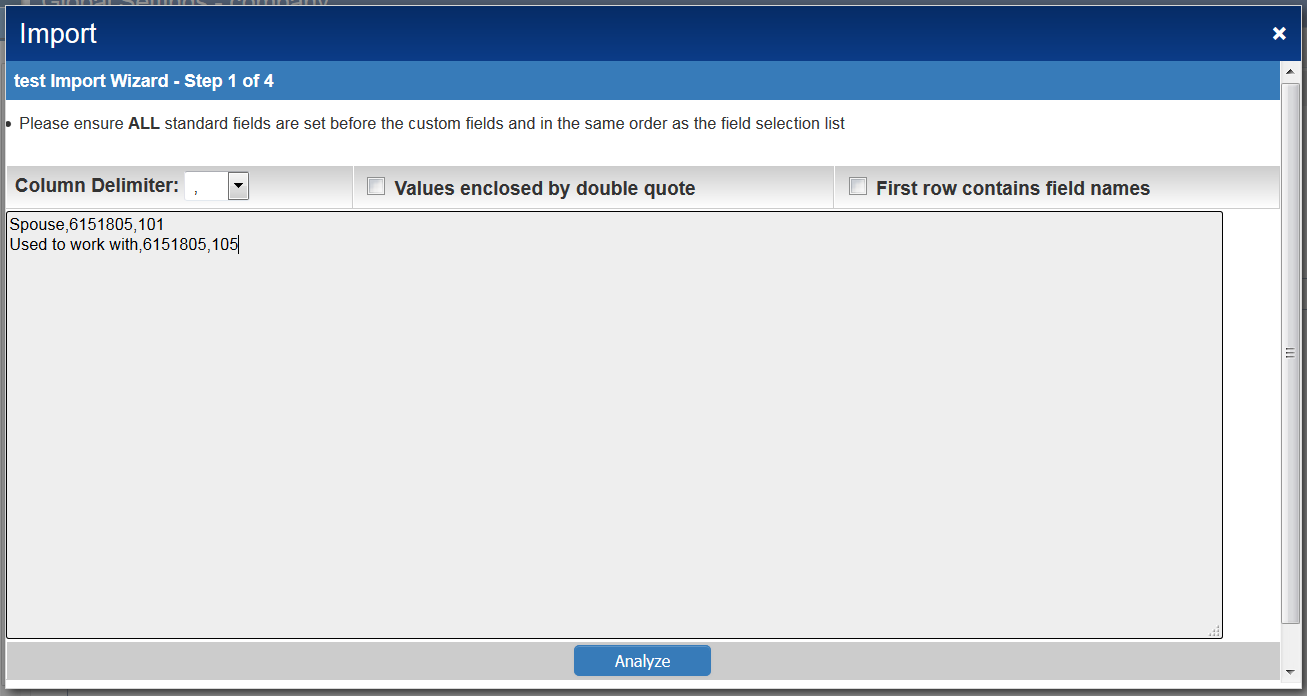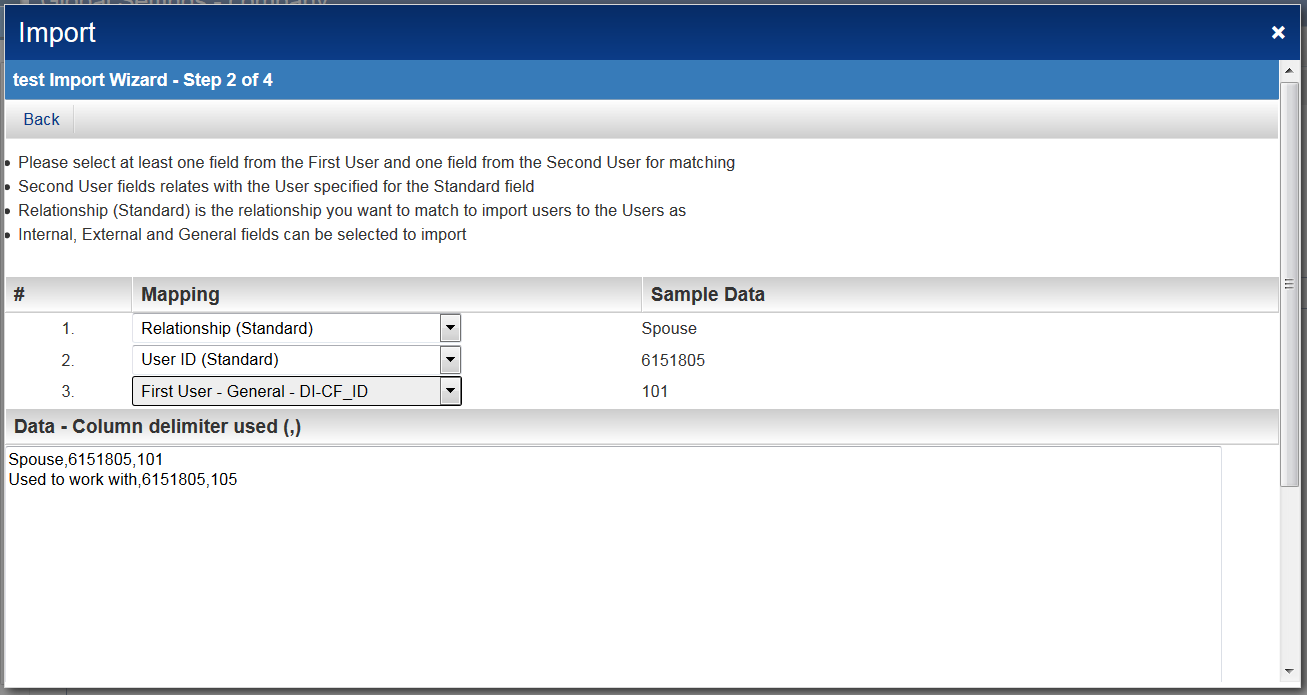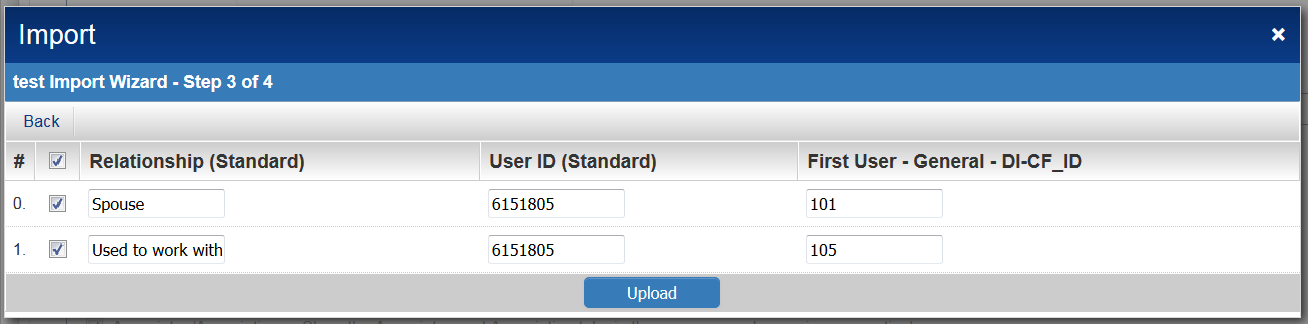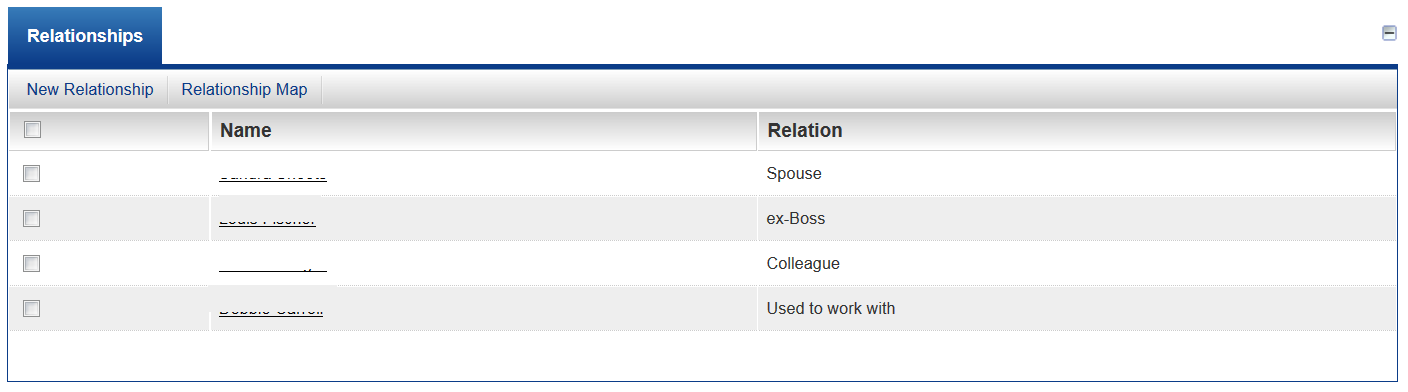Importing Organizations or Contacts Association
Contents
Three Types of Associations between Organizations and Contacts
There are three (3) types of associations between organizations and contacts that can be imported using FIle Import Wizard.
- 1. Company Relationship
- relationships between companies
- 2. Contact Relationship
- relationships between contacts
- 3. Company-Contact Association
- associations between organizations and contacts
- custom fields can also be added and imported in this section
Prerequisites
- Relationship should be enabled
- Roles have been created
- Organizations or Contacts should be existing on the instance
File Import Wizard Tool
To access the Import Wizard Tool for Organizations and Contacts:
- Under the Configuration menu, click on Global Settings
- Click on the Organizations & Users tab
- The Import Wizard Tools are found under the Association Settings section
There are three Import Wizard Tools:
- Import User/Contact to User/Contact Relationship - Contact Relationship
- Import Company/Account to Company/Account Relationship - Company Relationship
- Import Company/Account to User/Contact Associations - Company-Contact Association
Import Process Overview
The import process consists of five steps:
1. Copy the information to be imported to the Windows Clipboard.
2. Paste the information into the SmartSimple Import Window from the Clipboard.
3. Map the fields in the pasted data to the fields in the organisation, contact or activity record.
4. Validate the information mapping before uploading.
5. Upload the data to SmartSimple.
Currently, there is no way to delete associations imported using the Import Wizard Tool.
Each step of this process is described in detail below.
Import User/Contact to User/Contact Relationship
Case 1. With 2 unique identifiers
- Data with the role and two unique identifiers can be used to add association between two contacts.
- 1. Prepare data to be imported
Column 1: User Role Column 2: Unique ID (Custom Field) i.e. Contact_ID of the first contact
Column 3: Unique ID (Custom Field) i.e. Contact_ID of the second contact
Colleague 100 470 Ex-Boss 100 130
2. Click Import User/Contact to User/Contact Relationship, the Import Wizard is displayed.
3. Paste Case 1 data.
4. Click Analyze
5. Map columns to corresponding standard field/custom fields and then click Parse Data
6. Data will be mapped accordingly based on Step 5.
7. Click Upload
8. It will display under Status if data was successfully uploaded.
Case 2. With a Standard Field User ID and a Custom Field unique identifier of the contact
- Or data with the role, the User ID, which is a standard field from the instance and one unique identifier can also be an alternative to add association between two contacts.
Column 1: Role Column 2: User ID (Standard Field) i.e. The unique identifier created by SmartSimple
Column 3: Unique ID (Custom Field) i.e. Organization_ID of the second contact
Spouse 6151805 101 Used to work with 6151805 105
Repeat Steps 1 to 8 above. Mapping will be different. See below:
Contact Relationship Listview
The listview of all records added:
Notes
- No custom fields can be included in this type of association.
- When import fails, the relationship might be already existing, or the Contact_ID is not existing, or the User ID is incorrect.
Import Company/Account to Company/Account Relationship
Case 1. With 2 unique identifiers
- Data with the role and two unique identifiers can be used to add association between two organizations.
- 1. Prepare data to be imported
Column 1: Company Role Column 2: Unique ID (Custom Field) i.e. Organization_ID of the first company
Column 3: Unique ID (Custom Field) i.e. Organization_ID of the second company
Supporting Organization 1001 1043
2. Click Import User/Contact to User/Contact Relationship, the Import Wizard is displayed.
3. Paste Case 1 data.
4. Click Analyze
5. Map columns to corresponding standard field/custom fields and then click Parse Data
6. Data will be mapped accordingly based on Step 5.
7. Click Upload
8. It will display under Status if data was successfully uploaded.
Case 2. With a Standard Field User ID and a Custom Field unique identifier of the contact
- Or data with the role, the User ID, which is a standard field from the instance and one unique identifier can also be an alternative to add association between two contacts.
Column 1: Role Column 2: User ID (Standard Field) i.e. The unique identifier created by SmartSimple
Column 3: Unique ID (Custom Field) i.e. Organization_ID of the second company
Spouse 6151805 101 Used to work with 6151805 105
Repeat Steps 1 to 8 above. Mapping will be different. See below:
Contact Relationship Listview
The listview of all records added:
Notes
- No custom fields can be included in this type of association.
- When import fails, the relationship might be already existing, or the Contact_ID is not existing, or the User ID is incorrect.