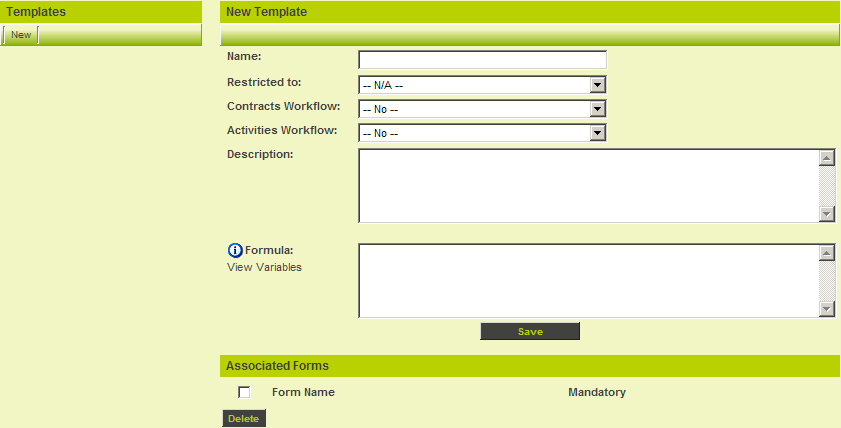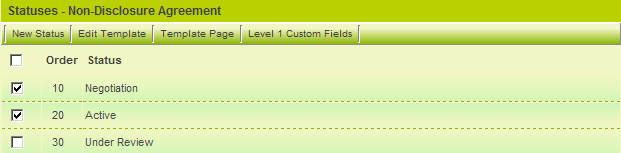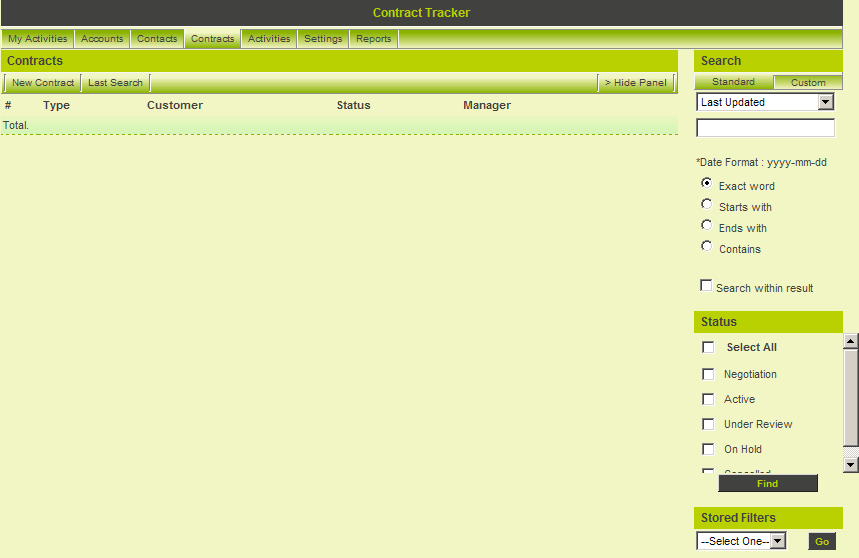Level 1 Templates
Contents
Level 1 Templates
Level 1 templates provide a method of delineating between different types of Level 1 items. Each template that you create can have the following characteristics:
- A unique Level 1 Workflow, which will trigger whenever a new item using this template type is added.
- A unique Level 2 Workflow, which will trigger whenever a new item using this template type is added.
- A set of forms that are to be associated with the Level 1 item.
- The list of statuses that you wish to associate with the specific template.
- An external Internet available web page that can be used to create new Level 1 items.
- A set of custom fields.
1. Click the Settings tab.
2. Click the Templates link.
The Templates page is displayed.
- Existing Templates are listed on the left of the page.
- Details of each template are displayed on the right of the page and new templates are added to the right of the page.
Template Settings
Each template has the following settings:
- Name - Display name for the template.
- Restricted to - A single internal company that can use this template.
- Contracts Workflow - A workflow connected to this template.
- Activities Workflow - A workflow connected to Level 2 activities connected to a Level 1 item based on this template.
- Description - A narrative description of the template.
- Template Formula - One or more formulas or expressions associated with the template, which are automatically executed whenever a Level 1 item associated with this template is saved.
- Associated Forms - Forms from the SmartSimple Web Forms application that you wish to associate with the template.
Creating Contract Templates
1. Add the following four templates.
- Non-Disclosure Agreement
- Sales Contract - Purchase
- Sales Contract - Service
- Support Contract
The Template List will look as follows:
2. Click on the Non-Disclosure Agreement.
You can now use the tabs displayed at the top right of the page to modify the template.
- New Status – Add a new status to the Level 1 status list.
- Edit Template – Edit the template name, associated workflows, and webforms attached to the template.
- Template Page – Create an external web page that can be used to create a new Level 1 item.
- Level 1 Custom Fields – Add and display the custom fields specific to this template.
Associating Templates with Statuses
Not all Level 1 templates may require all the same statuses. So though the statuses are created globally, you only associate the required statuses to the specific template.
1. For the Non-Disclosure Agreement set the Negotiation and Active statuses only.
2. Click the Save button.
These two statuses will be available for this template.
3. For the other templates set all the statuses.
Adding Level 1 Items
You can now add contracts to the system.
1. Click the Contracts tab.
The Contract List view is displayed.
The contracts that you add will be listed on this screen.