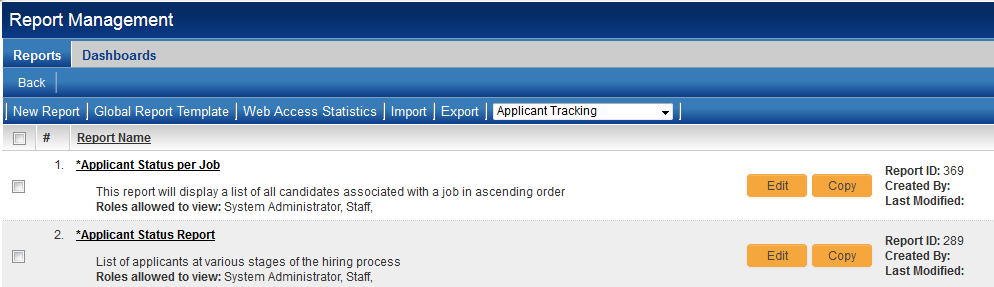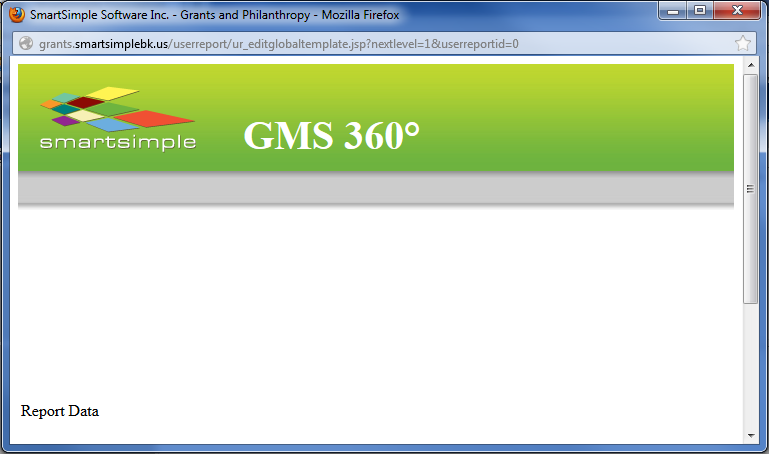Global Report Template
The Global Report Template allows SmartSimple administrators to add an HTML header and footer to all reports in their system, in order to personalize the display of their organization's data.
The Global Report Template is accessed by clicking on the Global Report Template tab on the Report Management window.
To access the Global Report Template, take the following steps:
- From the left-hand administration menu, under the Communications heading, choose the hyperlink for View Reports.
- Click on the Global Report Template tab (to the right of the New Report tab).
You will see the following screen: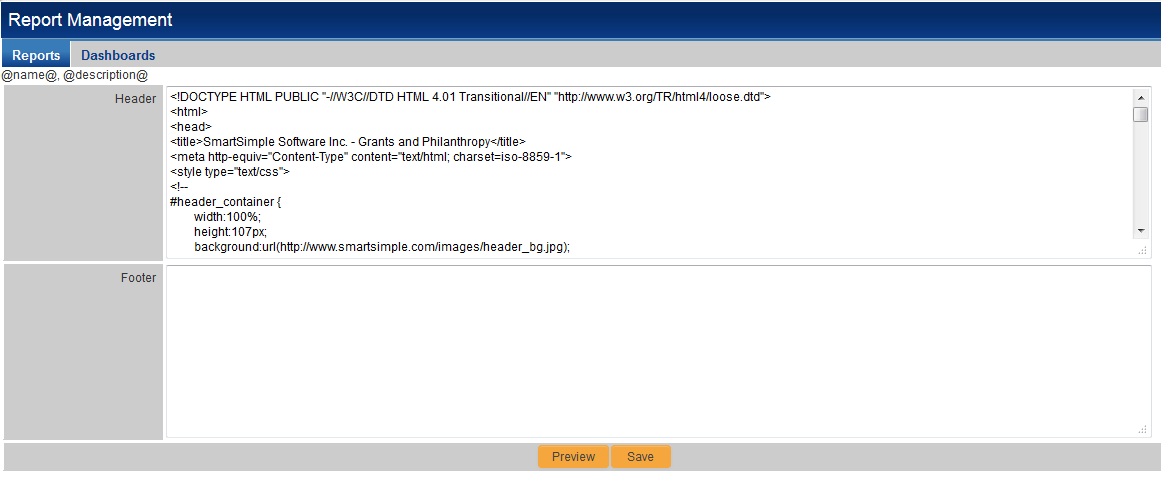
By including HTML code, you can personalize the header and footer that will display on the page when a report is run or previewed.
Clicking on the button will generate a preview of the report template:
The header and footer defined on this page will be applied to all reports by default.
You can exempt individual reports from the Global Report Template by selecting the "Disable Global Template" option on the report's Edit Report page: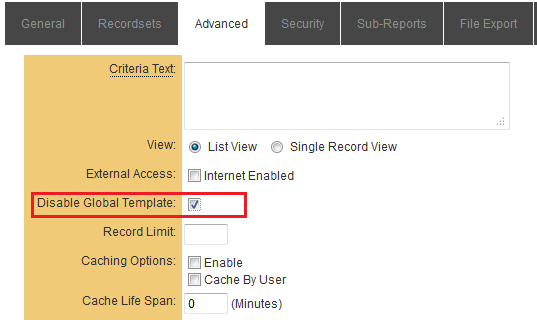
- From the Report Management window, click on the Edit icon (
 ) next to the report that you want to exempt from the Global Template.
) next to the report that you want to exempt from the Global Template. - From the Edit Report page, click on the Advanced tab.
- Select the "Disable Global Template" option.
- Hit Save.