Enabling Personal List View
Contents
What this feature allows
This feature allows admins to select which roles are able to create new personal list views.
This feature enables users who are non-global admins the ability to create new personal list views when viewing a system list view (note: this option will become an "Edit View" button if they are viewing a personal list view).
Global Admins only see the “Edit View” button if they have a role that has “Enable Personal List View” enabled.
Enabling Personal List Views
1. On the Configuration Menu, click Roles and Permissions.
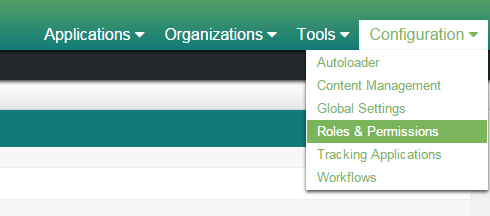
2. Under the Manager Permission Settings click System Permissions.
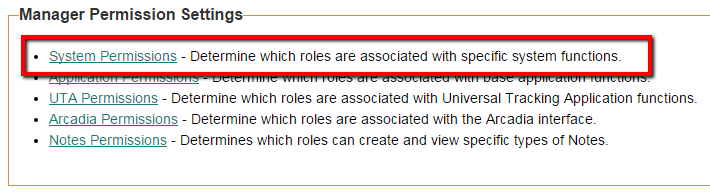
3. From the Permissions list, select Enable Personal List View
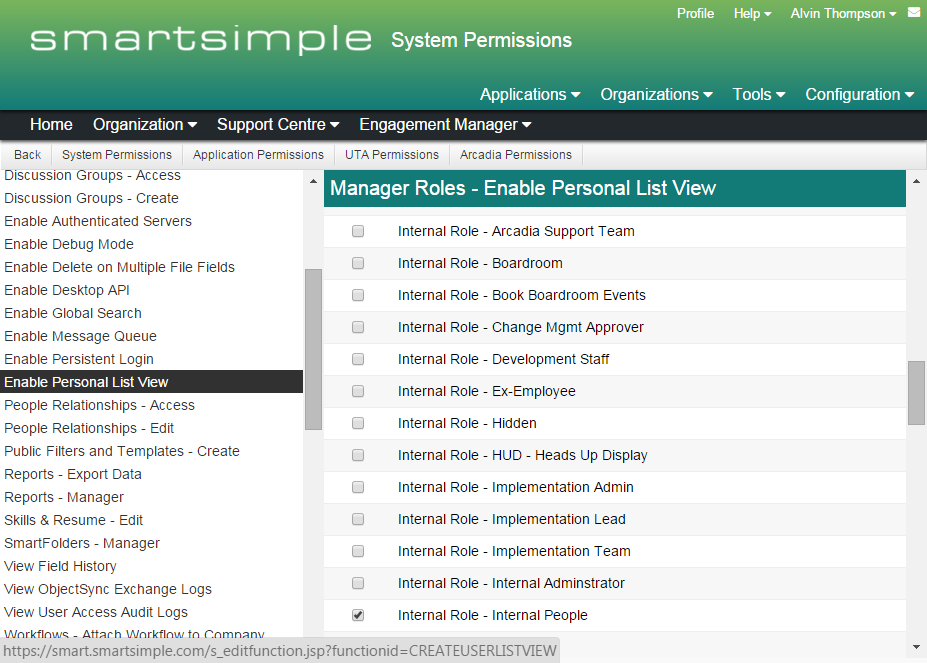
4. Add check boxes to all roles who will be allowed to create personal listviews.
5. Scroll to the bottom of the page and click Save
Images of option based on role
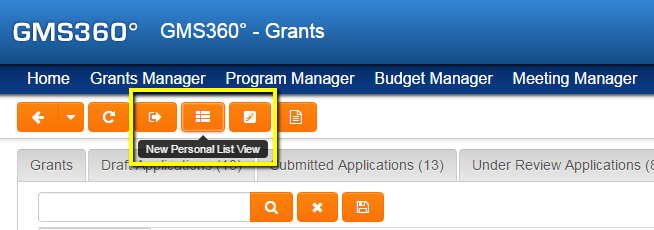
View from non-global admin role with Enable Personal List View enabled.
View from global admin role with Enable Personal List View enabled..
See Also
- List View Overview
- Accessing the List View Configuration Page
- Configuring List Views
- Setting the Sort Order on a List View
- Exporting List View Results to Microsoft Excel
- Exporting List View Results to Microsoft Word
- Download files from List View
- Preparing Existing Word Template for List View Export
- Quick Edit
- Historic List View
- Configuring Interactive List View Charts
