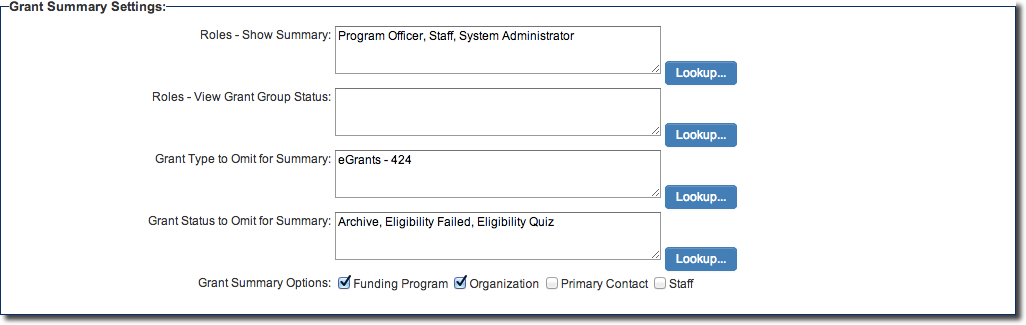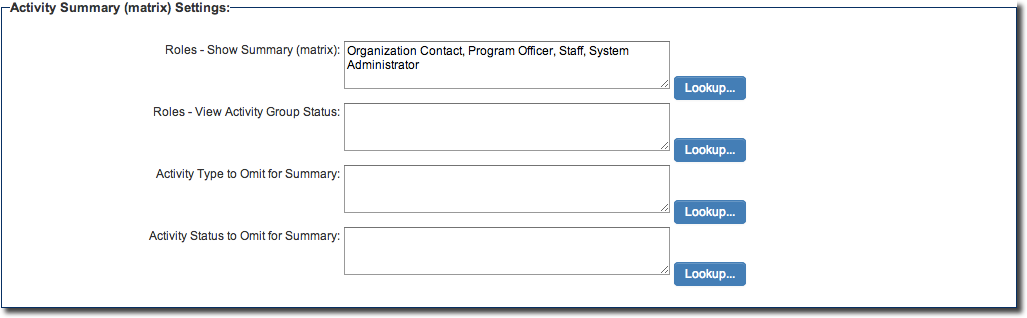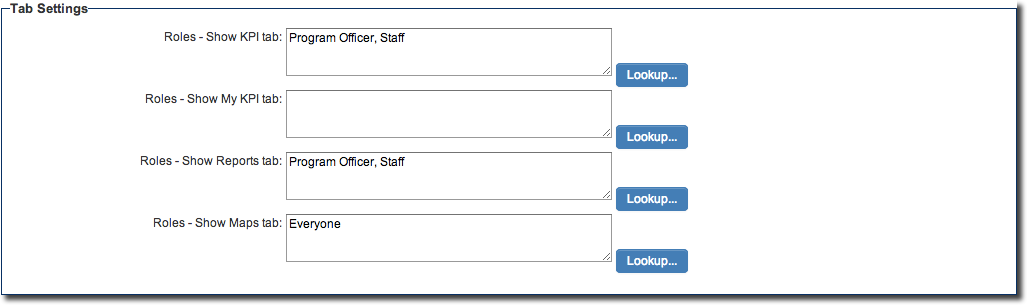Arcadia Settings
From SmartWiki
Overview
Once Arcadia has been enabled, then you are able to configure the Arcadia settings specific to each in your SmartSimple instance, including the ability to have cross-tabbed standard views with drill-down options and KPIs for simplified presentation of important metrics.
Configuration - Essentials
Accessing Arcadia Settings
To access Arcadia settings for a specific UTA, follow these steps: 1. Click on the 9-square menu icon on the top right of your page.
2. Under the heading Applications, select the relevant UTA. 3. Click on the gear icon underneath the application name to go into Configuration Mode. 4. Under the General Settings tab is a subsection titled Arcadia Interface Options.
- A number of additional options can be configured and exposed to the end-user based on role:
- Summary and List View Options
- Configure Summary and List View Options for Arcadia interface
- KPI Settings
- Configure KPI (Key Performance Index) for Arcadia
- Summary and List View Options