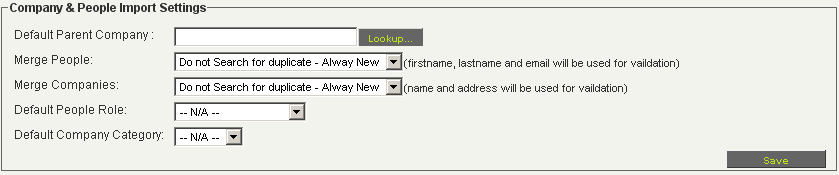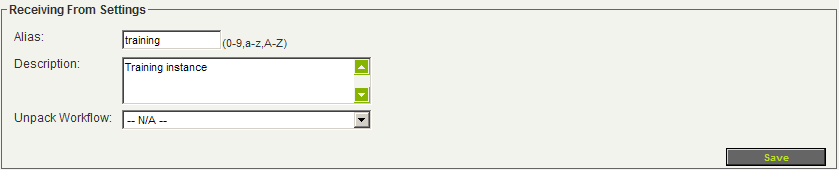Difference between revisions of "Setting the Receiving Instance Settings"
Julia Decker (talk | contribs) (→Receiving From Settings) |
|||
| Line 96: | Line 96: | ||
The setup is complete. You would normally repeat this process to pass information back to the sending instance when it is changed. | The setup is complete. You would normally repeat this process to pass information back to the sending instance when it is changed. | ||
| + | |||
| + | =Enabling Automatic Unpack= | ||
[[Category:Universal Tracking Application]][[Category:Object Synchronization Feature]] | [[Category:Universal Tracking Application]][[Category:Object Synchronization Feature]] | ||
Revision as of 12:13, 18 May 2010
Contents
Setting the Receiving Instance Settings
In this article you will configure a second copy of SmartSimple as a receiving copy.
1. Launch a new browser window.
2. Type the address: sync.smartsimple.org
3. Log in to this instance with your username and password provided.
4. Select the Configuration, Global Settings menu.
5. Scroll to the ObjectSync section.
6. Click the Enable ObjectSync check box.
7. Click the Save button.
You will now create the details of the Sync.SmartSimple.org instance in this copy.
8. Click the ObjectSync Incoming Settings link.
The Sending To List page is displayed.
9. Click the New Receiving From tab.
The New Receiving From window is displayed. This page consists of six sections.
Receiving From Settings
This section defines the alias, description and workflow to be associated with packages received from the sending instance.
The following settings are used to configure the receiving from instance:
- Alias - The alias of sending SmartSimple instance.
- Description - The full company name of sending instance for identification.
Key Settings
This section is used to store the key generating in the sending instance and the source URL of the sending instance.
The values are as follows:
- Acceptance Key - Combination of Id and Alias of the sending instance.
- Decryption Key - Key code generated by system of the sending instance.
- Source URL - The URL of the sending instance.
Company and People Import Settings
This section defines how attached companies and contacts should be handled when received in a package.
Default Company - Choose a location in the organisation hierarchy where new companies should be added.
Merge People - Determines the behavior when merging people:
- Do not Search for Duplicate – Always New – no checking contact always added.
- Search within Default parent company – only parent company will be checked.
- Search with whole organisation – all companies in instance will be searched.
Merge Companies - Determines the behavior when merging companies:
- Do not Search for Duplicate – Always New – no checking contact always added.
- Search within Default parent organisation – only parent company will be checked.
- Search with whole organisation – all companies in instance will be searched.
Default People Role - Defines the user role that should be associated with new people that are created in the system.
Default Company Category - Defines the company category that should be associated with new companies that are created in the system.
Setting the Receiving Settings
1. Set up the details of the sending instance in the Receiving From Settings.
2. Set up the Acceptance Key, Decryption key and Source URL based on the sending instance.
You will need to copy the decryption key from the sending instance into the receiving instance.
3. Set the Company & People Import Settings as shown below.
4. Click any Save button.
The setup is complete. You would normally repeat this process to pass information back to the sending instance when it is changed.