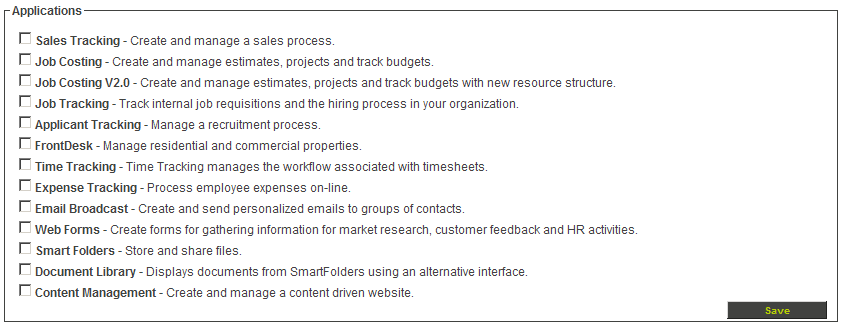Difference between revisions of "Subscribing to SmartFolders"
Julia Decker (talk | contribs) |
Julia Decker (talk | contribs) |
||
| Line 1: | Line 1: | ||
[[Smart Folder|SmartFolders]] is a subscription feature that the organisation must subscribe to before you can create any folders. | [[Smart Folder|SmartFolders]] is a subscription feature that the organisation must subscribe to before you can create any folders. | ||
| − | + | 1. Click on the Organization, [[Internal]] People [[Menu|menu]]. | |
| + | |||
| + | The '''Organization Chart''' is displayed. | ||
| + | |||
| + | 2. Click the [[Root Company|root company]] name. | ||
| + | |||
| + | The details of the [[Root Company|root company]] are displayed. | ||
| + | |||
| + | The company '''properties – applications''' link on the right of this window is used to display the '''application subscription''' window. | ||
==Application Subscription Scope== | ==Application Subscription Scope== | ||
Revision as of 11:37, 22 April 2008
SmartFolders is a subscription feature that the organisation must subscribe to before you can create any folders.
1. Click on the Organization, Internal People menu.
The Organization Chart is displayed.
2. Click the root company name.
The details of the root company are displayed.
The company properties – applications link on the right of this window is used to display the application subscription window.
Application Subscription Scope
The scope of an application subscription is determined by where the subscription is activated in the organisation hierarchy.
Selecting a different level of the organisation hierarchy will make the application available to more or fewer organisations.
- If you are in the internal hierarchy you can subscribe internal organisations – your divisions and branches.
- If you are in the external hierarchy you can subscribe external organisations – your customers and partners.
- If the root organisation is selected (as in this example), the application can be made available globally to all internal sub-organisations, or just the root organisation.
- If a sub-organisation is selected, the application can be made available to all sub-organisations under that organisation, or just the sub-organisation.
A Local Organisation Administrator can manage the lower level subscription process, but they will only be able to subscribe their organisation to applications that you have already subscribed to at the root level.
1. Click the root organisation.
2. Click the Settings, Applications menu.
The Application Subscription window is displayed.
Application Scope Options
The Application Scope options are displayed at the bottom of the window.
These options determine the scope of the subscription. One of the three options must be selected in order to complete the subscription process.
If you don’t give organisations permission to access the SmartFolders application, they will not see the Smart Folder menu even if you give them permission to access a folder.
Adding Organisations after Subscription
If you add organisations to the organisation hierarchy after you have subscribed all organisations, the new organisations will not automatically have access to the subscribed program.
To enable their subscription simply go to the application subscription screen and re-subscribe the programs.