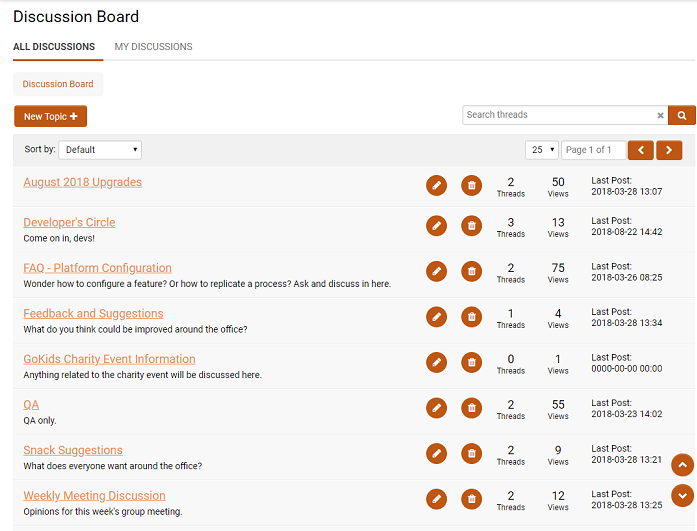Difference between revisions of "Discussion Board"
Antony Tsim (talk | contribs) |
|||
| Line 2: | Line 2: | ||
The discussion board is the SmartSimple forum, you can access the Discussion Board from the [[Administration Interface|Communications Menu]] and create discussions by clicking the '''New Topic''' button. | The discussion board is the SmartSimple forum, you can access the Discussion Board from the [[Administration Interface|Communications Menu]] and create discussions by clicking the '''New Topic''' button. | ||
| − | [[Image: | + | [[Image: DBoardTEST.png|border]] |
=='''General Settings'''== | =='''General Settings'''== | ||
| Line 31: | Line 31: | ||
Each response will have a body text field and users can edit or delete their posts by clicking the '''Edit post''' or '''Delete''' button. | Each response will have a body text field and users can edit or delete their posts by clicking the '''Edit post''' or '''Delete''' button. | ||
The creator of the thread can also select one post as the solution for the thread. | The creator of the thread can also select one post as the solution for the thread. | ||
| − | + | ||
TODO:Feature permission (Roles and security settings -> system feature permissions -> action permissions -< Discussion Groups) | TODO:Feature permission (Roles and security settings -> system feature permissions -> action permissions -< Discussion Groups) | ||
Revision as of 15:40, 5 September 2018
Contents
General Description
The discussion board is the SmartSimple forum, you can access the Discussion Board from the Communications Menu and create discussions by clicking the New Topic button.
General Settings
Topic Name is the name of your Discussion
Suggested Tags are keywords that help users search for your topic.
Description is the description of your Discussion
Topic Options
You can also set view permissions with Allow View Topic to your discussion by Role.
Threads
In your Topic, you can create threads by clicking the New Topic link.
General Settings
Subject is the name of your thread.
Tags are keywords that help users search for your thread. Clicking on the original Suggested Tag will paste that tag onto the field.
Body is the main text of the post.
Thread Options
Activate Email Notification, if enabled, notifies the creator of the thread whenever a new post is created.
Posts and Replies
Inside your thread you can post replies by clicking the Post button. Each response will have a body text field and users can edit or delete their posts by clicking the Edit post or Delete button. The creator of the thread can also select one post as the solution for the thread.
TODO:Feature permission (Roles and security settings -> system feature permissions -> action permissions -< Discussion Groups)