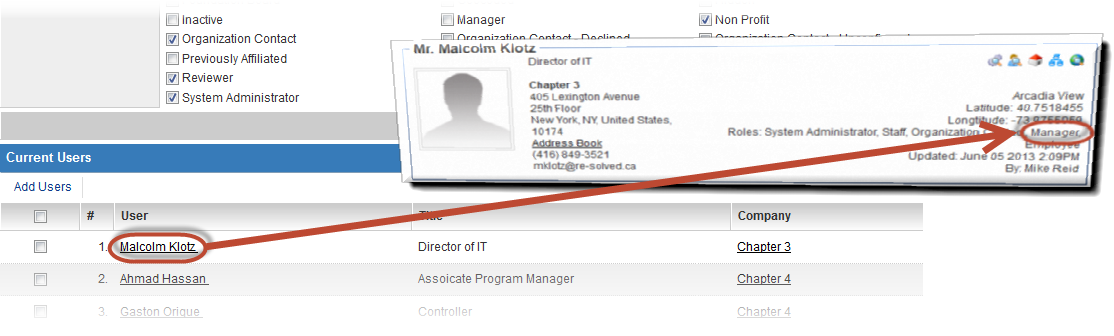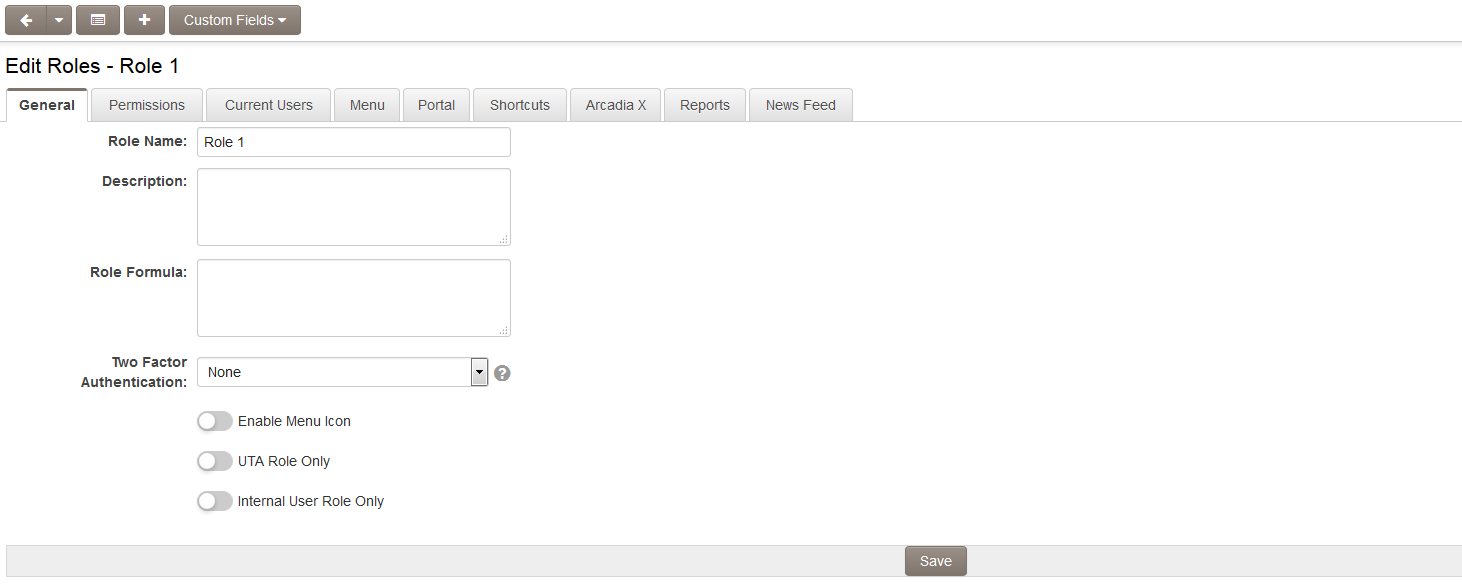Difference between revisions of "User Role"
From SmartWiki
(→Role Settings) |
Dan Eardley (talk | contribs) (→Role Settings) |
||
| Line 17: | Line 17: | ||
[[Image:EditRoleButtonsNoHeader.png|link=]]<br /> | [[Image:EditRoleButtonsNoHeader.png|link=]]<br /> | ||
The following buttons are displayed at the top of each ''Edit Roles'' page: | The following buttons are displayed at the top of each ''Edit Roles'' page: | ||
| + | |||
* '''Back''' - navigates the user back to the list of all User Roles | * '''Back''' - navigates the user back to the list of all User Roles | ||
* '''New''' - opens a new Edit Roles page for the creation of a new User Role | * '''New''' - opens a new Edit Roles page for the creation of a new User Role | ||
| Line 25: | Line 26: | ||
The following settings are available on the General tab of the ''Edit Roles'' page: | The following settings are available on the General tab of the ''Edit Roles'' page: | ||
| − | * '''Role Name''' - The unique name of the Role. | + | |
| + | * '''Role Name''' - The unique name of the Role. | ||
| + | * '''Caption '''- The name of the role as it appears throughout the system. If you prefer to change the name of a role, changing the caption will accommodate this. | ||
* '''Description''' - Narrative description of the role. | * '''Description''' - Narrative description of the role. | ||
* '''Role Formula''' - Sets a calculation that is performed whenever a contact record possessing this role is saved. See [[Role Formula]] for instructions. | * '''Role Formula''' - Sets a calculation that is performed whenever a contact record possessing this role is saved. See [[Role Formula]] for instructions. | ||
* '''Two Factor Authentication''' - enable Two Factor Authentication if required. | * '''Two Factor Authentication''' - enable Two Factor Authentication if required. | ||
* '''Enable Menu Icon''' - Displays a Menu Icon on the right of the screen for this Role. | * '''Enable Menu Icon''' - Displays a Menu Icon on the right of the screen for this Role. | ||
| − | * '''UTA Role Only''' - Role that is only relevant relative to records in a [[UTA|Universal Tracking Application™]]. See [[UTA Role]]s for more information. If selected, the role will not be able to be assigned to a contact's profile, but will be able to be selected as a role when a contact is assigned to a UTA record. | + | * '''UTA Role Only''' - Role that is only relevant relative to records in a [[UTA|Universal Tracking Application™]]. See [[UTA Role]]s for more information. If selected, the role will not be able to be assigned to a contact's profile, but will be able to be selected as a role when a contact is assigned to a UTA record. |
| − | *'''Internal User Role Only''' - if set then this role can only be added to Internal users, | + | * '''Internal User Role Only''' - if set then this role can only be added to Internal users, |
| + | |||
| − | :When a user is added to a role, the role will be visible on the role list of that user's [[profile]]. | + | : When a user is added to a role, the role will be visible on the role list of that user's [[profile]]. |
| − | :[[Image:RoleOnProfile.png|link=|750px]] | + | : [[Image:RoleOnProfile.png|link=|750px]] |
==See Also== | ==See Also== | ||
Revision as of 11:57, 12 June 2018
User Roles are defined in the system by System Administrators to categorize users and contacts and to provide the basis for setting role-based security permissions.
Editing or Creating a Role
To edit a Role, take the following steps:
- Click on Roles and Security (located on the Configuration Menu on the left-hand navigation bar)
- Click on the hyperlink for User Roles
- Click the Edit button next to the role you wish to edit, or click on the New button to create a new Role.
For detailed instructions on creating a role, see the Creating User Roles page.
Role Settings
![]()
The following buttons are displayed at the top of each Edit Roles page:
- Back - navigates the user back to the list of all User Roles
- New - opens a new Edit Roles page for the creation of a new User Role
- Menu - sets menu permissions for User Role. See Menus and Roles for further information.
- Portal - see Creating a Role Based Portal for detailed instructions.
- Custom Fields - see Role Based Custom Fields for detailed instructions.
- Reports - presents a list of reports in the system for which access can be granted to the selected Role. See Assigning Multiple Reports to a Role for further information.
The following settings are available on the General tab of the Edit Roles page:
- Role Name - The unique name of the Role.
- Caption - The name of the role as it appears throughout the system. If you prefer to change the name of a role, changing the caption will accommodate this.
- Description - Narrative description of the role.
- Role Formula - Sets a calculation that is performed whenever a contact record possessing this role is saved. See Role Formula for instructions.
- Two Factor Authentication - enable Two Factor Authentication if required.
- Enable Menu Icon - Displays a Menu Icon on the right of the screen for this Role.
- UTA Role Only - Role that is only relevant relative to records in a Universal Tracking Application™. See UTA Roles for more information. If selected, the role will not be able to be assigned to a contact's profile, but will be able to be selected as a role when a contact is assigned to a UTA record.
- Internal User Role Only - if set then this role can only be added to Internal users,
- When a user is added to a role, the role will be visible on the role list of that user's profile.
-