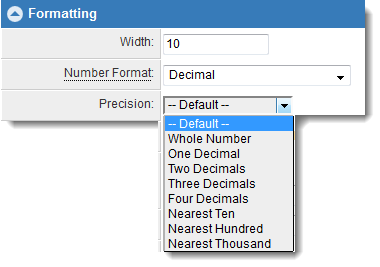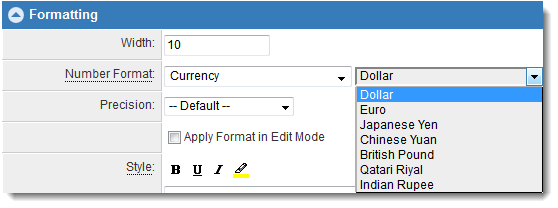Difference between revisions of "Custom Field Type: Text Box - Number"
From SmartWiki
(→See Also) |
|||
| Line 1: | Line 1: | ||
The '''Number Format''' setting on [[Custom Fields]] allows you to define how numbers in the field will be displayed. | The '''Number Format''' setting on [[Custom Fields]] allows you to define how numbers in the field will be displayed. | ||
| + | [[Image:PrecisionSetting.png|link=]] | ||
| + | [[Image:NewNumberFormatting.png|link=]]--> | ||
Revision as of 13:48, 22 September 2014
The Number Format setting on Custom Fields allows you to define how numbers in the field will be displayed.
Number Format Value Display #,###.## 1234.5 1,234.5 #,###.00 1234.5 1,234.50 #.00 1234.5 1234.50 Percent .15 15% Integer 12.9995 12 Decimal 12 12.00 Currency 20000 $20,000.00 $###,###,### 20000 $20,000 (currency with no decimals) Currency-EUR 20000 €20,000.00 Currency-GBP 20000 £20,000.00 Currency-QAR 20000 QAR 20.000,00
Notes
- The Number Format setting applies in view mode, or when the values are displayed in a Web Page View, Report, MS Word Merge, List View, etc.
- Currency formatting will be applied when the record is in edit mode only if the setting "Show Currency Format in Edit Mode" is selected in the custom field settings.
- Any currency defined by ISO 4217 can be shown by using the appropriate three-letter currency code. For example, if Currency-JPY (for Japanese Yen) is entered into the Number Format setting, the entered value of 12 will be displayed as ¥12.
Important: in edit mode you must use a period (.) as the decimal, even if the currency defined uses a comma (,).