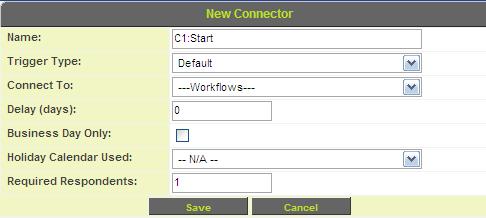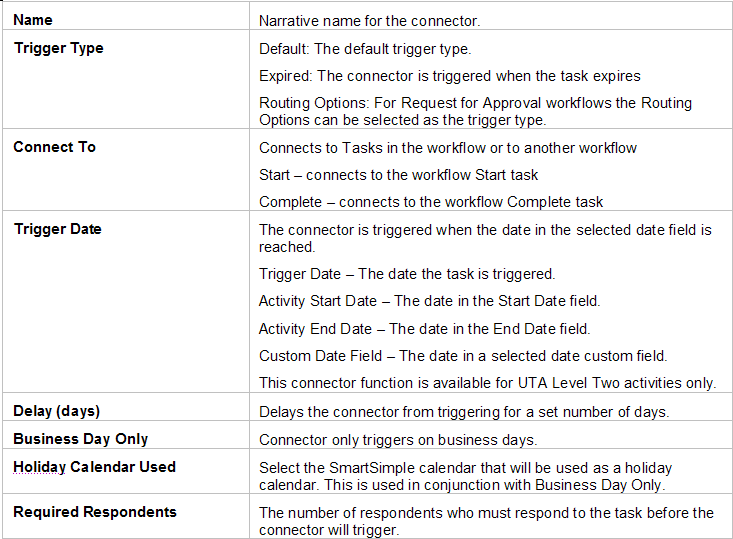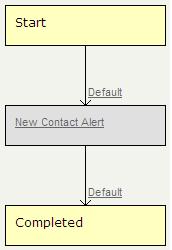Difference between revisions of "Completing an Acknowledgment Workflow"
| Line 12: | Line 12: | ||
The '''Connector''' has following properties: | The '''Connector''' has following properties: | ||
| + | |||
| + | {| border="1" | ||
| + | |'''Name''' | ||
| + | |Narrative name for the connector. | ||
| + | |- | ||
| + | |'''Trigger Type''' | ||
| + | |Default: The default trigger type | ||
| + | Expired: The connector is triggered when the task expires | ||
| + | Routing Options: For Request for Approval workflows, the Routing Options can be selected as the trigger type. | ||
| + | |- | ||
| + | |'''Connect To''' | ||
| + | |Connects To Tasks in the workflow or to another workflow | ||
| + | Start - connects to the workflow Start task | ||
| + | Complete - connects to the workflow Complete task | ||
| + | |- | ||
| + | |'''Trigger Date''' | ||
| + | |The connector is triggered when the date in the selected date field is reached. | ||
| + | Trigger Date - The date the task is triggered. | ||
| + | Start Date - The date in the Start Date field of the record with which the workflow is associated. | ||
| + | End Date - The date in the End Date field of the record with which the workflow is associated. | ||
| + | Custom Date Field - The date in a selected custom field that stores date values. | ||
| + | |- | ||
| + | |'''Delay (days)''' | ||
| + | |Delays the connector from triggering next task for a set number of days. Negative numbers can be used to specify that the next task should be triggered a number of days ''before'' a date in the future. | ||
| + | |- | ||
| + | |'''Business Day Only''' | ||
| + | |Connector only triggers on Business Days. | ||
| + | |- | ||
| + | |'''Holiday Calendar Used''' | ||
| + | |Select the SmartSimple calendar that will be used as a holiday calendar. This is used in conjunction with the Business Day Only setting. | ||
| + | |- | ||
| + | |'''Required Respondents''' | ||
| + | |The number of respondents who must respond to the task before the connector will trigger. | ||
| + | |- | ||
| + | |'''Condition''' | ||
| + | |A logical condition can be specified that must be met in order for the connect to trigger the next workflow task. Multiple connectors can be set up with mutually exclusive conditions to set up branching logic for the workflow. | ||
| + | |} | ||
[[Image:Ark19.png]] | [[Image:Ark19.png]] | ||
Revision as of 09:37, 16 July 2013
Finally, you will connect the step to the Start and Complete events. A workflow cannot be triggered unless the Start event is connected to a task. A workflow process cannot fully complete unless a task is connected to the Complete event.
1. Click the New Connector at the right of the Start event.
The New connector window is displayed.
The Connector has following properties:
| Name | Narrative name for the connector. |
| Trigger Type | Default: The default trigger type
Expired: The connector is triggered when the task expires Routing Options: For Request for Approval workflows, the Routing Options can be selected as the trigger type. |
| Connect To | Connects To Tasks in the workflow or to another workflow
Start - connects to the workflow Start task Complete - connects to the workflow Complete task |
| Trigger Date | The connector is triggered when the date in the selected date field is reached.
Trigger Date - The date the task is triggered. Start Date - The date in the Start Date field of the record with which the workflow is associated. End Date - The date in the End Date field of the record with which the workflow is associated. Custom Date Field - The date in a selected custom field that stores date values. |
| Delay (days) | Delays the connector from triggering next task for a set number of days. Negative numbers can be used to specify that the next task should be triggered a number of days before a date in the future. |
| Business Day Only | Connector only triggers on Business Days. |
| Holiday Calendar Used | Select the SmartSimple calendar that will be used as a holiday calendar. This is used in conjunction with the Business Day Only setting. |
| Required Respondents | The number of respondents who must respond to the task before the connector will trigger. |
| Condition | A logical condition can be specified that must be met in order for the connect to trigger the next workflow task. Multiple connectors can be set up with mutually exclusive conditions to set up branching logic for the workflow. |
2. Leave the Name as default C1: Start.
3. Set the Connect to: to the New Contact Alert task.
4. Click the Save button.
The start event is connected to the step.
5. Click the New Connector at the right of the New Contact Alert task.
The New connector window is displayed.
6. Set the Connect to: to the Complete event.
7. Click the Save button.
The workflow is complete.
Viewing a Workflow Diagram
You can now view the workflow diagram.
1. Click the Diagram button.
The start event is linked to the task you created, and that is linked to the complete event. There is no branching logic in this workflow.