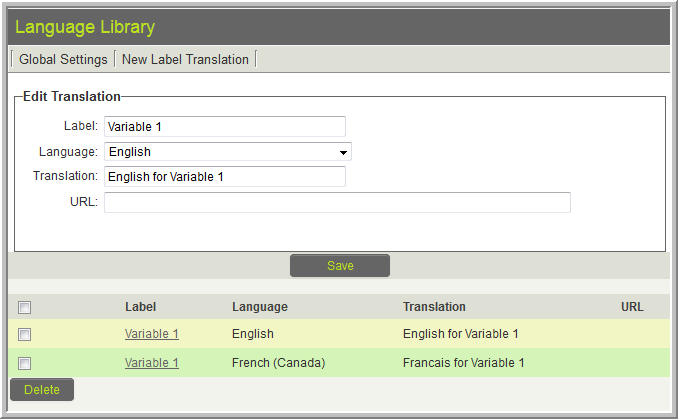Difference between revisions of "Translating Web Page Views"
m |
|||
| Line 49: | Line 49: | ||
You must then enter the translations for the text within the XML tags via the [[Language Library]] (Global Settings >> Language Library): | You must then enter the translations for the text within the XML tags via the [[Language Library]] (Global Settings >> Language Library): | ||
| − | [[File:LangLibrary.png]] | + | :[[File:LangLibrary.png]] |
| Line 77: | Line 77: | ||
You would then create system variables for each appropriate langid: | You would then create system variables for each appropriate langid: | ||
| − | [[File:SysVarTranslate.png]] | + | :[[File:SysVarTranslate.png]] |
Revision as of 12:25, 3 December 2012
There are a number of different techniques that can be used to translate Web Page View fields into various languages.
These methods can also be used for custom HTML portals.
- When using variables on portals you do not need to include "me." since portal variables are already contexted to the current user.
Most often a combination of these techniques is most appropriate
Contents
ssLogic
You can use sslogic to show and hide specific content for the language id of the current user. This can be done either on different blocks of HTML, or using classes.
<!--@sslogic("@me.langid@"=1)-->
This is in English
<!--@end-->
<!--@sslogic("@me.langid@"=2)-->
C'est en français
<!--@end-->
If you are providing translation for a discreet number of languages it may be better to code one of the languages as default so if the user has a langid that is NOT accommodated by your code:
<!--@sslogic("@me.langid@"!=2)-->
This is in English
<!--@end-->
<!--@sslogic("@me.langid@"=2)-->
C'est en français
<!--@end-->
Pros
- All content is visible when you are editing the Web Page View settings, so easily managed
Cons
- If you are working with a large Web Page View this technique can quickly become unwieldy as all content is duplicated for each language.
- It is NOT suitable for translation into 3 or more languages.
Language Library and ssTranslate
The Language Library and ssTranslate tag can be used to translate discreet pieces of text such as labels. This is not suitable for translating text with HTML tags or long strings of text.
On the Web Page View you put the text to be translated between ssTranslate XML tags:
<ssTranslate>Variable 1</ssTranslate>
You must then enter the translations for the text within the XML tags via the Language Library (Global Settings >> Language Library):
If a Language Library translation is not found for the current user the text between the XML tags will be used.
Pros
- Easily understood when viewing on the Web Page View
- Translations can be easily re-used in multiple locations within SmartSimple
- Easily extended to multiple languages
Cons
- Not suitable for HTML or long text strings
System Variables
Using @system2. to pre-process the system variable name to include the current user's Language you can populate the Web Page View with variable content.
On the Web Page View you using the following syntax:
@system2.Test Table-@me.langid@@
Because the variable begins with system2 SmartSimple will process the variables contained within the system variable's name on the Web Page View, and then obtain the relevant system variable.
- @system2.Test Table-@me.langid@@ will be processed to:
- @system.Test Table-1@ (if the user's langid is "1")
You would then create system variables for each appropriate langid:
Pros
- Supports HTML, large amounts of text and multiple languages with ease.
Cons
- When editing the Web Page View settings the contents are not visible without referencing the system variables.