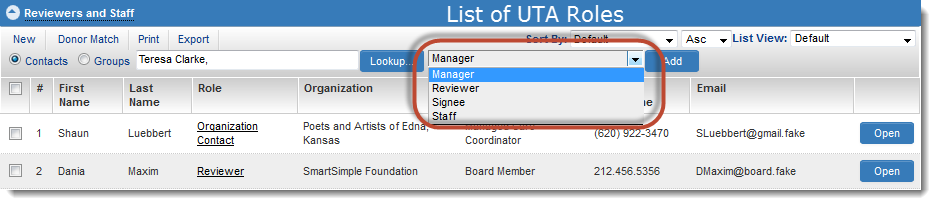Difference between revisions of "Contact Assignment Role Settings"
From SmartWiki
(→Configuration) |
|||
| Line 10: | Line 10: | ||
To set the ''Assignment Roles'': | To set the ''Assignment Roles'': | ||
| − | # Click the ''Settings'' tab on the {{UTA}} menu bar. | + | # Click the '''Configuration Settings''' tab on the {{UTA}} menu bar. |
| − | # Click on the {{ | + | # Click on the {{L1}}, {{L2}} or {{L3}} tab, depending on the level upon which the Contact field is whose roles you wish to constrain. |
| − | # Click on the hyperlink for ''Standard Fields''. | + | # Click on the hyperlink for '''Standard Fields'''. |
| − | # Click on the hyperlink ''Contacts'' in the list of standard fields. | + | # Click on the hyperlink '''Contacts''' in the list of standard fields. |
| − | # | + | # In the '''Assignment Roles''''' s''elect the [[UTA role]]s are available from the dropdown when assigning a contact. |
| − | + | # Click the '''Save''' button for the '''Contacts''' standard field. | |
| − | # Click the ''Save'' button for the ''Contacts'' standard field. | ||
| − | |||
==See Also== | ==See Also== | ||
Revision as of 09:46, 30 July 2024
Assignment Roles are set as a property of the Contacts standard field.
The roles shown above define which UTA roles are available from the dropdown when a contact is assigned to a record in a given UTA.
Configuration
To set the Assignment Roles:
- Click the Configuration Settings tab on the menu bar.
- Click on the Level 1, Level 2 or Level 3 tab, depending on the level upon which the Contact field is whose roles you wish to constrain.
- Click on the hyperlink for Standard Fields.
- Click on the hyperlink Contacts in the list of standard fields.
- In the Assignment Roles select the UTA roles are available from the dropdown when assigning a contact.
- Click the Save button for the Contacts standard field.