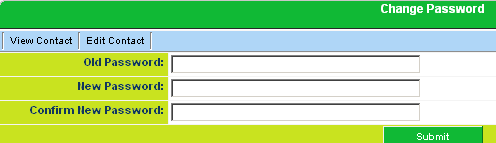Difference between revisions of "Changing Your Password in Referral Tracking"
From SmartWiki
Julia Decker (talk | contribs) |
|||
| Line 35: | Line 35: | ||
You will receive an e-mail with a new [[Password|password]]. | You will receive an e-mail with a new [[Password|password]]. | ||
| − | + | [[Category:Referral Management]] | |
Latest revision as of 10:06, 15 May 2009
All passwords are randomly generated and sent by e-mail when you first authorize a user to access SmartSimple – no one can ever see another user’s password in the system.
1. Click the Settings, Password menu.
2. Type your current password.
3. Type your new password.
4. Retype your new password.
5. Click the Submit button.
Remember passwords are case sensitive!
Your password is changed.
Requesting a New Password
If you forget your password, you can request a new password be sent to your e-mail address from the Login screen.
1. Click the Forget your password link on the Login window.
The Request Password window is displayed.
2. Type your e-mail address – including the domain.
3. Click the Send button.
You will receive an e-mail with a new password.