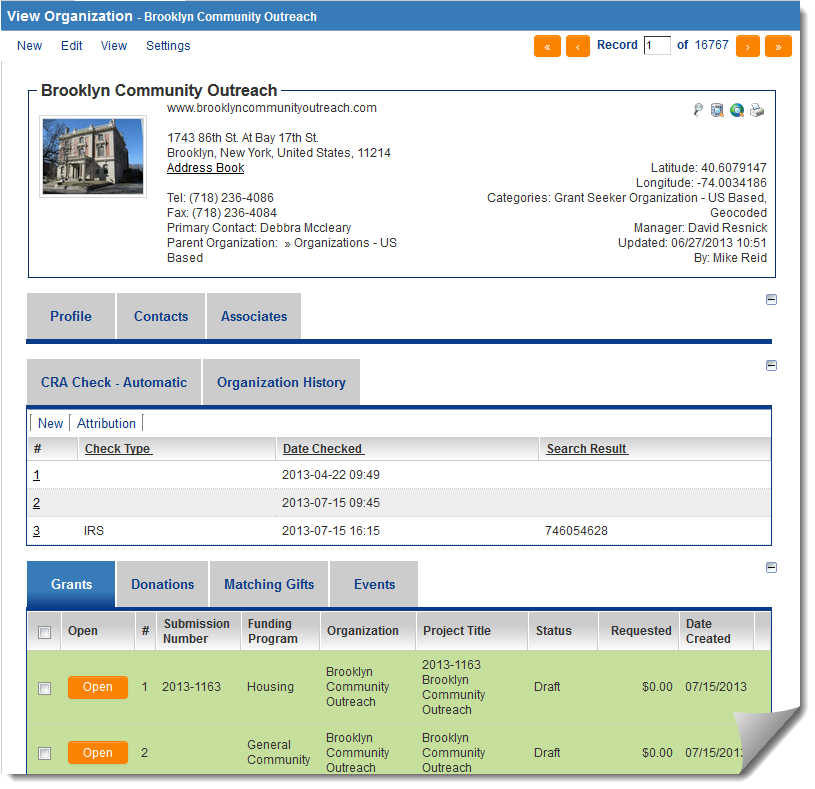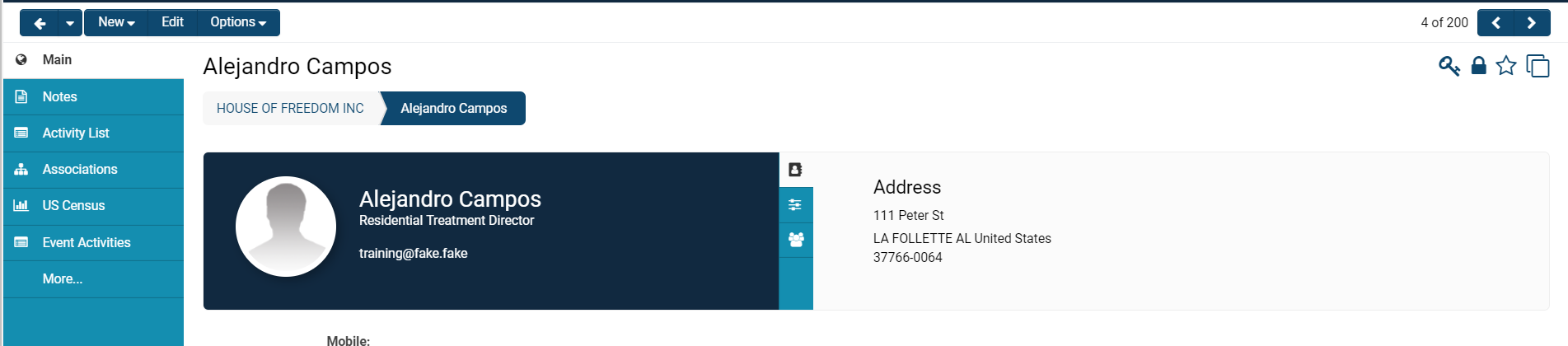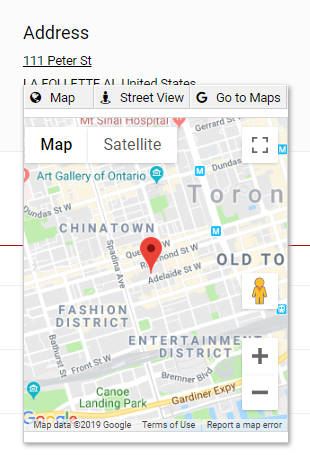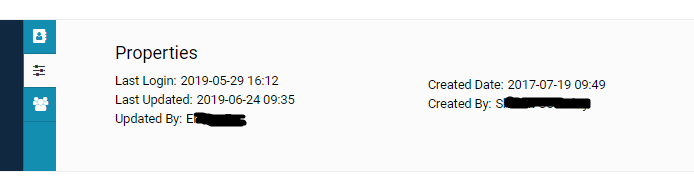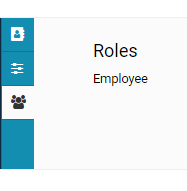Difference between revisions of "Profile"
(→Contact Information) |
|||
| Line 20: | Line 20: | ||
:: [[File:Profile properties.png|650px|border]] | :: [[File:Profile properties.png|650px|border]] | ||
| + | Underneath the '''Properties''' icon is a '''three person''' button that will list the [[User Role|role(s)]] that the user has been organized under. | ||
| − | + | :: [[File:Profile roles.png|180px|border]] | |
| + | : | ||
| + | :* See the [[User Role]] page for more information such as creating new roles, adding and/or removing users from roles. See the [[Roles and Security Settings]] page for more information about SmartSimple's role-based security and the accessibility of certain roles to SmartSimple features. | ||
| + | |||
| + | At the top of the page, above the '''Name''' displayed of the user, are the following buttons: | ||
| + | |||
| + | :: [[File:Profile buttons.png|300px|border]] | ||
| + | {| class="wikitable" | ||
| + | |- | ||
| + | ||'''Back Button''' | ||
| + | ||The '''left arrow '''will bring you back to the last page that you visited. The '''drop down '''button next to this will enable a list of recently visited pages, which you can go through and directly click on to easily bring you to previous pages. | ||
| + | |- | ||
| + | ||'''New Button''' | ||
| + | || | ||
| + | The '''new '''button will enable a drop down of '''New '''functions. On a user profile, this will include [[User#Adding Users and Contacts|adding new users]] and activities. | ||
| + | |||
| + | On an '''organization '''profile, this will include options to [[Importing Organisation Records|import or add new users, organizations, and activities]]. | ||
| + | |||
| + | |- | ||
| + | ||'''Edit''' | ||
| + | || | ||
| + | The '''Edit '''button enables you, if you have permission (normally must be in a [[Global User Administrator|System Administrator]] role), to '''Edit '''the details of the user's profile, including the information filled out for [[Standard Fields|standard]] and [[Custom Fields|custom fields]], their organization associations, and so on. | ||
| + | |||
| + | * When you are in '''Edit Mode, '''this button will be labelled '''View. '''You can click on the '''View '''button at any time to switch back into a read-only mode. | ||
| + | |||
| + | |- | ||
| + | ||'''Options''' | ||
| + | || | ||
| + | The '''Options '''button has a drop down of available functions, some of which will only be available to those in SysAdmin role. | ||
| + | |||
| + | * '''Action > [[Emulation Mode|Emulate Session]]: '''Clicking this button will refresh onto the homepage of the [[SmartSimple]] [[instance]] from the role of that user. The SysAdmin will be able to test functionality of role-based portals, security, etc by emulating the session of a user with a lower-level role than SysAdmin. You will be able to know you are emulating a session of another user as there will be a banner at the top of your page that states, "''You are viewing the system as [User Name]."'' | ||
| + | * '''History > Login Details: '''Displays the date and time stamp of the user's last login, their browser and system version, and the last IP address of login. | ||
| + | * '''History > Reader Log: '''Displays a list of all viewers who have viewed this user's profile, including the start and end times as well as whether they were in '''View '''or '''Edit '''mode. | ||
| + | * '''History > Workflow History: '''If the user has had any impact or association with [[Workflows]], they will appear in a list view here. | ||
| + | * '''Properties > Roles and Access: ''' | ||
| − | |||
| − | + | |} | |
==See Also== | ==See Also== | ||
| − | * [[User & Contact Settings|User & Contact Settings]] | + | :* [[User & Contact Settings|User & Contact Settings]] |
| − | * [[Company & Account Settings|Company & Account Settings]] | + | :* [[Company & Account Settings|Company & Account Settings]] |
| − | * [[User]] | + | :* [[User]] |
| − | * [[Personal Settings]] | + | :* [[Personal Settings]] |
[[Category:Glossary]] | [[Category:Glossary]] | ||
Revision as of 10:10, 24 June 2019
Contents
Overview
Both contact and organization records have profile pages, which can be configured by system administrators to contain custom and standard fields.
Example of Organizational Profile Page
Example of Contact Profile Page
There are different components to a user's profile page: a left-hand side menu, their main contact information, their roles, and properties.
Contact Information
The main information displayed in a user's profile includes their Name, Role, Email Address, Profile Picture, and any other Standard Fields or Custom Fields that are filled out when editing the user's profile.
The Address field, displayed on the right-hand side of the profile, is clickable into an interactive map option integrated with Google Maps. You also have the option to go into Street View or to Go to Google Maps in a separate tab that will open up.
In the same area as you see the Address will be two other buttons that you can toggle between to access different information related to the user.
The three line icon will open up Properties related to the specific user, including a time and date stamp for Last Login, Last Updated, and Created Date as well as the names of those who updated and created the user respectively.
Underneath the Properties icon is a three person button that will list the role(s) that the user has been organized under.
-
- See the User Role page for more information such as creating new roles, adding and/or removing users from roles. See the Roles and Security Settings page for more information about SmartSimple's role-based security and the accessibility of certain roles to SmartSimple features.
At the top of the page, above the Name displayed of the user, are the following buttons:
| Back Button | The left arrow will bring you back to the last page that you visited. The drop down button next to this will enable a list of recently visited pages, which you can go through and directly click on to easily bring you to previous pages. |
| New Button |
The new button will enable a drop down of New functions. On a user profile, this will include adding new users and activities. On an organization profile, this will include options to import or add new users, organizations, and activities. |
| Edit |
The Edit button enables you, if you have permission (normally must be in a System Administrator role), to Edit the details of the user's profile, including the information filled out for standard and custom fields, their organization associations, and so on.
|
| Options |
The Options button has a drop down of available functions, some of which will only be available to those in SysAdmin role.
|