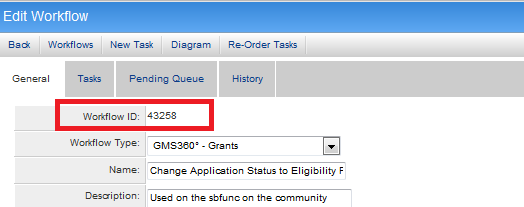Difference between revisions of "Determining the workflowid"
From SmartWiki
| Line 2: | Line 2: | ||
* Click on the hyperlink for [[Global Settings]] | * Click on the hyperlink for [[Global Settings]] | ||
| − | * Under the [[Business & System Configuration]] | + | * Under the [[Business & System Configuration|System]] tab, click on the hyperlink for ''Workflows'' |
* The workflow ID is visible as the right-most column on the list of workflows | * The workflow ID is visible as the right-most column on the list of workflows | ||
Revision as of 11:13, 15 June 2016
You must first create the workflow. Once it has been created, the workflow ID (wfid) can be found as follows:
- Click on the hyperlink for Global Settings
- Under the System tab, click on the hyperlink for Workflows
- The workflow ID is visible as the right-most column on the list of workflows
Alternatively:
- Click on the Edit workflow icon for the Workflow you want, and the Workflow ID will be at the top of the page:
See Also
- Visibility Condition
- Advanced Logic
- Determining the Application ID
- Determining the Category ID
- Determining the Company ID
- Determining the Custom Field ID
- Determining the Event ID
- Determining the File ID
- Determining the Folder ID
- Determining the Opportunity ID
- Determining the Report ID
- Determining the Role ID
- Determining the Root Company ID
- Determining the Status ID
- Determining the Type ID
- Determining the User ID
- Determining the Workflow ID