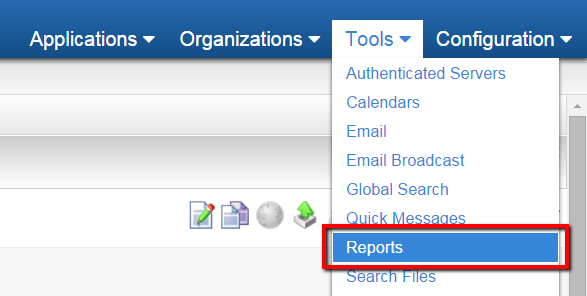Difference between revisions of "Interactive Report View"
From SmartWiki
| Line 1: | Line 1: | ||
| − | |||
| − | |||
{| class="wikitable" | {| class="wikitable" | ||
|- | |- | ||
| Line 47: | Line 45: | ||
|} | |} | ||
| − | |||
| − | [[Category: | + | [[Category:Why]] [[Category:Reports]] |
Revision as of 13:46, 4 January 2016

|
This article will explain how you can implement this feature for use on your SmartSimple system. |
Contents
Interactive Report View
In this article, you will enable and run the Interactive Report View feature.
Enable the Interactive Report View
- Under the Tools menu, click on Reports
- Locate the report you wish to enable with the Interactive Report View
- Click on the Edit Report icon (icon resembles a pen on paper)
- The Report Details page is displayed
- Click on the Advanced tab
- Locate the field called Interactive View Display change value of the drop down menu to either Display Link to Interactive View or Open Report Directly in Interactive View.
- Click Save
Viewing the Interactive Report View
- Locate the report you just enabled with the Interactive Report View feature
- Click on the Run Report Icon
- If you selected the "Open Report Directly in Interactive View" option in the previous step, your report will open in the new view
- If you selected the "Display Link to Interactive View" option in the previous step, you will see the Interactive View link displayed
- The report will open in the Interactive View
Manipulating data in the Interactive Report View
- In the Interactive View you can enter text queries to filter through report data, sort data (ascending and descending), and calculate aggregate totals (count, sum, max, min, average).

|
Click here to learn why this feature is a benefit to your organization. |