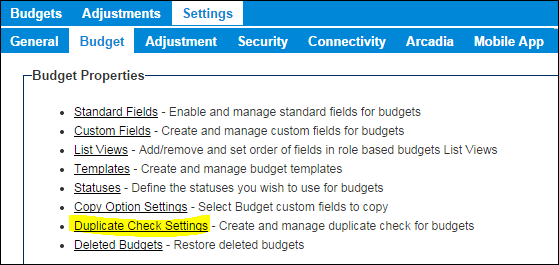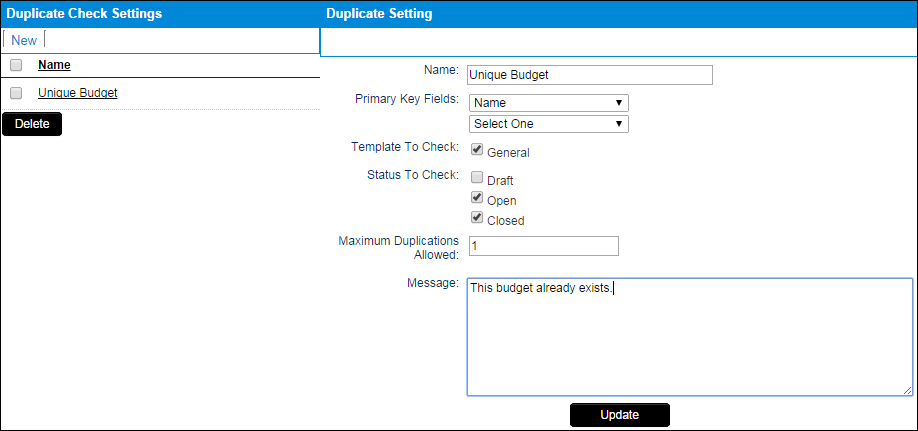Difference between revisions of "Duplicate Check Settings"
From SmartWiki
| Line 1: | Line 1: | ||
| − | '''Duplicate Check Settings''' can be configured for the {{l1}} entity records within a UTA. | + | '''Duplicate Check Settings''' can be configured for the {{l1}} entity records within a {{UTA}}. |
This allows for the system to prevent users from creating a duplicate record using the criteria specified within these settings. | This allows for the system to prevent users from creating a duplicate record using the criteria specified within these settings. | ||
Latest revision as of 12:05, 2 February 2015
Duplicate Check Settings can be configured for the Level 1 entity records within a . This allows for the system to prevent users from creating a duplicate record using the criteria specified within these settings.
Note: The fields used as criteria must always contain data in order for the check to function.
Configuring
Duplicate Check Settings are located within Settings > Level 1 Entity tab
The Duplicate Settings section contains the following:
- Name - Name of this duplicate check.
- Primary Key Fields - Dropdown of available fields to be checked against. Multiple fields can be selected. This will tell the system to check against all these fields. System will assume all fields must match in order to be flagged as a duplicate.
- Template To Check - Specify which template(s) this check applies to.
- Status To Check - Speficy at which status the duplicate check is run.
- Maximum Duplications Allowed - This number determines how many duplicates are permitted prior to alerting the user.
- Message - Text here will appear within the alert box displayed to the user whenever a match/duplicate is found.
See Also
- For setting duplicate checks on company and contact records - see Duplicate Check
- Accessing the UTA Settings Tab
- UTA Settings Page
- UTA Settings - Settings
- UTA Settings - General
- UTA Settings - Security
- UTA Settings - Entity
- UTA Settings - Miscellaneous
- UTA Settings - Transaction
- UTA Settings - Invoice
- UTA Settings - Time and Expense