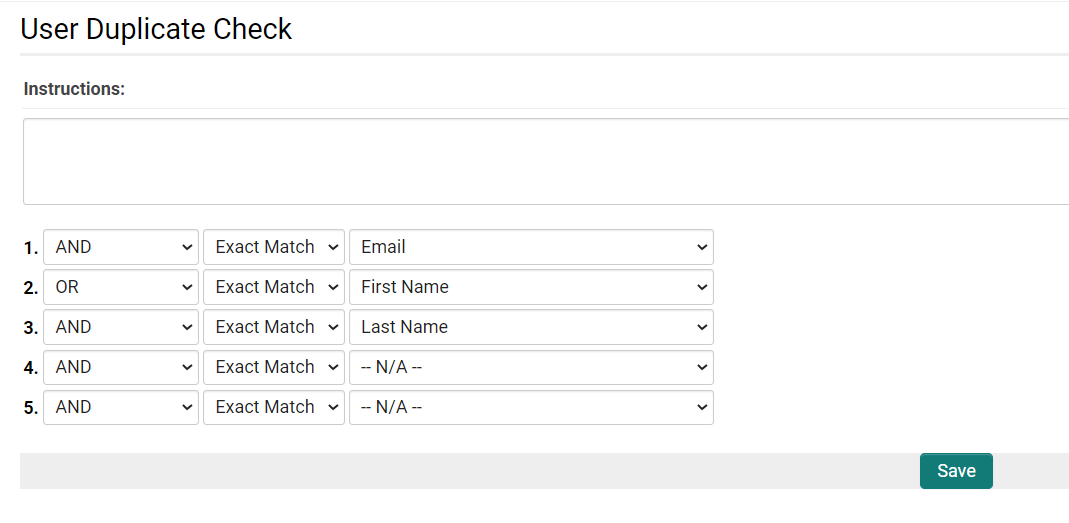Duplicate Check
Contents
Overview
When adding a new Organization or User to the database, the system is able to check if the given value already exists in the database.
In order to edit the settings of Duplicate Check, go to Organizations or Users tab in Global Settings
The above settings will prevent the creation of multiple users with the same full name/email address combination (if the user is added internally from within the system, rather than from a signup page).
By default, Duplicate Check access on profiles is set to be available to all internal users. To enable or disable Duplicate Check for specific roles, go to Global Settings, click on the Security tab and select System Visibility Permissions. The Show Duplicate Check setting can be controlled on the Company Logic and User Logic tabs.
Defaults
When the organization and user duplicate checks haven't yet been set up, they will default to the following criteria:
Users
- First Name
- Last Name
- Phone
Organizations
- Organization Name
- Phone
Running a Duplicate Check On-Demand
To run a duplicate check on a particular Organization or User in the database:
- Navigate to the profile which you'd like to check for duplicates.
- Select the option Duplicate Check from the Tools dropdown. A duplicate check will run against the record, against the criteria we have configured in the above settings.
If a duplicate is found, it will be flagged in the following modal window. To merge or delete organization/user profiles, use the steps outlined in the articles Merging Contacts or Merging Companies/Accounts, respectively.
Signup Pages
Duplicate checks can also be included on signup pages, for both users and organizations, to screen registrants for duplicates in the system. The settings for these duplicate checks are configured on the signup page, see more at Signup Page.
See Also
- For duplicate check settings - see Duplicate Check Settings
- Restrict Duplicate Emails setting on User & Contact Settings section of Global Settings