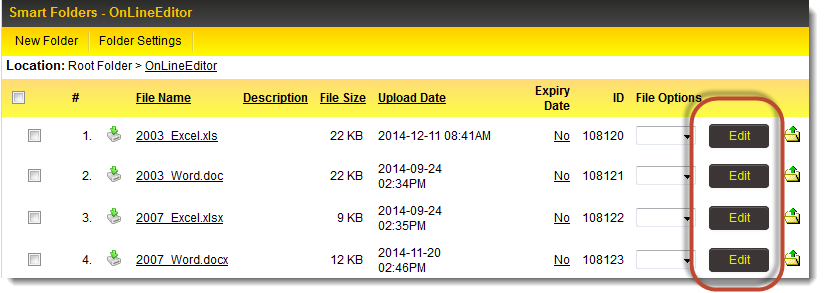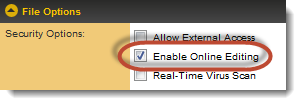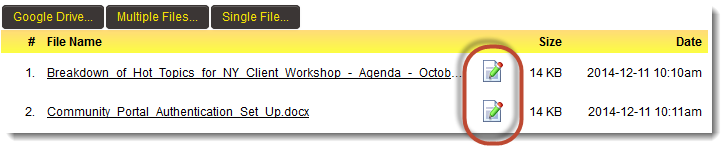Difference between revisions of "Online Editing"
(→Enable Online Editing from Global Settings) |
(→Enable Online Editing from Global Settings) |
||
| Line 21: | Line 21: | ||
Now, enable the ''Online Editing'' feature in [[Global Settings]]:<br /> | Now, enable the ''Online Editing'' feature in [[Global Settings]]:<br /> | ||
[[Image:Business and System Configuration Online Editing.png|link=]]<br /> | [[Image:Business and System Configuration Online Editing.png|link=]]<br /> | ||
| + | |||
| + | When ''Online Editing'' is enabled, the ''Edit'' button will appear next to all files uploaded to [[Smart Folder]]s:<br /> | ||
| + | [[Image:OnlineEditingSmartFolderEditButton.png|link=]] | ||
[[Image:OnlineEditingConfiguration.png|link=]]<br /> | [[Image:OnlineEditingConfiguration.png|link=]]<br /> | ||
Revision as of 13:51, 11 December 2014
Microsoft Word, Excel and PowerPoint documents uploaded to SmartSimple can be edited directly from the system, rather than having to download, edit and upload each document. When you save the file from within the application that you are using it will be uploaded to SmartSimple automatically.
While you are editing the file, it will be marked as "checked out" so no one else will be able to edit the file at the same time.
When enabled, clicking on an Edit button next to the uploaded file will launch the file in the Microsoft application. All versions of Word, Excel and PowerPoint are supported. When the edits have been made, and the file is saved, the edits will be reflected in the document saved to the Smart Folder or custom field.
Enabling Online Editing
Download the application
Firstly, download the Online Editing application from the Help > Downloads link:
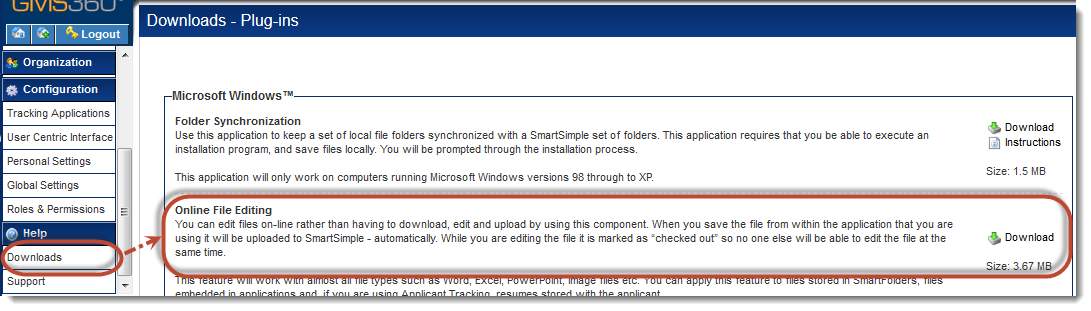
Install the application on each computer that will be using the Online Editing feature:

Next, run the application to enter your user credentials:
.
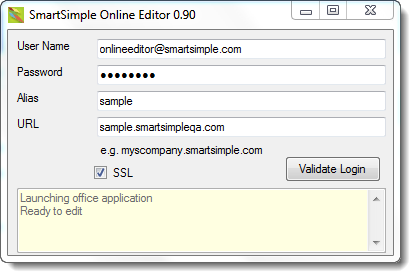
- User Name: the user name that you use to log into SmartSimple (typically, your email address).
- Password: the password you use to log into SmartSimple.
- Alias: the alias for your copy of SmartSimple can be found in Global Settings
- URL: the URL for your copy of SmartSimple (example: grants.smartsimple.com)
- SSL: if the URL in the address bar of your browser is prefaced with "https:" when you log in to SmartSimple, check this box.
Enable Online Editing from Global Settings
Now, enable the Online Editing feature in Global Settings:
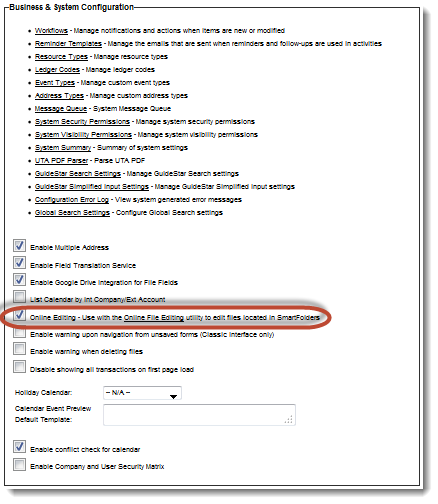
When Online Editing is enabled, the Edit button will appear next to all files uploaded to Smart Folders: