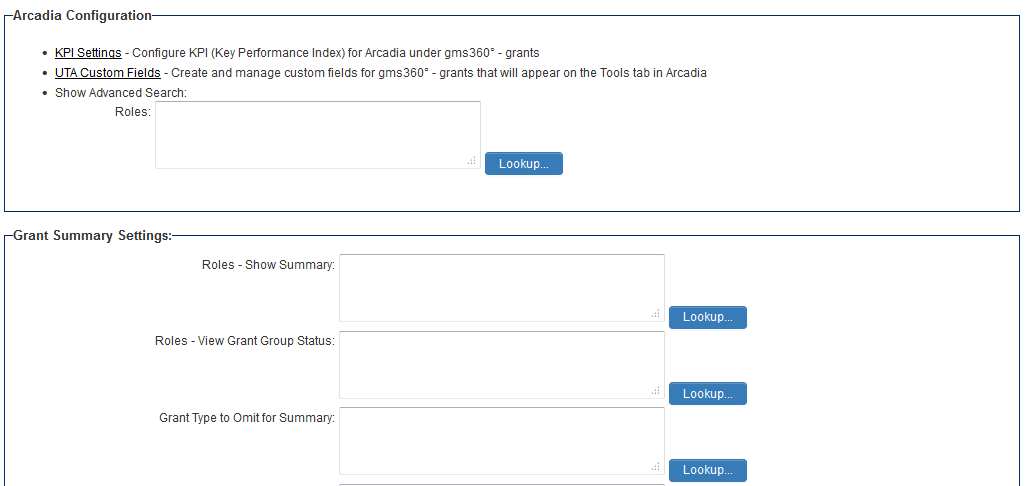Difference between revisions of "Arcadia Settings"
From SmartWiki
(→See Also) |
|||
| Line 3: | Line 3: | ||
Click on the Settings tab in the relevant UTA. | Click on the Settings tab in the relevant UTA. | ||
| − | There should be a link within the overall Settings tab called Arcadia Settings. Click on this. | + | There should be a link within the overall Settings tab called Arcadia Settings. Click on this.<br /> |
[[Image:ArcadiaUTASettings.png|border|link=]] | [[Image:ArcadiaUTASettings.png|border|link=]] | ||
Revision as of 09:40, 10 March 2014
Once Arcadia has been enabled then you can configure the Arcadia settings specific to each UTA, including the ability to have cross-tabbed standard views with drill down options and KPIs for simplified presentation of important metrics.
Click on the Settings tab in the relevant UTA.
There should be a link within the overall Settings tab called Arcadia Settings. Click on this.
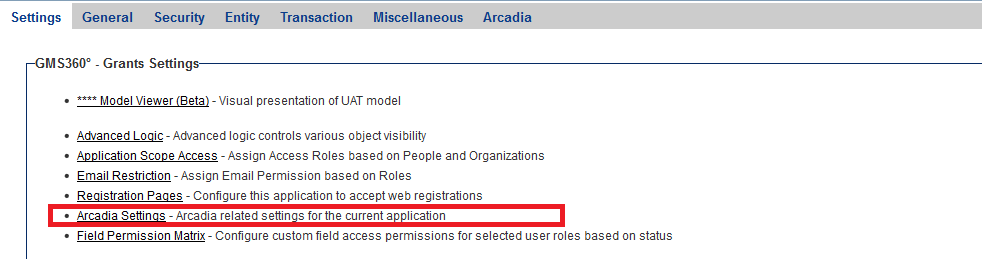
- A number of additional options are now exposed to the end-user: