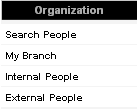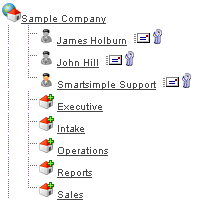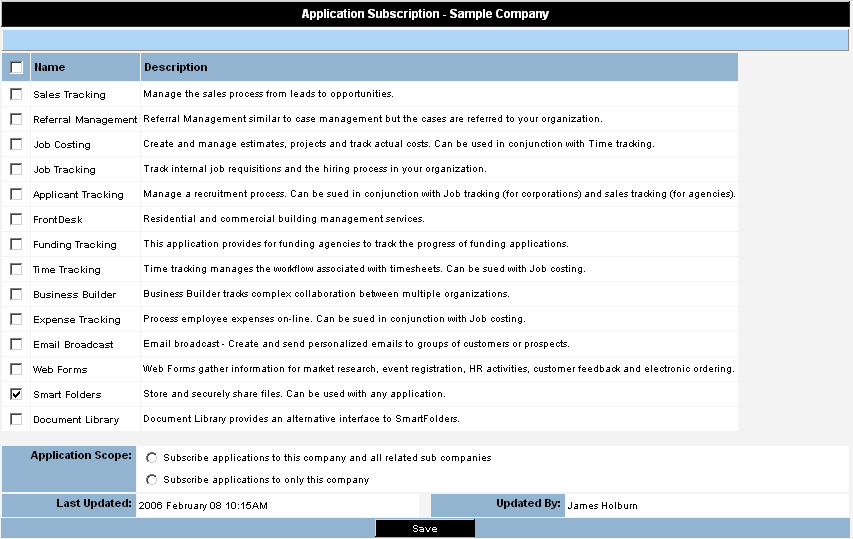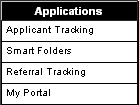Difference between revisions of "Subscribing to Applicant Tracking"
From SmartWiki
Julia Decker (talk | contribs) |
|||
| (2 intermediate revisions by 2 users not shown) | |||
| Line 1: | Line 1: | ||
| − | + | The following steps show how to subscribe the [[Applicant Tracking]] application. | |
| − | [[ | + | 1. Click on the '''Organization''', [[Internal]] People [[Menu|menu]]. |
| + | |||
| + | [[Image:Syba.png]] | ||
| + | |||
| + | The Organization Chart is displayed. | ||
| + | |||
| + | [[Image:Syba1.png]] | ||
| + | |||
| + | 2. Click the [[Root Company]] name. | ||
| + | |||
| + | The root company details are displayed. | ||
| + | |||
| + | 3. Click the '''Settings''', [[Applications]] [[Menu|menu]]. | ||
| + | |||
| + | The '''Application Subscription''' window is displayed. | ||
| + | |||
| + | [[Image:Syba2.png]] | ||
| + | |||
| + | 4. Click the [[Applicant Tracking]] check box. | ||
| + | |||
| + | 5. Scroll to the bottom of this window. | ||
| + | |||
| + | The '''Update''' options are displayed. | ||
| + | |||
| + | [[Image:Syba3.png]] | ||
| + | |||
| + | These options determine the scope of the subscription. | ||
| + | |||
| + | 6. Click the '''Subscribe applications to all related sub-companies''' option button. | ||
| + | |||
| + | This option permissions all [[Internal|internal]] companies to access these [[Applications|applications]]. | ||
| + | |||
| + | 7. Click the '''Save''' button. | ||
| + | |||
| + | [[Image:Syba4.png]] | ||
| + | |||
| + | [[Applicant Tracking]] is added to the [[Applications]] [[Menu|menu]]. | ||
| + | |||
| + | [[Image:Syba5.png]] | ||
| + | |||
| + | |||
| + | [[Category:System Management]][[Category:Applicant Tracking]] | ||
Latest revision as of 15:17, 4 June 2019
The following steps show how to subscribe the Applicant Tracking application.
1. Click on the Organization, Internal People menu.
The Organization Chart is displayed.
2. Click the Root Company name.
The root company details are displayed.
3. Click the Settings, Applications menu.
The Application Subscription window is displayed.
4. Click the Applicant Tracking check box.
5. Scroll to the bottom of this window.
The Update options are displayed.
These options determine the scope of the subscription.
6. Click the Subscribe applications to all related sub-companies option button.
This option permissions all internal companies to access these applications.
7. Click the Save button.
Applicant Tracking is added to the Applications menu.