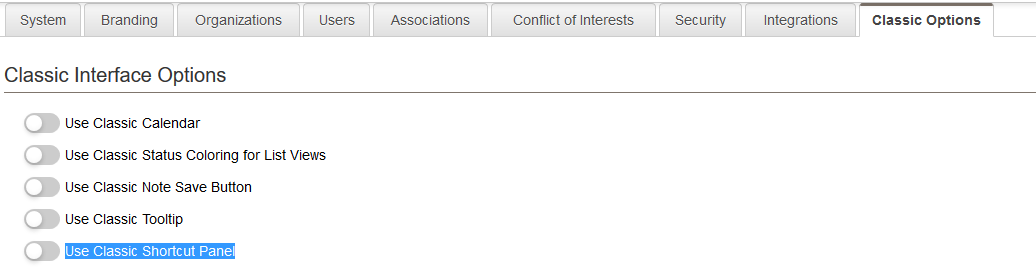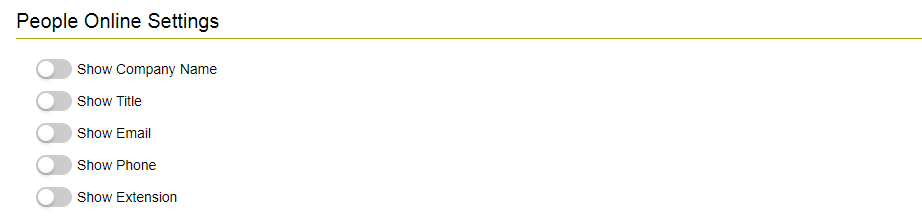Difference between revisions of "Classic Options"
From SmartWiki
| (9 intermediate revisions by 2 users not shown) | |||
| Line 1: | Line 1: | ||
=Classic Interface Options= | =Classic Interface Options= | ||
| − | |||
The Classic Interface Options are available on the Classic Options tab within the [[Global Settings]] page. | The Classic Interface Options are available on the Classic Options tab within the [[Global Settings]] page. | ||
| − | [[Image:ClassicInterfaceOptions2017.png|link=]] | + | [[Image:ClassicInterfaceOptions2017.png|link=|800px|border]] |
* '''Use Classic Calendar''' - When this setting is enabled, the classic [[Calendar-video|Calendar]] interface will be enabled for all users. | * '''Use Classic Calendar''' - When this setting is enabled, the classic [[Calendar-video|Calendar]] interface will be enabled for all users. | ||
* '''Use Classic Status Coloring for List Views''' - When this setting is enabled, the [[status]] color will be used as the background color for the entire row for records shown on a [[List View]]. The default is to display the status color as a band on the left-hand of list view line items. | * '''Use Classic Status Coloring for List Views''' - When this setting is enabled, the [[status]] color will be used as the background color for the entire row for records shown on a [[List View]]. The default is to display the status color as a band on the left-hand of list view line items. | ||
* '''Use Classic Note Save Button''' - When this setting is enabled, users can save [[Notes]] by clicking on an icon at the top of the note. | * '''Use Classic Note Save Button''' - When this setting is enabled, users can save [[Notes]] by clicking on an icon at the top of the note. | ||
| − | * '''Use Classic tooltip''' - When this is enabled then the old style tooltip. | + | * '''Use Classic tooltip''' - When this is enabled then the old style tooltip. |
| − | * '''Use Classic Shortcut Panel''' - When this is enabled then the old style shortcut panel. | + | * '''Use Classic Shortcut Panel''' - When this is enabled then the old style shortcut panel. |
=Classic Features and Functions= | =Classic Features and Functions= | ||
| − | |||
The Classic Features and Functions include the following settings: | The Classic Features and Functions include the following settings: | ||
| − | * '''Reminder Templates''' - | + | * '''Application Subscription''' - allows access to the [[Legacy Application Permissions]]. |
| − | * '''People Relationships''' - | + | * '''Reminder Templates''' - allows you to view and edit the templates for the reminder messages that are sent for the standard and custom Event Types. |
| − | * '''User Groups''' - | + | * '''People Relationships''' - allows you to create [[People Relationship|People Relationships]] within your instance. |
| − | * '''Resource Types''' - | + | * '''User Groups''' - allows you to create [[User Groups]] within your instance. |
| − | * '''Event Types''' - | + | * '''Resource Types''' - allows you to create custom [[Resource Types]] within your instance. |
| − | * '''Accounting Settings''' - | + | * '''Event Types''' - allows you to create custom [[Event Types]] within your instance. |
| − | * '''Ledger Codes''' - | + | * '''Accounting Settings''' - manage account integration settings |
| − | * '''User Centric Interface''' - | + | * '''Ledger Codes''' - allows you to define the [[Ledger Codes]] you wish to use within your instance. |
| − | * '''SmartPost Settings''' - | + | * '''User Centric Interface''' - configure [[User Centric Interface]] |
| − | * '''Enable Company Relationships''' - | + | * '''SmartPost Settings''' - Configure notification settings for object updates |
| − | * '''Resources''' - | + | * '''Enable Company Relationships''' - if switched on then it permits company to company relationships |
| − | * '''View User Tracking Activities (UTA Level 2) on Company Profile''' - | + | * '''Resources''' - Show the Resource tab in the company |
| − | * '''Disable Sub-Fields from Main Custom Fields List View'' - | + | * '''View User Tracking Activities (UTA Level 2) on Company Profile''' - expose level 2 records against org profile |
| − | * '''List Calendar by Int Company/Ext Account''' - | + | * '''Disable Sub-Fields from Main Custom Fields List View'' - will hide [[Custom Field Type: Dynamic Data – Dynamic Control Field|Dynamic control sub-fields]] from Custom Field list view |
| − | * '''Enable conflict check for calendar''' - | + | * '''List Calendar by Int Company/Ext Account''' - alters the display of the list of selectable calendars. |
| − | * '''Enable Calendar in UTA Contact Lookup''' - | + | * '''Enable conflict check for calendar''' - calendar checks for date conflicts, triggering an alert to warn you of any such conflict. |
| − | * '''Enable News Feed''' - | + | * '''Enable Calendar in UTA Contact Lookup''' - can access calendar against contacts in a UTA Contact lookup |
| − | * '''Include UTA calendar activities with Outlook calendar synchronization''' - | + | * '''Enable News Feed''' - |
| − | * '''Enforce Homepage''' - | + | * '''Include UTA calendar activities with Outlook calendar synchronization''' - |
| − | * '''Homepage''' - | + | * '''Enforce Homepage''' - you can force all users to the same web page when they first log into the system. This feature is useful if you have customers using the system and want to present them with some specific information such as your own organisation web site. |
| − | * '''Holiday Calendar''' - | + | * '''Homepage''' - Homepage to be used with the '''Enforce Homepage'''' setting |
| − | * '''Calendar Event Preview Default Template''' - | + | * '''Holiday Calendar''' - SmartSimple calendar that stores dates designated by your organization as holidays |
| − | * '''NAIC Codes''' | + | * '''Calendar Event Preview Default Template''' - allows you to format the text which appears when you mouse over a calendar event within a calendar |
| − | + | * '''NAIC Codes''' - set region for [[NAIC Codes]] | |
=People Online= | =People Online= | ||
| Line 49: | Line 47: | ||
=Object Sync= | =Object Sync= | ||
| + | [[ObjectSync]] provides for instant transfer of company, contact and related data between multiple copies. | ||
| Line 56: | Line 55: | ||
* [[List View]]s | * [[List View]]s | ||
* [[Notes]] | * [[Notes]] | ||
| + | |||
<br /><br /> | <br /><br /> | ||
[[Category:Global Settings]][[Category:Visual Settings]] | [[Category:Global Settings]][[Category:Visual Settings]] | ||
Latest revision as of 13:57, 13 June 2019
Contents
Classic Interface Options
The Classic Interface Options are available on the Classic Options tab within the Global Settings page.
- Use Classic Calendar - When this setting is enabled, the classic Calendar interface will be enabled for all users.
- Use Classic Status Coloring for List Views - When this setting is enabled, the status color will be used as the background color for the entire row for records shown on a List View. The default is to display the status color as a band on the left-hand of list view line items.
- Use Classic Note Save Button - When this setting is enabled, users can save Notes by clicking on an icon at the top of the note.
- Use Classic tooltip - When this is enabled then the old style tooltip.
- Use Classic Shortcut Panel - When this is enabled then the old style shortcut panel.
Classic Features and Functions
The Classic Features and Functions include the following settings:
- Application Subscription - allows access to the Legacy Application Permissions.
- Reminder Templates - allows you to view and edit the templates for the reminder messages that are sent for the standard and custom Event Types.
- People Relationships - allows you to create People Relationships within your instance.
- User Groups - allows you to create User Groups within your instance.
- Resource Types - allows you to create custom Resource Types within your instance.
- Event Types - allows you to create custom Event Types within your instance.
- Accounting Settings - manage account integration settings
- Ledger Codes - allows you to define the Ledger Codes you wish to use within your instance.
- User Centric Interface - configure User Centric Interface
- SmartPost Settings - Configure notification settings for object updates
- Enable Company Relationships - if switched on then it permits company to company relationships
- Resources - Show the Resource tab in the company
- View User Tracking Activities (UTA Level 2) on Company Profile - expose level 2 records against org profile
- 'Disable Sub-Fields from Main Custom Fields List View - will hide Dynamic control sub-fields from Custom Field list view
- List Calendar by Int Company/Ext Account - alters the display of the list of selectable calendars.
- Enable conflict check for calendar - calendar checks for date conflicts, triggering an alert to warn you of any such conflict.
- Enable Calendar in UTA Contact Lookup - can access calendar against contacts in a UTA Contact lookup
- Enable News Feed -
- Include UTA calendar activities with Outlook calendar synchronization -
- Enforce Homepage - you can force all users to the same web page when they first log into the system. This feature is useful if you have customers using the system and want to present them with some specific information such as your own organisation web site.
- Homepage - Homepage to be used with the Enforce Homepage' setting
- Holiday Calendar - SmartSimple calendar that stores dates designated by your organization as holidays
- Calendar Event Preview Default Template - allows you to format the text which appears when you mouse over a calendar event within a calendar
- NAIC Codes - set region for NAIC Codes
People Online
These settings control the fields displayed when you mouse over users listed in the people online.
To add the "People Online" frame to the interface for a given role, edit the Menu settings (see Menus and Roles for instructions) for that role.
Object Sync
ObjectSync provides for instant transfer of company, contact and related data between multiple copies.
See Also