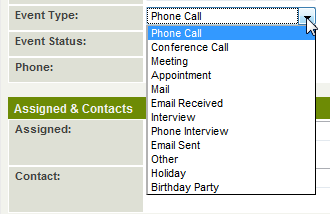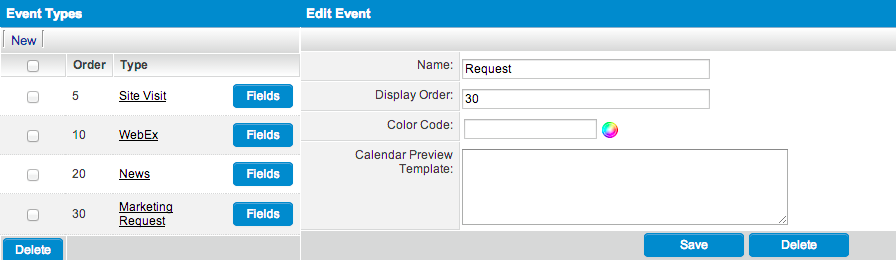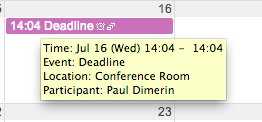Event Types
Standard Event Types
There are several Standard Event Types that can be selected when creating a new calendar appointment.
The following standard Event Types are built into SmartSimple's calendar application:
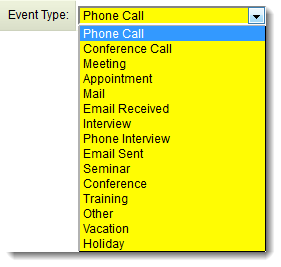
Reminder Templates can be configured for each Event Type in the Classic Options section of the Global Settings page.
Custom Event Types
Custom Event types with custom fields can be added to the system through the Global Settings tab.
For example, if you need to track Webex meetings, then you can add a new event type Webex to the system.
The Event Types setting in the Classic Options section of the Global Settings page allows you to create new Event Types within your instance.
For example, you may wish to create a custom Event Type called Birthday Party.
To do so:
- Go to Global Settings
- Click on the link for Event Types under the Classic Options section, then click on the New tab.
- Enter a Name for your new Event Type (e.g., "Birthday Party").
- Enter a display order, which will affect the order in which the Event Type will be displayed in the dropdown when creating or editing a Calendar event.
- Setting your display order to "100" will order the event type to the bottom of the list of existing event types.
- Select a Color Code, which will be displayed when using the "Event highlighting" option within a contemporary Calendar.
- Under the "Calendar Preview Template" field, users can enter enter information (text or variables) that will be displayed when a user hovers over the event in the Calendar. If nothing is entered, then the system will use the default template, which consists of: time & date, event type, location and participants.
Event Highlighting
The calendar has been enhanced with the ability to switch between event coloring based on Event Type or the current calendar-based coloring on the fly.
The color is defined using the Color Code field within ab Event Type.
Event highlighting allows for Event Types to be differentiated by colors e.g. vacation events associated with one color, while meeting events associated with another.