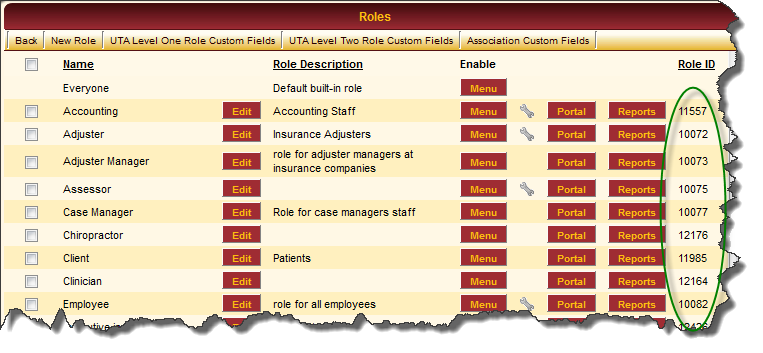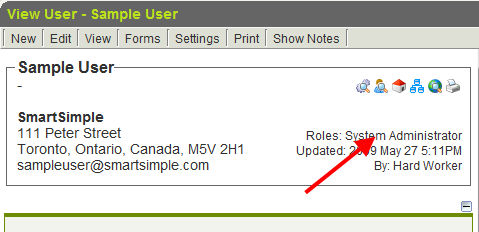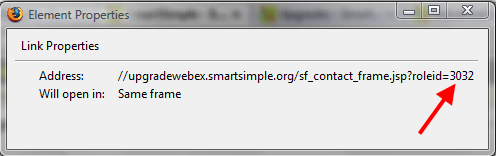Difference between revisions of "Determining the roleid"
From SmartWiki
(→See Also) |
|||
| Line 23: | Line 23: | ||
:[[Image:RIIE.png]] | :[[Image:RIIE.png]] | ||
| − | + | ==See Also== | |
| − | |||
{{DeterminingIDs}} | {{DeterminingIDs}} | ||
Latest revision as of 12:04, 23 September 2013
When using Advanced Logic or Visibility Condition, you may wish to restrict based on the roleid of the current user.
The syntax of the conditional statements refers to the roleid, which is the system's numerical value associated with each Role.
In order to determine the roleid:
The roleids are visible as the rightmost column under Roles & Permissions > User Roles:
Alternately:
- Open the profile page for a contact/user that has the relevant Role.
- Right-click on the link for the relevant role and select Properties:
- At the end of the address displayed it will list the roleid for that Role:
Firefox:
- you may have to click into the address and hit the End button on your keyboard to see the roleid portion of the address.
Internet Explorer:
See Also
- Visibility Condition
- Advanced Logic
- Determining the Application ID
- Determining the Category ID
- Determining the Company ID
- Determining the Custom Field ID
- Determining the Event ID
- Determining the File ID
- Determining the Folder ID
- Determining the Opportunity ID
- Determining the Report ID
- Determining the Role ID
- Determining the Root Company ID
- Determining the Status ID
- Determining the Type ID
- Determining the User ID
- Determining the Workflow ID