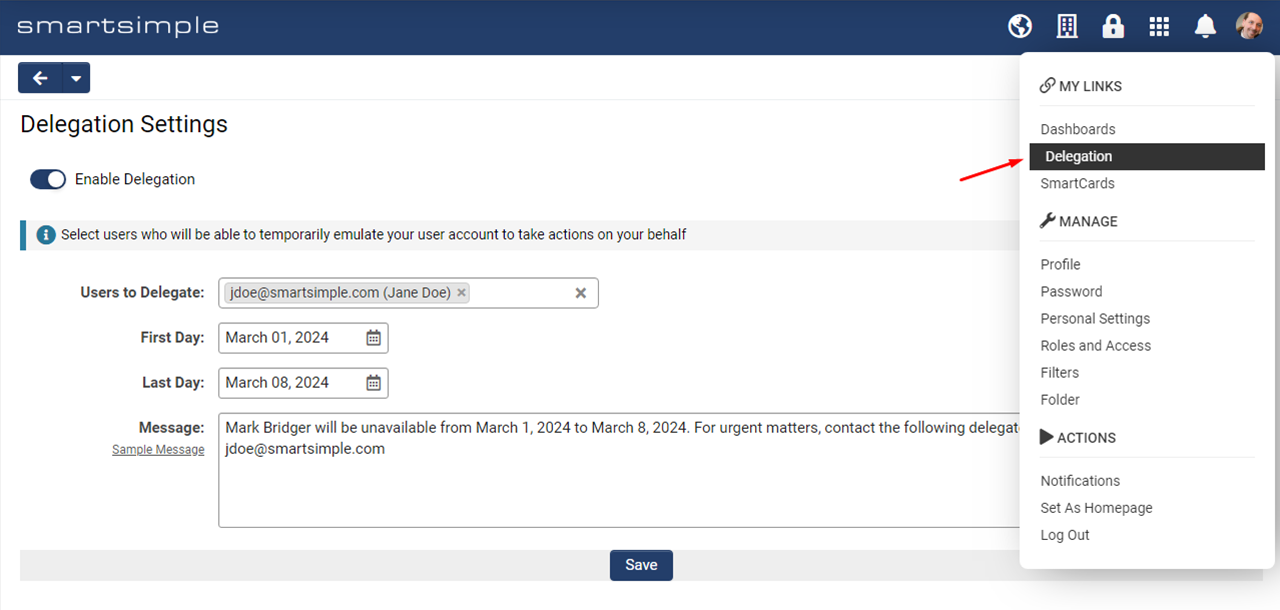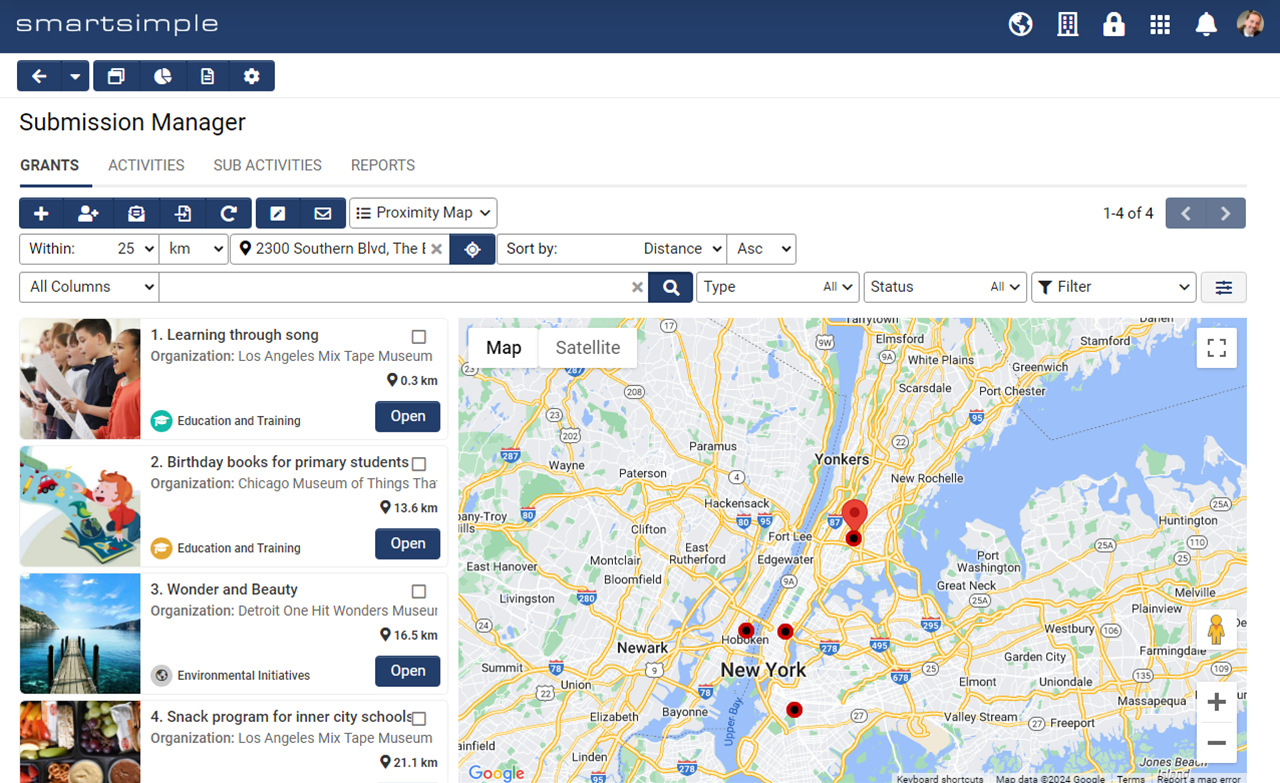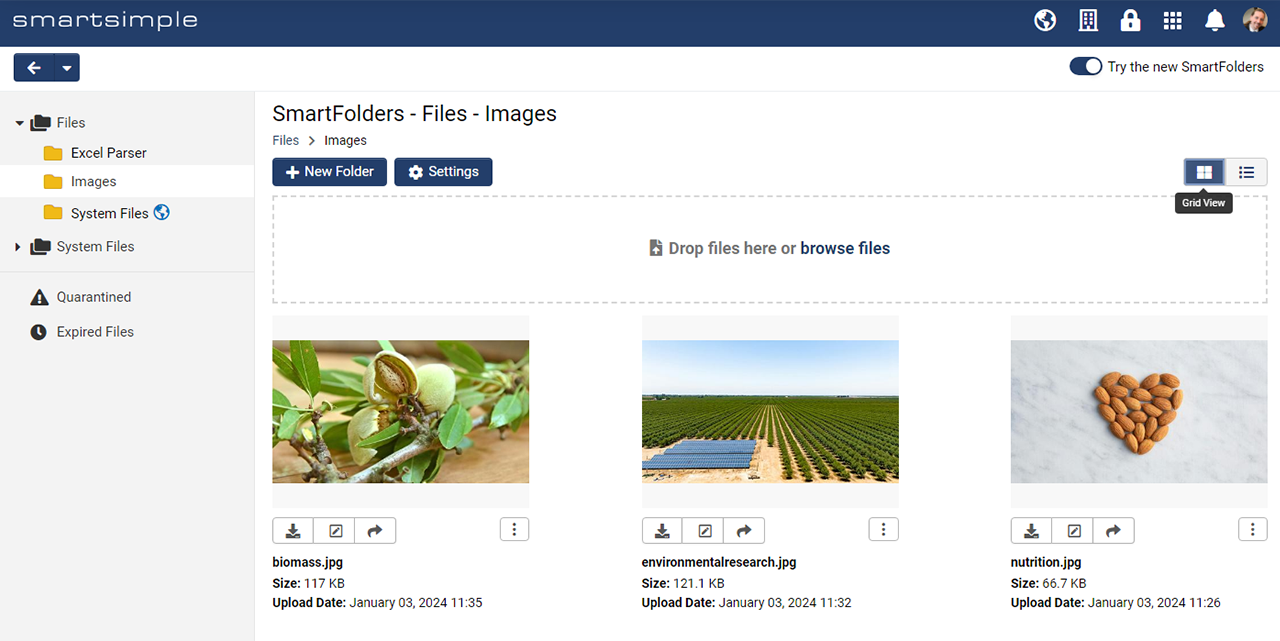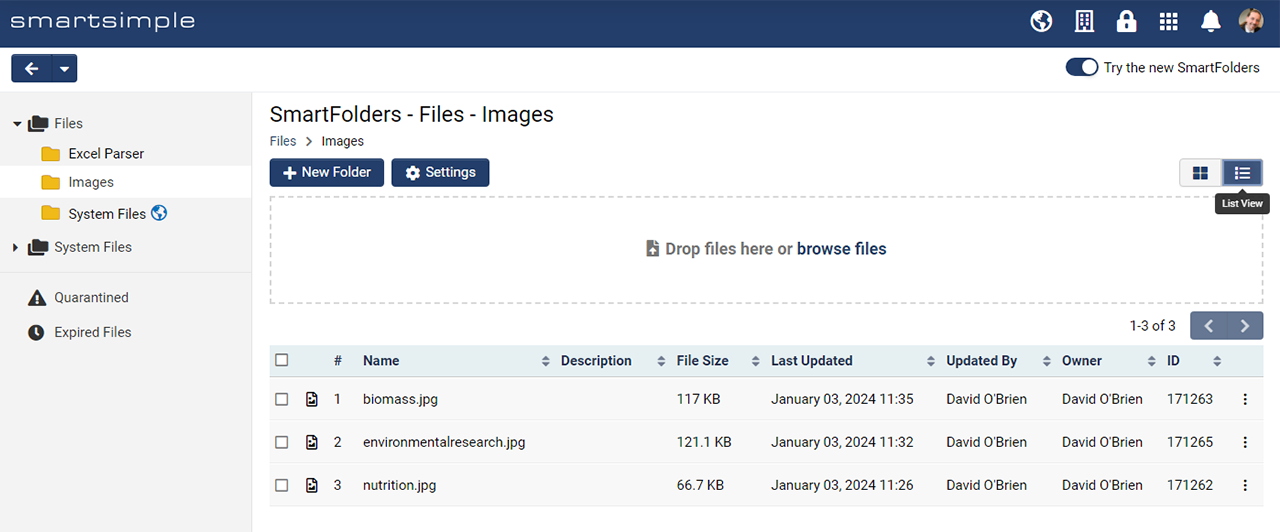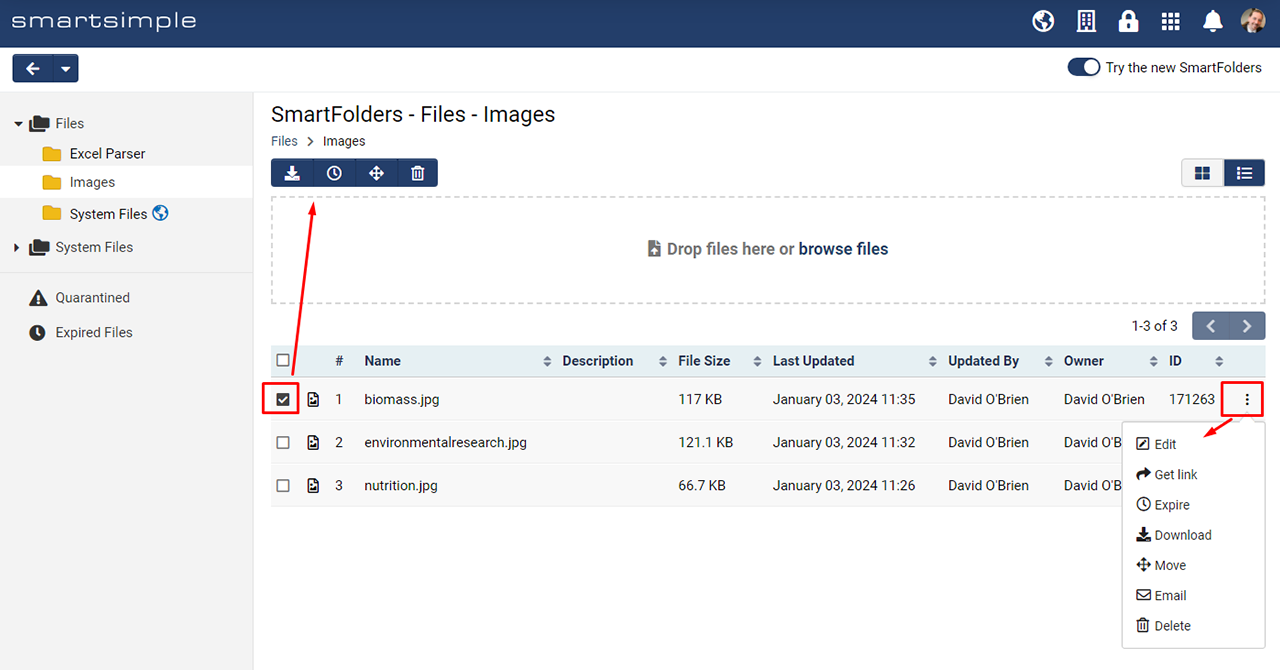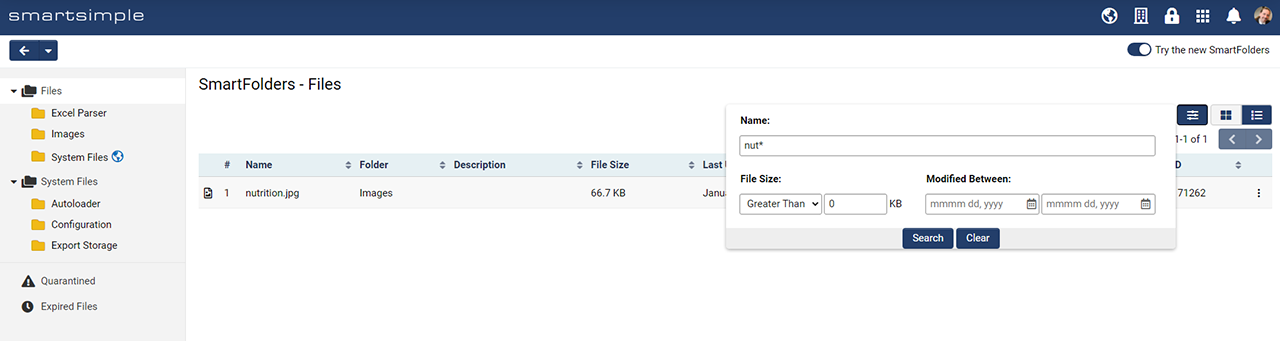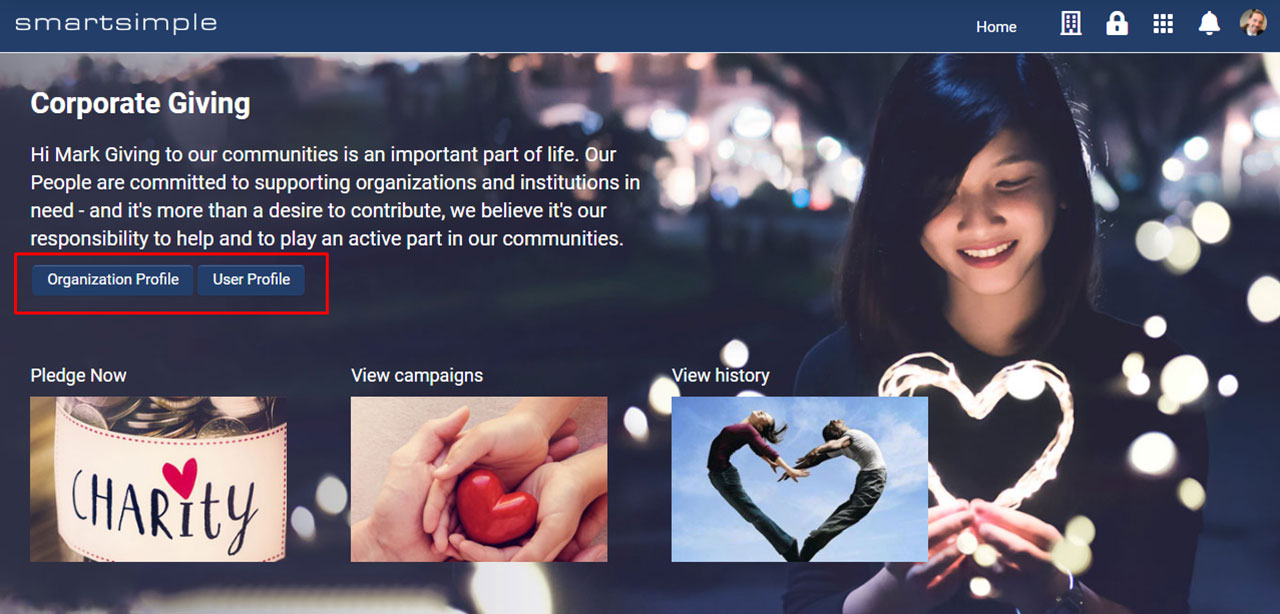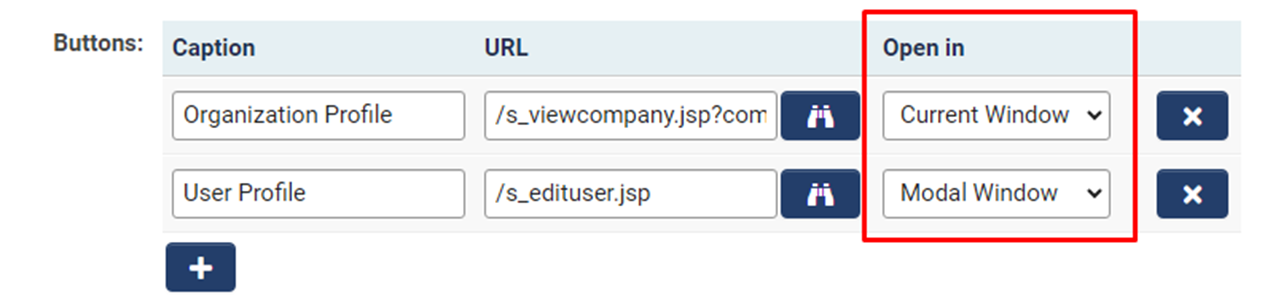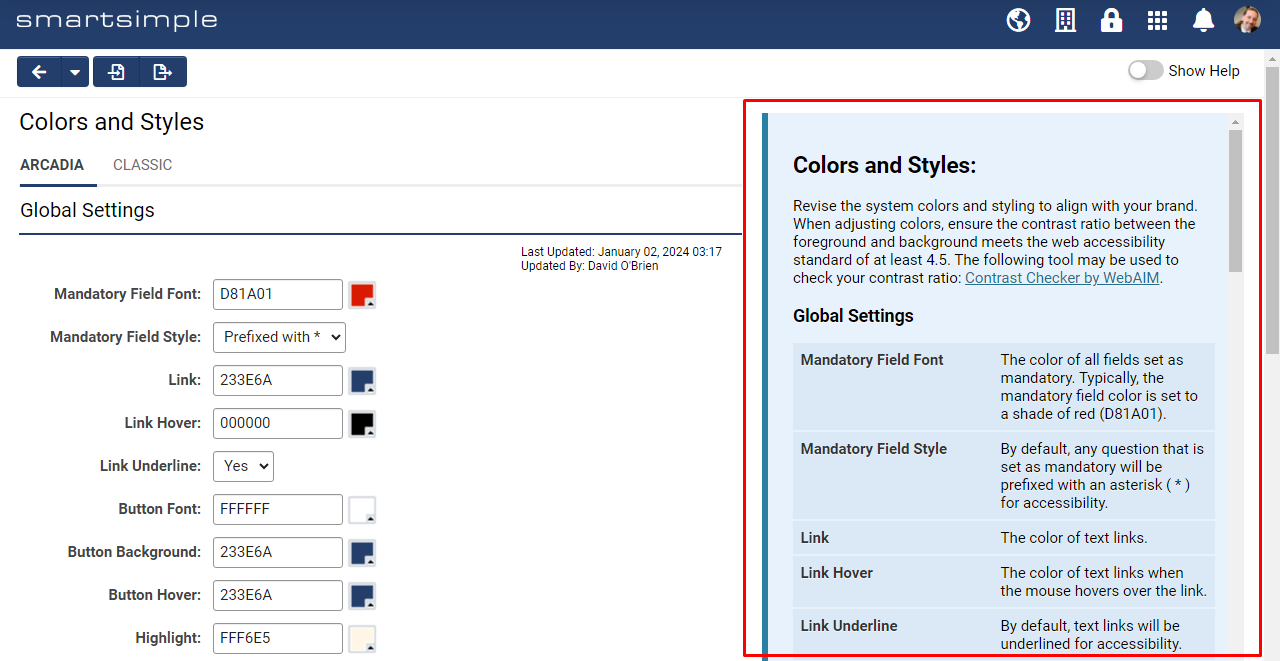Difference between revisions of "Template:March2024Upgrade"
Ann Vincent (talk | contribs) m (→title) |
Mark Bridger (talk | contribs) (→June 20th 2024 (202406.02)) |
||
| (148 intermediate revisions by 2 users not shown) | |||
| Line 2: | Line 2: | ||
Watch this video to get a general overview of the new features in this release. | Watch this video to get a general overview of the new features in this release. | ||
| − | + | {{#ev:youtube|aJ1OMbkWiZM}} | |
| + | |||
''To watch this video in full screen, please click on the '''full screen''' button on the bottom right.'' | ''To watch this video in full screen, please click on the '''full screen''' button on the bottom right.'' | ||
| + | |||
| + | ==Upgrade Highlights== | ||
| + | * '''SmartFolders''' redesigned with new view options, consistent UI patterns, and optimized performance (On-Demand) | ||
| + | * '''+AI''' feature set offers advanced capabilities for automating common tasks, gaining insights, and optimizing processes | ||
| + | * '''Delegation''' feature updated for easier delegate assignment | ||
| + | * New page-level help element provides concise explanations to help you during configuration | ||
| + | * Proximity list views enlarged for ease of readability and improved visual context | ||
| + | * New open options for buttons in portal sections for improved user experience | ||
| + | * New third-party integration feature with enhanced security utilizing level 1 template pages | ||
| + | * Default OpenAI Large Language Model (LLM) transitioned to GPT-4 | ||
==Global System Upgrades== | ==Global System Upgrades== | ||
| Line 12: | Line 23: | ||
====Delegation Feature Moved to User Menu==== | ====Delegation Feature Moved to User Menu==== | ||
The settings link for the '''Delegation''' feature has been relocated from the personal settings to the "My Links" section within the User Menu for improved access and visibility. | The settings link for the '''Delegation''' feature has been relocated from the personal settings to the "My Links" section within the User Menu for improved access and visibility. | ||
| + | |||
| + | [[File:2024-03-ticket-151674-1.png|thumb|none|800px|The <strong>Delegation</strong> link will now appear under the “My Links” heading in the user menu]] | ||
The '''Delegation''' feature gives users the ability to assign delegates who will be able to emulate them within the system for a set period of time. For example, if you will be out of office for vacation, maternity leave, or some other temporary absence, you can now select a delegate (such as a manager or coworker) who will gain the ability to emulate your account and execute your tasks for a set time period. This means you no longer need to temporarily modify role permissions or assign other users to specific records to oversee your tasks. Additionally, this feature is not limited to internal users. External users, such as applicants, could designate a co-applicant to assist with the process of filling out an application on their behalf. Once a user is delegated, they will receive an email notification that they have been selected as a delegate. Once they login, the user will see a new icon in the global header that allows them to temporarily emulate another user. | The '''Delegation''' feature gives users the ability to assign delegates who will be able to emulate them within the system for a set period of time. For example, if you will be out of office for vacation, maternity leave, or some other temporary absence, you can now select a delegate (such as a manager or coworker) who will gain the ability to emulate your account and execute your tasks for a set time period. This means you no longer need to temporarily modify role permissions or assign other users to specific records to oversee your tasks. Additionally, this feature is not limited to internal users. External users, such as applicants, could designate a co-applicant to assist with the process of filling out an application on their behalf. Once a user is delegated, they will receive an email notification that they have been selected as a delegate. Once they login, the user will see a new icon in the global header that allows them to temporarily emulate another user. | ||
| − | The permissions for the delegation feature is located at '''Global Settings''' > '''Security''' tab > '''System Feature Permissions''' >''' Features''' tab. | + | [[File:2024-03-ticket-151674-2.png|thumb|none|800px|Delegates will see a new icon in the header which they can use to emulate your user account for the specified duration]] |
| + | |||
| + | The permissions for the delegation feature is located at '''Global Settings''' > '''Security''' tab > '''System Feature Permissions''' >''' Features''' tab. Under the "Delegation - Roles That Can Delegate" section, set which roles will have the ability to delegate to other users. Under the "Delegation - Roles to Delegate to" section, set the roles that can be delegated ''to''. | ||
| + | |||
| + | To use this feature, the roles that have permission to delegate can now go to '''User Menu''' > '''Delegation''' > Toggle on''' Enable Delegation'''. | ||
<!-- 151674 - move delegation link out of personal settings so it can be used by users in portals --> | <!-- 151674 - move delegation link out of personal settings so it can be used by users in portals --> | ||
===Minor Updates=== | ===Minor Updates=== | ||
====Increased Size of List View Maps==== | ====Increased Size of List View Maps==== | ||
| − | Enhanced the map size in list views for improved user experience and enhanced context. To add a map to a list view, select the wrench icon beside the desired list view in the dropdown > '''Proximity Search''' tab > Toggle on | + | Enhanced the map size in list views for improved user experience and enhanced context. To add a map to a list view, select the wrench icon beside the desired list view in the dropdown > '''Proximity Search''' tab > Toggle on '''Enable Map and Proximity Search'''. Then select the object address you wish to map. |
| + | |||
| + | [[File:2024-03-ticket-138641-1.png|thumb|none|800px|The map panel within proximity map list views has been enlarged]] | ||
| + | |||
<!-- 138641 - The Map is too small on proximity maps set to list --> | <!-- 138641 - The Map is too small on proximity maps set to list --> | ||
| − | |||
==On-Demand System Upgrades== | ==On-Demand System Upgrades== | ||
The following features are available immediately with the application of the upgrade, but must first be enabled or configured by a Global Administrator: | The following features are available immediately with the application of the upgrade, but must first be enabled or configured by a Global Administrator: | ||
===Major Updates=== | ===Major Updates=== | ||
| − | ==== | + | ====SmartFolders 2.0==== |
| − | + | Introducing '''SmartFolders 2.0''', an updated version of our file storage feature redesigned to better help you organize and manage your files. The new interface boasts a fresh new design, uniform UI patterns, and optimized performance for an enhanced user experience. | |
| − | |||
| − | |||
| − | + | We introduced a new view option that allows you to see your files in the way that works best for you. Choose between the new "Grid" option or the more traditional "List" layout. | |
| − | + | [[File:2024-03-ticket-134562-1.png|thumb|none|800px|The new grid view offers an intuitive visual representation of the files]] | |
| − | + | [[File:2024-03-ticket-134562-2.png|thumb|none|800px|The traditional list view layout offers an efficiently organized view of textual information in a tabular format easily sorted by column header]] | |
| − | + | Bulk file actions can be performed by using the checkboxes. Alternatively, you can perform individual file actions by clicking the ellipses icon to the right of each file. | |
| − | + | [[File:2024-03-ticket-134562-3.png|thumb|none|800px|Perform bulk file actions by using the checkboxes. For single file actions, click the ellipses icon. The options in the left navigation have changed. Additionally, you can now easily drag and drop files into folders.]] | |
| − | + | Search for files based on name in the quick search or advanced search. | |
| − | + | [[File:2024-03-ticket-134562-4.png|thumb|none|800px|Quickly find files by searching for the file name using quick search or advanced search. The advanced search uses exact keywords and supports wildcard characters ( * ). The advanced search also allows you to search based on file size and date range.]] | |
| − | + | We have also introduced a new left navigation panel which contains 4 groupings: | |
| − | |||
| − | + | * '''Folders''' (previously known as "General") encompasses physical files | |
| − | + | * '''System Folders''' (previously known as "Configuration Folders") consists of files for system reference, such as document templates or files intended for autoloader and export storage | |
| − | * ''' | ||
| − | * '''System | ||
* '''Quarantined''' (previously known as "Virus Infected Files") contains files that were marked by the uploader as potentially containing a virus | * '''Quarantined''' (previously known as "Virus Infected Files") contains files that were marked by the uploader as potentially containing a virus | ||
* '''Expired Files''' consists of files that have been marked as "Expired" | * '''Expired Files''' consists of files that have been marked as "Expired" | ||
| − | + | To set permission access for '''SmartFolders''', navigate to '''Global Settings''' > '''Security''' Tab > '''System Features''' > '''Features''' and set the desired access. To view the new '''Smartfolders''', navigate to '''Menu Icon''' > '''SmartFolders''' > Toggle on '''Try the new SmartFolders'''. | |
| − | |||
<!-- 134562 - SmartFolders 2.0 --> | <!-- 134562 - SmartFolders 2.0 --> | ||
| + | |||
| + | ====SmartSimple +AI Feature Set==== | ||
| + | : ''Main Articles: [[AI|+AI Overview]], [[Enabling +AI Within Your System]]'' | ||
| + | We have created an array of AI features for clients subscribing to our '''+AI''' service: | ||
| + | * '''[[+AI Directive]]:''' A multi-faceted feature that be used in conjunction with natural language, scripts, and the variable processor. '''+AI Directive''' can perform many time saving tasks such as analyzing text and automatically populating custom fields, summarizing and translating text, populating custom fields with internet-extracted data, converting text into other formats, and comparing application requests with program objectives and providing a score. | ||
| + | * '''[[+AI Insights]]:''' Create your own custom AI model for data analysis and reporting across multiple records within a UTA. Trained insight models can quickly provide answers that involve aggregation, summarization, and prediction without the need to spend time constructing list view filters and reports. | ||
| + | * '''+AI Assistant:''' Execute actions at the record level such as updating statuses, modifying field values, or creating new fields, activities, and associations. Instead of finding a field and changing a value, use the hands-free voice interface to update the desired field. | ||
| + | * '''[[+AI Vision]]:''' Upload an image and have the AI answer specific questions regarding the image contents without having to open and examine the image yourself. | ||
| + | * '''[[Work with +AI]]:''' Interact with the AI at the record level in a conversational manner. Users have the option to use pre-made templates and prompt libraries to expedite common processes. | ||
| + | * '''[[+AI Transcription]]:''' Generate text transcriptions of audio and visual media. | ||
| + | |||
| + | To get started with the '''+AI''' feature set, you can learn how to [[Enabling +AI Within Your System|enable +AI within your system]]. Stay tuned for the official announcement and demonstration at our 2024 Unite conference scheduled in Amsterdam (May 29-30th). | ||
| + | |||
| + | <u>'''Note:'''</u> You will need an OpenAI license to use AI features in SmartSimple. Contact your account manager or [mailto:sales@smartsimple.com sales@smartsimple.com] for further information on billing and implementation. | ||
| + | |||
===Minor Updates=== | ===Minor Updates=== | ||
====New Integration for Receiving Third-Party Data==== | ====New Integration for Receiving Third-Party Data==== | ||
| − | Added the ability to receive data from a third-party system | + | Added the ability to receive data from a third-party system through a Level 1 template page. This provides another easy way to get third-party data into your SmartSimple system quickly. Users may encrypt third-party data for improved security. |
| + | |||
| + | To see this new integration feature, navigate to '''Global Settings''' > '''Integrations''' tab > '''Integration Data Receiver'''. | ||
<!-- 153432 - Integration Data Receiver --> | <!-- 153432 - Integration Data Receiver --> | ||
====Designate Language-Specific Alternative Text for System Logos==== | ====Designate Language-Specific Alternative Text for System Logos==== | ||
| − | Added the ability to designate language-specific alternative text for system logos to improve localization. | + | Added the ability to designate language-specific alternative text for system logos to improve localization. The alternative logo text provides a textual description of the logo for users who may not be able to see the visual content. This is particularly important for people with visual impairments or other disabilities who use screen readers to read aloud the content of web pages. |
<!-- 152523 - Logo text missing in translation settings --> | <!-- 152523 - Logo text missing in translation settings --> | ||
| − | ====Open Portal Section Links in Current Window or | + | ====Open Portal Section Links in Current Window or Modal Window==== |
| − | Added ability to customize how records and links are opened within a portal section to | + | Added ability to customize how records and links are opened within a portal section to give system administrators greater flexibility in defining button behavior. For example, if you want users to simply verify their organization profile without extensive editing, you can choose to open the profile within a new modal window. Conversely, if you anticipate users making substantial changes or navigating away from the profile, you may choose to open the organization profile in the current window. |
| + | |||
| + | [[File:2024-03-ticket-144909-1.jpg|thumb|none|800px|Configure portal buttons to open records and links in the main window or a separate modal window]] | ||
| − | These new options are accessible through buttons within section types like "Banner," "Text Template," and "List View." | + | These new options are accessible through buttons within portal section types like "Banner," "Text Template," and "List View." |
| + | |||
| + | [[File:2024-03-ticket-144909-2.png|thumb|none|800px|Configuration screen for portal section buttons]] | ||
<!-- 144909 - Add “open in” options to the portal buttons. --> | <!-- 144909 - Add “open in” options to the portal buttons. --> | ||
| + | ==Notes for Admins== | ||
====New Page-Level Help Element==== | ====New Page-Level Help Element==== | ||
| − | A new page-level help element has been added to several pages | + | A new page-level help element has been added to several pages with the purpose of giving clarity by providing concise explanations and guidance so you can easily understand and configure settings with confidence. |
| + | |||
| + | This new page level help has been added to the "Colors and Styles" page (located under '''Global Settings''' > '''Branding''' tab) and to new features such as '''+AI Insight''' and '''+AI Assistant'''. | ||
| + | |||
| + | [[File:2024-03-ticket-158593-1.png|thumb|none|800px|An example of the page-level help on the "Colors and Styles" page]] | ||
| + | |||
<!-- 158593 - Page level help --> | <!-- 158593 - Page level help --> | ||
<!-- 158909 - New Page level help files --> | <!-- 158909 - New Page level help files --> | ||
| + | ====Report on Expired User Accounts==== | ||
| + | Added the ability to report on the '''Enable Access Expiry''' toggle and the '''Expire Date''' field so you can easily track user accounts that have expired and are unable to log in as well as identify users scheduled to lose system access automatically. Access expiration on users is often configured for compliance and security purposes. | ||
| − | + | To set a user's access to expire, navigate to the user's profile and select '''Actions''' > '''Edit Roles and Access'''. To include the expiry data in a report, navigate to the report builder, select the "User" dataset and add the fields "Expiry" Date and "Will Expire". | |
| − | |||
| − | |||
<!-- 138831 - Expiry Date Reporting --> | <!-- 138831 - Expiry Date Reporting --> | ||
| − | |||
| − | |||
| − | |||
| − | |||
| − | |||
| − | |||
| − | |||
| − | |||
====Added Change Log to P3 Script==== | ====Added Change Log to P3 Script==== | ||
| − | Added change logs for P3 Scripts. P3 Scripts are used to configure JavaScript like server-side functions. To access the new log, go to the desired UTA > '''Configuration Settings''' > '''General''' tab > P3 Script Editor > Edit a script > Click the '''Update History''' button in the top action bar. | + | Added change logs for P3 Scripts. P3 Scripts are used to configure JavaScript like server-side functions. To access the new log, go to the desired UTA > '''Configuration Settings''' > '''General''' tab > '''P3 Script Editor''' > Edit a script > Click the '''Update History''' button in the top action bar. |
<!-- 150018 - Create change log for P3 Scripts --> | <!-- 150018 - Create change log for P3 Scripts --> | ||
====Alternate Authentication with SmartConnect User Access Tokens==== | ====Alternate Authentication with SmartConnect User Access Tokens==== | ||
| − | Added the ability to create an OData connection by entering a user access token instead of authenticating with a username and password. To do this, go to '''Global Settings''' > '''Integrations''' tab > '''SmartConnect API''' > '''API Users''' tab > Edit the desired user account and retrieve both the '''Access Token''' and '''Token ID''' from the table. Next, when creating an OData connection, use the '''Token ID''' as the username and the '''Access Token''' as the password. For more information, [[SmartConnect - RESTful API|read our section on user access tokens when configuring SmartConnect]]. | + | Added the ability to create an OData connection by entering a user access token instead of authenticating with a username and password. To do this, go to '''Global Settings''' > '''Integrations''' tab > '''SmartConnect API''' > '''API Users''' tab > Edit the desired user account and retrieve both the '''Access Token''' and '''Token ID''' from the table. Next, when creating an OData connection, use the '''Token ID''' as the username and the '''Access Token''' as the password. For more information, [[SmartConnect - RESTful API#API_User_Access_Tokens|read our section on user access tokens when configuring SmartConnect]]. |
<!-- 150174 - Is it possible to authenticate to the OData Feed any way besides basic username/password? --> | <!-- 150174 - Is it possible to authenticate to the OData Feed any way besides basic username/password? --> | ||
====Upload JSON Profile Models via Autoloader==== | ====Upload JSON Profile Models via Autoloader==== | ||
| − | Added ability to upload JSON profile models via the autoloader to populate information on the profile model tab of the user profile. To use this feature, users can use the People loader as they always do, but now | + | Added ability to upload JSON profile models via the autoloader to populate information on the profile model tab of the user profile. To use this feature, users can use the People loader (JSON format or CSV format) as they always do, but now you must define the node name and the JSON data in separate columns. |
<!-- 150247 - Add ability to upload JSON profile model via autoloader --> | <!-- 150247 - Add ability to upload JSON profile model via autoloader --> | ||
| − | ==== | + | ====Exclude Non-Contributing Contacts When Importing to ORCID==== |
| − | + | Added a new mapping option called "Exclude Contributor" to provide control over the contacts that are imported as contributors of the fund/work record to ORCID. This option serves as an exclusion flag, where a value of 1 indicates exclusion, and any other value (including 0, empty, or any other number) or no mapping selected will indicate inclusion (in other words, if the contact has the flag set to 1, they will not be exported from SmartSimple and imported into ORCID). | |
<!-- 151038 - Filter Contact List Imported to ORCID --> | <!-- 151038 - Filter Contact List Imported to ORCID --> | ||
====Auto-Populate Subject Lines for Notes When Using Autoloader==== | ====Auto-Populate Subject Lines for Notes When Using Autoloader==== | ||
| − | Added ability to auto-populate the '''Subject''' field when creating '''Notes''' using the autoloader. To use this feature, set up an autoloader with the '''Record Type''' set to "Company", "People", or a UTA level. Under the '''Item''' field, select "Notes". Navigate to the '''File Layout''' tab and under the "Column Mapping" section, select "Note - Subject" as a | + | Added ability to auto-populate the '''Subject''' field when creating '''Notes''' using the autoloader. To use this feature, set up an autoloader with the '''Record Type''' set to "Company", "People", or a UTA level. Under the '''Item''' field, select "Notes". Navigate to the '''File Layout''' tab and under the "Column Mapping" section, select "Note - Subject" as a field. |
If you want to add subject lines to your '''Notes''', this can be enabled by going to '''Global Settings''' > '''System''' tab > Toggle on '''Enable Subject Line for Notes'''. | If you want to add subject lines to your '''Notes''', this can be enabled by going to '''Global Settings''' > '''System''' tab > Toggle on '''Enable Subject Line for Notes'''. | ||
| Line 117: | Line 149: | ||
====Filter Records Based on Date in T2P Tool==== | ====Filter Records Based on Date in T2P Tool==== | ||
| − | Added a filter to the T2P (Test to Production) tool to filter records based on '''Modified Date'''. This enhancement optimizes the tool's performance by reducing the number of records retrieved, resulting in improved efficiency and reduced runtime. For the latest version | + | Added a filter to the T2P (Test to Production) tool to filter records based on '''Modified Date'''. This enhancement optimizes the tool's performance by reducing the number of records retrieved, resulting in improved efficiency and reduced runtime. For the latest version of the T2P tool that includes this change contact our support team. |
<!-- 153819 - T2P performance improvements --> | <!-- 153819 - T2P performance improvements --> | ||
| + | |||
| + | ====Updates to Assignment Grid==== | ||
| + | Updated the assignment grid to eliminate a deprecated third-party library, resulting in alterations to the assignment grid user interface. | ||
| + | <!-- 147756 - Update assignment grid code after discontinuation of AngularJS --> | ||
====Default System LLM Upgraded to GPT-4==== | ====Default System LLM Upgraded to GPT-4==== | ||
| − | The default OpenAI large language model (LLM) used in system has been transitioned from gpt-3.5-turbo-16k to gpt-4. The help text for the '''Variable Syntax Helper''' | + | The default OpenAI large language model (LLM) used in system has been transitioned from gpt-3.5-turbo-16k to gpt-4. The help text for the '''Variable Syntax Helper''' as well as our various [[AI|+AI wiki articles]] have been modified to reflect this change. |
<!-- 156722 - update AI model from gpt-3.5 tp gpt-4 --> | <!-- 156722 - update AI model from gpt-3.5 tp gpt-4 --> | ||
| + | |||
| + | ====Level 0 Custom Fields Deprecated and Hidden==== | ||
| + | Level 0 custom fields (which were deprecated earlier) are now hidden from all areas of the system. | ||
| + | <!-- 148728 - Fully deprecate level 0 custom fields --> | ||
| + | |||
| + | ==Service Packs== | ||
| + | ====June 20th 2024 (202406.02)==== | ||
| + | * Fixed an issue where assigning a new category to an organization could remove an existing category if the user did not have permission to add the existing category. | ||
| + | <!-- 158022 - Organization Categories being Removed --> | ||
| + | * Fixed an issue with Universal Tracking Application workflows that were configured on the file upload field where an E-signature PDF is stored to. The acknowledgement task within the workflow will now trigger upon file uploads initiated by the service provider. | ||
| + | <!-- 162812 - Adobe Workflow - Pending Signature issue --> | ||
| + | |||
| + | ====June 13th 2024 (202406.01)==== | ||
| + | * Added improved support for multiple exported file names in the custom field for web page views. When multiple file name tags wrapped in SSlogic are entered in the '''HTML Template''' field, the '''Exported File Name''' input will become read-only. | ||
| + | |||
| + | <!-- 160593 - Web Page View - HTML Template & Exported File Name --> | ||
| + | * Added ability to recreate an '''+AI Insight''' model in scenarios where the AI model is no longer available. | ||
| + | |||
| + | <!-- 161379 - AI insight page not loading --> | ||
| + | * Updated the maximum file size for system folders types on Autoloader/Export Storage to align with the file upload limit specified in the Gort automation server settings. | ||
| + | |||
| + | <!-- 157613 - Increase SmartFolder file size limit for document upload --> | ||
| + | * Updated autoloader queue behavior to ensure that when an autoloader does not run at the designated time (due to another autoloader in progress), the second autoloader will run later and not be skipped. | ||
| + | |||
| + | <!-- 162073 - Scheduled Autoloaders not triggering in York PROD environment --> | ||
| + | * Updated the '''Discussion Board''' feature to restrict the ability to upload files to thread creators and discussion board managers. | ||
| + | |||
| + | <!-- 144756 - Adding attachments to posts in discussion board 2 --> | ||
| + | * Updated the '''+AI Assistant''' feature to return an error message to the user if the '''Available to''' field contains types or statuses that do not exist. | ||
| + | |||
| + | <!-- 160180 - AI Assistant Phase 2 --> | ||
| + | * Updated the '''Assignment Grid''' feature to have sticky column headers. | ||
| + | |||
| + | <!-- 160902 - Assigment Grid - Issues --> | ||
| + | * Updated the behavior of the '''+AI Insights''' dropdown so that it only appears when the feature is enabled and configured. | ||
| + | |||
| + | <!-- 161256 - +AI Insights (Beta) --> | ||
| + | * Updated SignEasy e-signature integration to allow clients to revoke and reauthorize tokens. Additionally, a notification email is now sent when the signature process encounters an access error with SignEasy. | ||
| + | |||
| + | <!-- 161509 - SignEasy needs re-authorizing before token set expires --> | ||
| + | * Updated the loading speed for the "Sent" and "Archived" tabs of the '''Message Queue''' for improved performance. Please note that the total record count will no longer be displayed and the sorting functionality has been disabled. | ||
| + | |||
| + | <!-- 161767 - Message Queue Sent/Archive tab load slow when there are a lot of messages --> | ||
| + | * Fixed an issue with scheduled exports that occurred when exporting large reports. | ||
| + | |||
| + | <!-- 162073 - Scheduled Autoloaders not triggering in York PROD environment --> | ||
| + | * Fixed an issue with '''Quick Load''' to improve listview performance. | ||
| + | |||
| + | <!-- 162205 - Issues navigating to the next page when quick load enabled --> | ||
| + | * Fixed an issue where the rich text editor displayed additional options on web-enabled template pages. | ||
| + | |||
| + | <!-- 159660 - Rich Text Editor Options not applied on external pages --> | ||
| + | * Fixed an issue where a workflow associated with a scheduled report export would not run in some scenarios where the export had a large number of records. Additionally, we optimized field indexing to speed up report queries. | ||
| + | |||
| + | <!-- 162096 - Workflow not triggered --> | ||
| + | |||
| + | ====May 16th 2024 (202405.02)==== | ||
| + | * Fixed an issue with AutoNumber field not incrementing as expected in some scenarios. | ||
| + | <!-- 160123 - Computed Autonumber field not populating when record is created via P3 script --> | ||
| + | <!-- 161184 - WWF: Autonumber not working with integration --> | ||
| + | |||
| + | * Fixed an issue related to expired tasks in workflows. | ||
| + | |||
| + | <!-- 161008 - Workflow Task Expiry Issue --> | ||
| + | * Fixed an issue with data archiving. | ||
| + | |||
| + | <!-- 161586 - Data Archive not completing on LaCaixa --> | ||
| + | <!-- 161674 - Corrupted lines in archive file on CFF --> | ||
| + | * Fixed an issue that prevented variables from resolving on the login page. | ||
| + | |||
| + | <!-- 161642 - Brain Canada - Login Page --> | ||
| + | ====May 9th 2024 (202405.01)==== | ||
| + | * Added the ability for administrators to create their own '''+AI Insight''' models. There are two types of models you can create: | ||
| + | ** '''UTA +AI Insight''' models are available within a single Universal Tracking Application™. Data is based on Level 1 records of a specific status and type. Users may ask the UTA +AI Insight model questions related to the aggregation, summarization, and prediction of records in the training set. | ||
| + | ** '''Instance +AI Insight''' models are available in the header throughout your SmartSimple Cloud Instance. Data is based on the uploaded training data. Instance level +AI insight models are ideal for uploading: operational policies and procedures, governance policies and protocols, system usage guidelines and program specific guidelines. | ||
| + | |||
| + | : To see the new settings, navigate to '''Menu icon''' > '''Global Settings''' > +'''AI''' tab > '''+AI Insights'''. | ||
| + | <!-- 159838 - External and Instance Chat GPT --> | ||
| + | * Updated the Icon Library to include over 2000 new icons. | ||
| + | |||
| + | <!-- 141155 - Update Font Awesome library --> | ||
| + | * Added two ways to easily retrieve the user ID of the individual who created a record, such as a Level 1 application. To retrieve the user ID, you can either utilize the '''Report Builder''' and include the standard field '''Created By ID''', or you can employ the new variable, <code>@createdbyid@</code>. This new variable is supported in workflows, User and Organization profiles, as well as on Level 1/2/3 and Transaction records. | ||
| + | |||
| + | <!-- 145725 - Need to be able to pull the created by user id --> | ||
| + | * Added ability to add annotations as a dataset in the '''Report Builder''' which can also be joined to Level 1, Level 2, and User tables | ||
| + | |||
| + | <!-- 147260 - Add ability to report on annotations --> | ||
| + | * Created a new 3rd party integration to pull read-only content from external sources such as Google AI, Azure AI, census data, etc. To see this feature, go to '''Global Settings''' > '''Integrations''' tab > '''External Data Source Integration'''. To learn more, read our article on [[External Data Source Integration | external data source integration]]. | ||
| + | |||
| + | <!-- 149530 - PHEAA Architecture - integration to pull data from external source --> | ||
| + | * Added an easy way for research clients to acknowledge researcher contributions to peer review activities by sending participation data from review panels to ORCID profiles. To set up the peer review mapping integration, navigate to the desired UTA > '''Configuration Settings''' > '''Connectivity tab''' > '''ORCID Peer Review Field Mapping'''. Page-level help is available on the setting page to assist with the configuration process. | ||
| + | |||
| + | <!-- 158066 - Send review data to ORCiD --> | ||
| + | * Updated the behavior of numeric and date fields to display as "numbers". For example, when the language is switched to Nepali, the field will show "NPR 123,456.79" instead of "नेरू १,२३,४५६.७९". | ||
| + | |||
| + | <!-- 160222 - Validation Error with Nepali Numbers in 2024 CCR Application --> | ||
| + | * Fixed an issue with the Excel Parser when populating basic data tables on records with a version other than the core fieldset. | ||
| + | |||
| + | <!-- 153711 - Troubleshooting Same Record Syntax for Excel Parser --> | ||
| + | * Fixed an issue where the '''View Message''' window was not showing HTML e-mail messages in a timely manner. | ||
| + | |||
| + | <!-- 159255 - HTML Email not showing --> | ||
| + | * Fixed an issue with the record opening behavior on list views with proximity map enabled as well as list views with the '''View Style''' set to "Grid". | ||
| + | |||
| + | <!-- 160053 - Listview configured with Open Record in Modal Window doesn't. --> | ||
| + | * Fixed an issue where sub-fields were not previously listed in archive schedule files. Added '''Status ID''' and '''Status Name''' in the user archive. | ||
| + | <!-- 160391 - Data Archive to include user status id --> | ||
| + | |||
| + | ====April 25th 2024 (202404.03)==== | ||
| + | * Fixed an issue where unresolved variables for the meta tags were displaying on the routing and signup pages. | ||
| + | <!-- 160739 - Issues identified on the Routing Page and the Alternate Pages in the French version of the website. --> | ||
| + | <!--161066 - Variables for metadescription and metarobots on signup pages --> | ||
| + | |||
| + | |||
| + | |||
| + | ====April 18th 2024 (202404.02)==== | ||
| + | * Fixed an issue related to workflows using the request for approval task where a variable inside a connector condition was not resolving as expected. | ||
| + | <!-- 158451 - Task Owner Delay --> | ||
| + | |||
| + | * Updated the system for improved security. | ||
| + | |||
| + | <!-- 160419 - 312343 M2 - Cross-site Scripting (Post Authentication) - Community Development VA Finding --> | ||
| + | <!-- 160420 - 312343 M5 - Cross Site Request Forgery (CSRF) - Community Development VA Finding --> | ||
| + | |||
| + | |||
| + | ====April 11th 2024 (202404.01)==== | ||
| + | * Added a new feature called '''+AI Assistant''', designed to streamline actions at the record level. Whether it's updating statuses, altering field values, or creating new fields, activities, and associations, this tool simplifies the process. Instead of manually locating fields and adjusting values, users can now utilize the hands-free voice interface to make updates. To access the '''+AI Assistant''', navigate to the desired Level 1, 2, or 3 record and select the '''Tools''' dropdown. To set up the feature, navigate to the desired UTA > '''Configuration Settings''' > '''Level 1''', '''2''', or '''3''' tab > '''+AI Assistant'''. | ||
| + | |||
| + | <!-- 157488 - AI Assistant Interface --> | ||
| + | * Added the ability to allow users to use the Shift + Enter keyboard combination to insert new lines into the input box on +AI chat windows. | ||
| + | <!-- 158186 - Make work with +AI support shift enter like chatgpt--> | ||
| + | * Updated Disable Inactive Account functionality so that users with access type '''API Access''' will no longer be locked for inactivity. | ||
| + | <!-- 146226 - permanant account for API account --> | ||
| + | * Updated icon selectors on settings pages for enhanced security. Unsupported icons from previous sets will no longer be visible on settings pages. Choose a supported icon and save the settings page if your system has unsupported icons in use. | ||
| + | <!-- 160304 - APR2024 - Burpsuite Security Scan results --> | ||
| + | * Updated the behavior of the '''Version''' toggle within the '''Copy Profile''' feature. When the toggle is not enabled, the copied record will match the current version set on the UTA. Previously, when the toggle was not enabled, the copied record defaulted to the core field set. With the version toggle enabled, new records will continue to be created with the version of the source record. | ||
| + | <!-- 157716 - Copy profile not setting version as expected --> | ||
| + | * Updated the Candid Demographics API to include changes to new and existing data points. In particular, there were updates to category labels, the introduction of category and subcategory IDs, and the addition of new subcategories under "Gender Identity" and "Sexual Orientation". | ||
| + | <!-- 157754 - Implement changes to Candid Demographics API --> | ||
| + | * Updated the behavior of the '''Media Library''' to display a message instead of attempting to display an image with excessively large file dimensions. | ||
| + | <!-- 159018 - Large images uploaded to media library --> | ||
| + | * Updated report interactive view by removing a third-party library. | ||
| + | <!-- 147757 - Update report interactive view code after discontinuation of AngularJS --> | ||
| + | * Updated the '''State''' dropdown for India to include Chhattisgarh, Ladakh and Uttarakhand. | ||
| + | <!-- 159882 - Missing Indian States --> | ||
| + | |||
| + | * Fixed an issue related to how aria labels are applied. | ||
| + | |||
| + | <!-- 158543 - PDF showing code --> | ||
| + | * Fixed an issue with the report export functionality where linked reports were exporting stored values instead of display values. | ||
| + | <!-- 159013 - Report: show display value from dropdown list --> | ||
| + | * Fixed an issue with custom lookup options in dropdown fields, where after you had saved you were not able to select other values. | ||
| + | <!-- 160309 - Custom Lookup options not working --> | ||
| + | * Fixed an issue where the value of the '''Computed - Auto Number''' custom field failed to increment and save as expected when records were created using the '''Copy Profile''' feature. Following the upgrade, inclusion of a '''Computed - Auto Number''' field in the copy profile will auto increment and save. | ||
| + | <!-- 158456 - GoS - Dev - Value in 'Computed - Auto Number' is not Saved on Creation --> | ||
| + | |||
| + | |||
| + | |||
| + | ====March 21st 2024 (202403.04)==== | ||
| + | * Fixed an issue where an undesired horizontal scroll bar appeared in shortcut portal sections utilizing the "Management" theme. | ||
| + | <!-- 159942 - Scroll bars issue --> | ||
| + | * Fixed an issue where the autoloader failed to associate two Level 1 objects within the same UTA after a data migration. | ||
| + | <!-- 159899 - (Autoloader) Association issue between two L1 objects within one UTA --> | ||
| + | |||
| + | |||
| + | |||
| + | ====March 18th 2024 (202403.03)==== | ||
| + | * Fixed an issue where users were unable to download documents from "Upload - Single File Storage" fields on list views and on "Display - Text and Variables" fields when using object syntax. Users would also see a "Scanning file for viruses" message which was not applicable. | ||
| + | <!-- 159950 - 'Scanning file for viruses' notification on uploaded files. --> | ||
| + | |||
| + | |||
| + | |||
| + | ====March 15th 2024 (202403.02)==== | ||
| + | * Fixed an issue where the expected visibility of Level 3 activity data (called through variable syntax) was not displaying correctly. This occurred specifically when the Level 2 Advanced Data Table custom field was mapped to Level 3 activities. | ||
| + | <!-- 159911 - Claim tables not visible --> | ||
Latest revision as of 12:29, 20 June 2024
Overview
Watch this video to get a general overview of the new features in this release.
To watch this video in full screen, please click on the full screen button on the bottom right.
Upgrade Highlights
- SmartFolders redesigned with new view options, consistent UI patterns, and optimized performance (On-Demand)
- +AI feature set offers advanced capabilities for automating common tasks, gaining insights, and optimizing processes
- Delegation feature updated for easier delegate assignment
- New page-level help element provides concise explanations to help you during configuration
- Proximity list views enlarged for ease of readability and improved visual context
- New open options for buttons in portal sections for improved user experience
- New third-party integration feature with enhanced security utilizing level 1 template pages
- Default OpenAI Large Language Model (LLM) transitioned to GPT-4
Global System Upgrades
The new features listed below are enhancements to the SmartSimple system and will be immediately available to SmartSimple users upon the application of the upgrade to their server:
Major Updates
Delegation Feature Moved to User Menu
The settings link for the Delegation feature has been relocated from the personal settings to the "My Links" section within the User Menu for improved access and visibility.
The Delegation feature gives users the ability to assign delegates who will be able to emulate them within the system for a set period of time. For example, if you will be out of office for vacation, maternity leave, or some other temporary absence, you can now select a delegate (such as a manager or coworker) who will gain the ability to emulate your account and execute your tasks for a set time period. This means you no longer need to temporarily modify role permissions or assign other users to specific records to oversee your tasks. Additionally, this feature is not limited to internal users. External users, such as applicants, could designate a co-applicant to assist with the process of filling out an application on their behalf. Once a user is delegated, they will receive an email notification that they have been selected as a delegate. Once they login, the user will see a new icon in the global header that allows them to temporarily emulate another user.
The permissions for the delegation feature is located at Global Settings > Security tab > System Feature Permissions > Features tab. Under the "Delegation - Roles That Can Delegate" section, set which roles will have the ability to delegate to other users. Under the "Delegation - Roles to Delegate to" section, set the roles that can be delegated to.
To use this feature, the roles that have permission to delegate can now go to User Menu > Delegation > Toggle on Enable Delegation.
Minor Updates
Increased Size of List View Maps
Enhanced the map size in list views for improved user experience and enhanced context. To add a map to a list view, select the wrench icon beside the desired list view in the dropdown > Proximity Search tab > Toggle on Enable Map and Proximity Search. Then select the object address you wish to map.
On-Demand System Upgrades
The following features are available immediately with the application of the upgrade, but must first be enabled or configured by a Global Administrator:
Major Updates
SmartFolders 2.0
Introducing SmartFolders 2.0, an updated version of our file storage feature redesigned to better help you organize and manage your files. The new interface boasts a fresh new design, uniform UI patterns, and optimized performance for an enhanced user experience.
We introduced a new view option that allows you to see your files in the way that works best for you. Choose between the new "Grid" option or the more traditional "List" layout.
Bulk file actions can be performed by using the checkboxes. Alternatively, you can perform individual file actions by clicking the ellipses icon to the right of each file.
Search for files based on name in the quick search or advanced search.
We have also introduced a new left navigation panel which contains 4 groupings:
- Folders (previously known as "General") encompasses physical files
- System Folders (previously known as "Configuration Folders") consists of files for system reference, such as document templates or files intended for autoloader and export storage
- Quarantined (previously known as "Virus Infected Files") contains files that were marked by the uploader as potentially containing a virus
- Expired Files consists of files that have been marked as "Expired"
To set permission access for SmartFolders, navigate to Global Settings > Security Tab > System Features > Features and set the desired access. To view the new Smartfolders, navigate to Menu Icon > SmartFolders > Toggle on Try the new SmartFolders.
SmartSimple +AI Feature Set
- Main Articles: +AI Overview, Enabling +AI Within Your System
We have created an array of AI features for clients subscribing to our +AI service:
- +AI Directive: A multi-faceted feature that be used in conjunction with natural language, scripts, and the variable processor. +AI Directive can perform many time saving tasks such as analyzing text and automatically populating custom fields, summarizing and translating text, populating custom fields with internet-extracted data, converting text into other formats, and comparing application requests with program objectives and providing a score.
- +AI Insights: Create your own custom AI model for data analysis and reporting across multiple records within a UTA. Trained insight models can quickly provide answers that involve aggregation, summarization, and prediction without the need to spend time constructing list view filters and reports.
- +AI Assistant: Execute actions at the record level such as updating statuses, modifying field values, or creating new fields, activities, and associations. Instead of finding a field and changing a value, use the hands-free voice interface to update the desired field.
- +AI Vision: Upload an image and have the AI answer specific questions regarding the image contents without having to open and examine the image yourself.
- Work with +AI: Interact with the AI at the record level in a conversational manner. Users have the option to use pre-made templates and prompt libraries to expedite common processes.
- +AI Transcription: Generate text transcriptions of audio and visual media.
To get started with the +AI feature set, you can learn how to enable +AI within your system. Stay tuned for the official announcement and demonstration at our 2024 Unite conference scheduled in Amsterdam (May 29-30th).
Note: You will need an OpenAI license to use AI features in SmartSimple. Contact your account manager or sales@smartsimple.com for further information on billing and implementation.
Minor Updates
New Integration for Receiving Third-Party Data
Added the ability to receive data from a third-party system through a Level 1 template page. This provides another easy way to get third-party data into your SmartSimple system quickly. Users may encrypt third-party data for improved security.
To see this new integration feature, navigate to Global Settings > Integrations tab > Integration Data Receiver.
Designate Language-Specific Alternative Text for System Logos
Added the ability to designate language-specific alternative text for system logos to improve localization. The alternative logo text provides a textual description of the logo for users who may not be able to see the visual content. This is particularly important for people with visual impairments or other disabilities who use screen readers to read aloud the content of web pages.
Open Portal Section Links in Current Window or Modal Window
Added ability to customize how records and links are opened within a portal section to give system administrators greater flexibility in defining button behavior. For example, if you want users to simply verify their organization profile without extensive editing, you can choose to open the profile within a new modal window. Conversely, if you anticipate users making substantial changes or navigating away from the profile, you may choose to open the organization profile in the current window.
These new options are accessible through buttons within portal section types like "Banner," "Text Template," and "List View."
Notes for Admins
New Page-Level Help Element
A new page-level help element has been added to several pages with the purpose of giving clarity by providing concise explanations and guidance so you can easily understand and configure settings with confidence.
This new page level help has been added to the "Colors and Styles" page (located under Global Settings > Branding tab) and to new features such as +AI Insight and +AI Assistant.
Report on Expired User Accounts
Added the ability to report on the Enable Access Expiry toggle and the Expire Date field so you can easily track user accounts that have expired and are unable to log in as well as identify users scheduled to lose system access automatically. Access expiration on users is often configured for compliance and security purposes.
To set a user's access to expire, navigate to the user's profile and select Actions > Edit Roles and Access. To include the expiry data in a report, navigate to the report builder, select the "User" dataset and add the fields "Expiry" Date and "Will Expire".
Added Change Log to P3 Script
Added change logs for P3 Scripts. P3 Scripts are used to configure JavaScript like server-side functions. To access the new log, go to the desired UTA > Configuration Settings > General tab > P3 Script Editor > Edit a script > Click the Update History button in the top action bar.
Alternate Authentication with SmartConnect User Access Tokens
Added the ability to create an OData connection by entering a user access token instead of authenticating with a username and password. To do this, go to Global Settings > Integrations tab > SmartConnect API > API Users tab > Edit the desired user account and retrieve both the Access Token and Token ID from the table. Next, when creating an OData connection, use the Token ID as the username and the Access Token as the password. For more information, read our section on user access tokens when configuring SmartConnect.
Upload JSON Profile Models via Autoloader
Added ability to upload JSON profile models via the autoloader to populate information on the profile model tab of the user profile. To use this feature, users can use the People loader (JSON format or CSV format) as they always do, but now you must define the node name and the JSON data in separate columns.
Exclude Non-Contributing Contacts When Importing to ORCID
Added a new mapping option called "Exclude Contributor" to provide control over the contacts that are imported as contributors of the fund/work record to ORCID. This option serves as an exclusion flag, where a value of 1 indicates exclusion, and any other value (including 0, empty, or any other number) or no mapping selected will indicate inclusion (in other words, if the contact has the flag set to 1, they will not be exported from SmartSimple and imported into ORCID).
Auto-Populate Subject Lines for Notes When Using Autoloader
Added ability to auto-populate the Subject field when creating Notes using the autoloader. To use this feature, set up an autoloader with the Record Type set to "Company", "People", or a UTA level. Under the Item field, select "Notes". Navigate to the File Layout tab and under the "Column Mapping" section, select "Note - Subject" as a field.
If you want to add subject lines to your Notes, this can be enabled by going to Global Settings > System tab > Toggle on Enable Subject Line for Notes.
Filter Records Based on Date in T2P Tool
Added a filter to the T2P (Test to Production) tool to filter records based on Modified Date. This enhancement optimizes the tool's performance by reducing the number of records retrieved, resulting in improved efficiency and reduced runtime. For the latest version of the T2P tool that includes this change contact our support team.
Updates to Assignment Grid
Updated the assignment grid to eliminate a deprecated third-party library, resulting in alterations to the assignment grid user interface.
Default System LLM Upgraded to GPT-4
The default OpenAI large language model (LLM) used in system has been transitioned from gpt-3.5-turbo-16k to gpt-4. The help text for the Variable Syntax Helper as well as our various +AI wiki articles have been modified to reflect this change.
Level 0 Custom Fields Deprecated and Hidden
Level 0 custom fields (which were deprecated earlier) are now hidden from all areas of the system.
Service Packs
June 20th 2024 (202406.02)
- Fixed an issue where assigning a new category to an organization could remove an existing category if the user did not have permission to add the existing category.
- Fixed an issue with Universal Tracking Application workflows that were configured on the file upload field where an E-signature PDF is stored to. The acknowledgement task within the workflow will now trigger upon file uploads initiated by the service provider.
June 13th 2024 (202406.01)
- Added improved support for multiple exported file names in the custom field for web page views. When multiple file name tags wrapped in SSlogic are entered in the HTML Template field, the Exported File Name input will become read-only.
- Added ability to recreate an +AI Insight model in scenarios where the AI model is no longer available.
- Updated the maximum file size for system folders types on Autoloader/Export Storage to align with the file upload limit specified in the Gort automation server settings.
- Updated autoloader queue behavior to ensure that when an autoloader does not run at the designated time (due to another autoloader in progress), the second autoloader will run later and not be skipped.
- Updated the Discussion Board feature to restrict the ability to upload files to thread creators and discussion board managers.
- Updated the +AI Assistant feature to return an error message to the user if the Available to field contains types or statuses that do not exist.
- Updated the Assignment Grid feature to have sticky column headers.
- Updated the behavior of the +AI Insights dropdown so that it only appears when the feature is enabled and configured.
- Updated SignEasy e-signature integration to allow clients to revoke and reauthorize tokens. Additionally, a notification email is now sent when the signature process encounters an access error with SignEasy.
- Updated the loading speed for the "Sent" and "Archived" tabs of the Message Queue for improved performance. Please note that the total record count will no longer be displayed and the sorting functionality has been disabled.
- Fixed an issue with scheduled exports that occurred when exporting large reports.
- Fixed an issue with Quick Load to improve listview performance.
- Fixed an issue where the rich text editor displayed additional options on web-enabled template pages.
- Fixed an issue where a workflow associated with a scheduled report export would not run in some scenarios where the export had a large number of records. Additionally, we optimized field indexing to speed up report queries.
May 16th 2024 (202405.02)
- Fixed an issue with AutoNumber field not incrementing as expected in some scenarios.
- Fixed an issue related to expired tasks in workflows.
- Fixed an issue with data archiving.
- Fixed an issue that prevented variables from resolving on the login page.
May 9th 2024 (202405.01)
- Added the ability for administrators to create their own +AI Insight models. There are two types of models you can create:
- UTA +AI Insight models are available within a single Universal Tracking Application™. Data is based on Level 1 records of a specific status and type. Users may ask the UTA +AI Insight model questions related to the aggregation, summarization, and prediction of records in the training set.
- Instance +AI Insight models are available in the header throughout your SmartSimple Cloud Instance. Data is based on the uploaded training data. Instance level +AI insight models are ideal for uploading: operational policies and procedures, governance policies and protocols, system usage guidelines and program specific guidelines.
- To see the new settings, navigate to Menu icon > Global Settings > +AI tab > +AI Insights.
- Updated the Icon Library to include over 2000 new icons.
- Added two ways to easily retrieve the user ID of the individual who created a record, such as a Level 1 application. To retrieve the user ID, you can either utilize the Report Builder and include the standard field Created By ID, or you can employ the new variable,
@createdbyid@. This new variable is supported in workflows, User and Organization profiles, as well as on Level 1/2/3 and Transaction records.
- Added ability to add annotations as a dataset in the Report Builder which can also be joined to Level 1, Level 2, and User tables
- Created a new 3rd party integration to pull read-only content from external sources such as Google AI, Azure AI, census data, etc. To see this feature, go to Global Settings > Integrations tab > External Data Source Integration. To learn more, read our article on external data source integration.
- Added an easy way for research clients to acknowledge researcher contributions to peer review activities by sending participation data from review panels to ORCID profiles. To set up the peer review mapping integration, navigate to the desired UTA > Configuration Settings > Connectivity tab > ORCID Peer Review Field Mapping. Page-level help is available on the setting page to assist with the configuration process.
- Updated the behavior of numeric and date fields to display as "numbers". For example, when the language is switched to Nepali, the field will show "NPR 123,456.79" instead of "नेरू १,२३,४५६.७९".
- Fixed an issue with the Excel Parser when populating basic data tables on records with a version other than the core fieldset.
- Fixed an issue where the View Message window was not showing HTML e-mail messages in a timely manner.
- Fixed an issue with the record opening behavior on list views with proximity map enabled as well as list views with the View Style set to "Grid".
- Fixed an issue where sub-fields were not previously listed in archive schedule files. Added Status ID and Status Name in the user archive.
April 25th 2024 (202404.03)
- Fixed an issue where unresolved variables for the meta tags were displaying on the routing and signup pages.
April 18th 2024 (202404.02)
- Fixed an issue related to workflows using the request for approval task where a variable inside a connector condition was not resolving as expected.
- Updated the system for improved security.
April 11th 2024 (202404.01)
- Added a new feature called +AI Assistant, designed to streamline actions at the record level. Whether it's updating statuses, altering field values, or creating new fields, activities, and associations, this tool simplifies the process. Instead of manually locating fields and adjusting values, users can now utilize the hands-free voice interface to make updates. To access the +AI Assistant, navigate to the desired Level 1, 2, or 3 record and select the Tools dropdown. To set up the feature, navigate to the desired UTA > Configuration Settings > Level 1, 2, or 3 tab > +AI Assistant.
- Added the ability to allow users to use the Shift + Enter keyboard combination to insert new lines into the input box on +AI chat windows.
- Updated Disable Inactive Account functionality so that users with access type API Access will no longer be locked for inactivity.
- Updated icon selectors on settings pages for enhanced security. Unsupported icons from previous sets will no longer be visible on settings pages. Choose a supported icon and save the settings page if your system has unsupported icons in use.
- Updated the behavior of the Version toggle within the Copy Profile feature. When the toggle is not enabled, the copied record will match the current version set on the UTA. Previously, when the toggle was not enabled, the copied record defaulted to the core field set. With the version toggle enabled, new records will continue to be created with the version of the source record.
- Updated the Candid Demographics API to include changes to new and existing data points. In particular, there were updates to category labels, the introduction of category and subcategory IDs, and the addition of new subcategories under "Gender Identity" and "Sexual Orientation".
- Updated the behavior of the Media Library to display a message instead of attempting to display an image with excessively large file dimensions.
- Updated report interactive view by removing a third-party library.
- Updated the State dropdown for India to include Chhattisgarh, Ladakh and Uttarakhand.
- Fixed an issue related to how aria labels are applied.
- Fixed an issue with the report export functionality where linked reports were exporting stored values instead of display values.
- Fixed an issue with custom lookup options in dropdown fields, where after you had saved you were not able to select other values.
- Fixed an issue where the value of the Computed - Auto Number custom field failed to increment and save as expected when records were created using the Copy Profile feature. Following the upgrade, inclusion of a Computed - Auto Number field in the copy profile will auto increment and save.
March 21st 2024 (202403.04)
- Fixed an issue where an undesired horizontal scroll bar appeared in shortcut portal sections utilizing the "Management" theme.
- Fixed an issue where the autoloader failed to associate two Level 1 objects within the same UTA after a data migration.
March 18th 2024 (202403.03)
- Fixed an issue where users were unable to download documents from "Upload - Single File Storage" fields on list views and on "Display - Text and Variables" fields when using object syntax. Users would also see a "Scanning file for viruses" message which was not applicable.
March 15th 2024 (202403.02)
- Fixed an issue where the expected visibility of Level 3 activity data (called through variable syntax) was not displaying correctly. This occurred specifically when the Level 2 Advanced Data Table custom field was mapped to Level 3 activities.