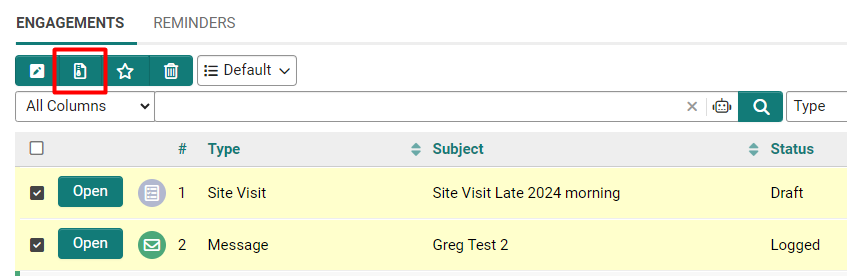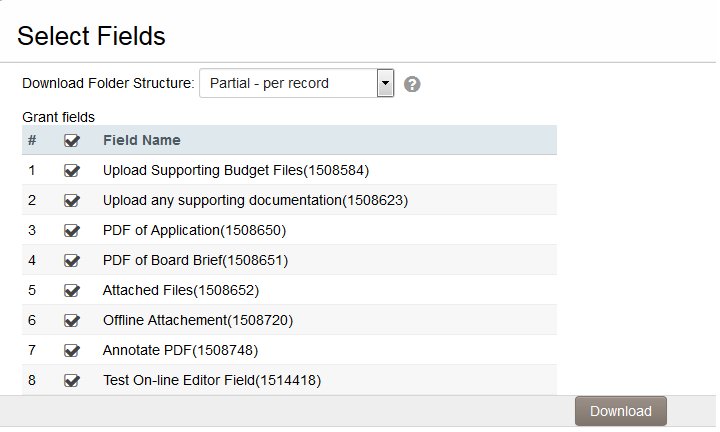Difference between revisions of "Download files from List View"
| Line 1: | Line 1: | ||
A major feature of SmartSimple [[Configuring_List_Views#The_Properties_Tab|list views]] is that Users can batch download the files that are stored in [[Custom Field Type: Link – Single File|Single File]] or [[Custom Field Type: Link – Multiple Files|Multiple Files]] custom fields. This functionality can be used within a UTA list view, or in the list view of People or Organizations. | A major feature of SmartSimple [[Configuring_List_Views#The_Properties_Tab|list views]] is that Users can batch download the files that are stored in [[Custom Field Type: Link – Single File|Single File]] or [[Custom Field Type: Link – Multiple Files|Multiple Files]] custom fields. This functionality can be used within a UTA list view, or in the list view of People or Organizations. | ||
| + | |||
==Configuration== | ==Configuration== | ||
To enable file exports in your list view, follow these steps: | To enable file exports in your list view, follow these steps: | ||
| Line 17: | Line 18: | ||
7. Select the records from the list view then click on the '''Download Files''' button. | 7. Select the records from the list view then click on the '''Download Files''' button. | ||
| − | [[ | + | [[File:DownloadFiles3.png|600px|thumb|none|The Download Files button|alt=|thumb|none|alt=four images of disabilities|link=https://www.smartsimple.com/agreements.html|800px|The four disability classifications]]]] |
8. The '''Selected Fields''' screen will display a list of all the Single File and Multiple Files custom fields available on the records. | 8. The '''Selected Fields''' screen will display a list of all the Single File and Multiple Files custom fields available on the records. | ||
| − | :: [[ | + | :: [[File:DownloadFiles2.png|border|Select Fields settings.]] |
9. If you want to download files from all fields, click the checkbox at the top of the list. Otherwise, select the specific fields from which you want to download files. | 9. If you want to download files from all fields, click the checkbox at the top of the list. Otherwise, select the specific fields from which you want to download files. | ||
Revision as of 09:02, 30 September 2024
A major feature of SmartSimple list views is that Users can batch download the files that are stored in Single File or Multiple Files custom fields. This functionality can be used within a UTA list view, or in the list view of People or Organizations.
Configuration
To enable file exports in your list view, follow these steps:
1. Navigate to the list view configuration settings page.
2. Select the list view where you want to enable file downloads.
3. Go to the Properties tab / Feature Options section.
4. Enable the Enable File Download option.
5. Click the Save button.
6. Once saved, the Download Files tab will appear at the top of the list view, allowing users to batch download files across selected records.
7. Select the records from the list view then click on the Download Files button.
]]
8. The Selected Fields screen will display a list of all the Single File and Multiple Files custom fields available on the records.
9. If you want to download files from all fields, click the checkbox at the top of the list. Otherwise, select the specific fields from which you want to download files.
10. In the Download Folder Structure section, choose from the following options:
- Full - per record, per field: Creates a separate folder for each record and, within that folder, a separate subfolder for each upload field.
- Partial - per record: Creates a separate folder for each record but no subfolders for individual upload fields.
- None - single folder: All records and files are downloaded into one single folder.
11. Click Download button. 12. All relevant files will be downloaded into a zip file. Depending on the number of files, this step may take longer.
See Also
- List View Overview
- Accessing the List View Configuration Page
- Configuring List Views
- Setting the Sort Order on a List View
- Exporting List View Results to Microsoft Excel
- Exporting List View Results to Microsoft Word
- Download files from List View
- Preparing Existing Word Template for List View Export
- Quick Edit
- Historic List View
- Configuring Interactive List View Charts