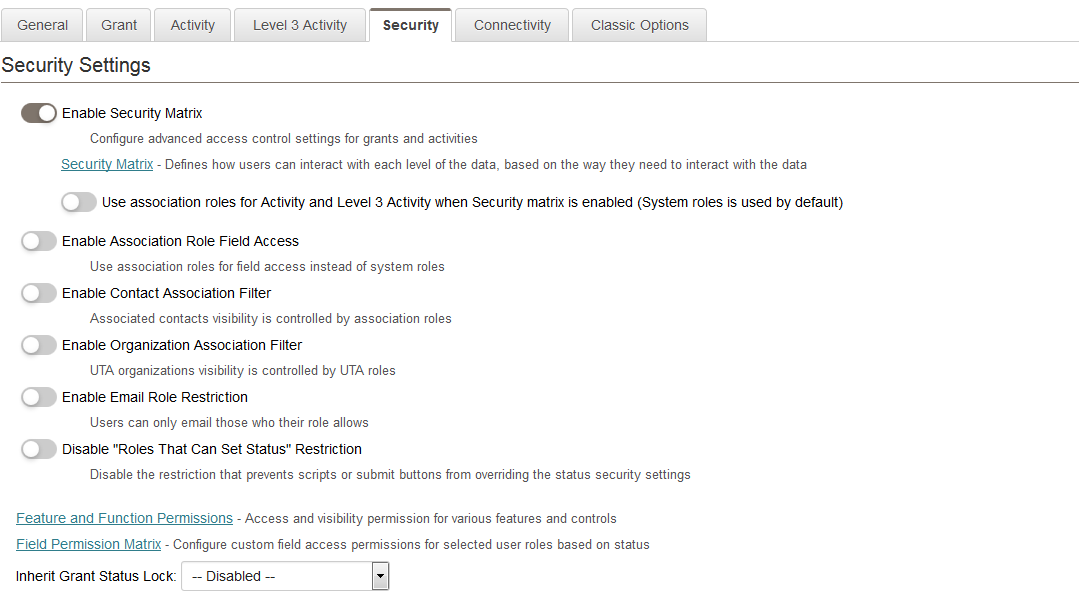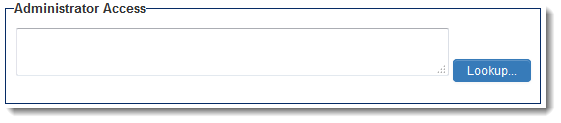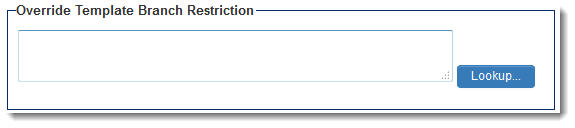Difference between revisions of "UTA Settings - Security"
From SmartWiki
(→Security Settings) |
|||
| (37 intermediate revisions by 3 users not shown) | |||
| Line 1: | Line 1: | ||
| − | :[[Image: | + | :[[Image:security.png|link=]] |
The Security Settings page of the UTA consists of several sections. | The Security Settings page of the UTA consists of several sections. | ||
| Line 5: | Line 5: | ||
==Security Settings== | ==Security Settings== | ||
| − | [[Image: | + | [[Image:Security_settings2017.png|link=|border]] |
| + | * '''Enable Security Matrix - Click to specify advanced access control setting to level 1s and level 2s''' - Selecting this setting enables the link to the Security Matrix (above). | ||
* '''Security Matrix - Defines how users can interact with each level of the data, based on the way they need to interact with the data''' - See [[Security Matrix]] for configuration instructions. | * '''Security Matrix - Defines how users can interact with each level of the data, based on the way they need to interact with the data''' - See [[Security Matrix]] for configuration instructions. | ||
| − | * '''Enable | + | * '''Enable UTA Role Field Access - Use UTA roles for field access instead of system roles ''' - If checked then the access to fields is controlled by the role used to associate the user with a level one record in the UTA, rather than the role they are assigned in the system. |
| − | * ''' | + | * '''Enforce Roles That Can Set Status - Prevents scripts or submit buttons from overriding the Status setting''' - will prevent scripts or submit buttons from setting a record to a status if the current users Role is not included in the '''Allow to Set Roles''' settings for that Status. |
| − | |||
* '''Enable Email Role Restriction - Users can only email those who their role allows''' - Allows system administrators to set up a matrix of which roles can send emails to which other roles through SmartSimple. See [[Email restriction]] page for details. | * '''Enable Email Role Restriction - Users can only email those who their role allows''' - Allows system administrators to set up a matrix of which roles can send emails to which other roles through SmartSimple. See [[Email restriction]] page for details. | ||
| − | + | * '''Enable Contact Filter - UTA contacts visibility is controlled by UTA roles''' - Contacts available to be selected in the Level 1 Owner standard field can be restricted by role. | |
| − | + | * '''Enable UTA Organization Filter - UTA organizations visibility is controlled by UTA roles''' - Organizations available to be selected in the Level 1 Branch standard field can be restricted by role. | |
| − | * '''Enable Contact | + | * '''[[Visibility_Permissions#UTA-level_Visibility_Permissions|Feature and Function Permissions]]''' - Visbility permission for various objects and controls. |
| − | * '''Enable UTA Organization Filter - | + | * '''Field Permission Matrix''' - Configure custom field access permissions for selected user roles based on status. |
| − | * ''' | + | * '''Inherit Grant Status Lock''' - Setting a [[status lock]] at '''{{l1}}''' can lock the '''{{l2}}''' and '''{{l3}}''' items as well, regardless of their current [[status]]. Options for this setting include ''Activity Only'' (locks Level 2 activities when Level 1 is in a [[status lock|locked status]]) and ''Activity and Level 3 Activity'' (locks both Level 2 and 3 activities when Level 1 is in a [[status lock|locked status]]). |
| − | * '''Inherit Grant Status Lock''' - | ||
| − | |||
<BR><BR> | <BR><BR> | ||
| − | ==Access | + | ==Application Access== |
| − | [[Image:SecuritySettingsPage-AccessRoleSettings.png|link= | + | [[Image:SecuritySettingsPage-AccessRoleSettings.png|link=|550px]] |
* When [[roles]] are added to this section using the {{LookupButton}} button, a user will only be able to access this UTA if they are in one of the assigned roles. | * When [[roles]] are added to this section using the {{LookupButton}} button, a user will only be able to access this UTA if they are in one of the assigned roles. | ||
| + | * Only the roles added to Access Role Settings are made available to be configured in the [[Security Matrix]]. | ||
<BR><BR> | <BR><BR> | ||
| − | == | + | ==Administrator Access== |
| − | + | [[Image:SecuritySettingsPage-AdministratorAccess.png|link=|550px]] | |
| − | + | * When [[roles]] are added to this section using the {{LookupButton}} button, a user will only be able to access the [[:Category:UTA Settings|Settings tab]] if they are in one of the assigned roles.<BR><BR> | |
| − | |||
| − | |||
| − | [[Image:SecuritySettingsPage- | ||
| − | * When [[roles]] are added to this section using the {{LookupButton}} button, a user will only be able to | ||
| − | <BR><BR> | ||
| − | == | + | ==Override Template Branch Restriction== |
| − | [[Image:SecuritySettingsPage- | + | [[Image:SecuritySettingsPage-OverrideTemplateBranchRestriction.png|link=|550px]] |
| − | * When [[roles]] are added to this section using the {{LookupButton}} button, a user will only be able to | + | * When [[roles]] are added to this section using the {{LookupButton}} button, a user will only be able to override the "Restricted to" setting on [[Level_1_Templates#Template_Settings|Level 1 Templates]] if they are in one of the assigned roles.<BR><BR> |
| − | <BR><BR> | ||
| − | |||
| − | |||
| − | |||
| − | |||
| − | |||
| − | |||
| − | |||
| − | |||
==See Also== | ==See Also== | ||
Latest revision as of 09:57, 19 July 2017
The Security Settings page of the UTA consists of several sections.
Contents
Security Settings
- Enable Security Matrix - Click to specify advanced access control setting to level 1s and level 2s - Selecting this setting enables the link to the Security Matrix (above).
- Security Matrix - Defines how users can interact with each level of the data, based on the way they need to interact with the data - See Security Matrix for configuration instructions.
- Enable UTA Role Field Access - Use UTA roles for field access instead of system roles - If checked then the access to fields is controlled by the role used to associate the user with a level one record in the UTA, rather than the role they are assigned in the system.
- Enforce Roles That Can Set Status - Prevents scripts or submit buttons from overriding the Status setting - will prevent scripts or submit buttons from setting a record to a status if the current users Role is not included in the Allow to Set Roles settings for that Status.
- Enable Email Role Restriction - Users can only email those who their role allows - Allows system administrators to set up a matrix of which roles can send emails to which other roles through SmartSimple. See Email restriction page for details.
- Enable Contact Filter - UTA contacts visibility is controlled by UTA roles - Contacts available to be selected in the Level 1 Owner standard field can be restricted by role.
- Enable UTA Organization Filter - UTA organizations visibility is controlled by UTA roles - Organizations available to be selected in the Level 1 Branch standard field can be restricted by role.
- Feature and Function Permissions - Visbility permission for various objects and controls.
- Field Permission Matrix - Configure custom field access permissions for selected user roles based on status.
- Inherit Grant Status Lock - Setting a status lock at Level 1 can lock the Level 2 and Level 3 items as well, regardless of their current status. Options for this setting include Activity Only (locks Level 2 activities when Level 1 is in a locked status) and Activity and Level 3 Activity (locks both Level 2 and 3 activities when Level 1 is in a locked status).
Application Access
- When roles are added to this section using the
button, a user will only be able to access this UTA if they are in one of the assigned roles.
- Only the roles added to Access Role Settings are made available to be configured in the Security Matrix.
Administrator Access
- When roles are added to this section using the
button, a user will only be able to access the Settings tab if they are in one of the assigned roles.
Override Template Branch Restriction
- When roles are added to this section using the
button, a user will only be able to override the "Restricted to" setting on Level 1 Templates if they are in one of the assigned roles.