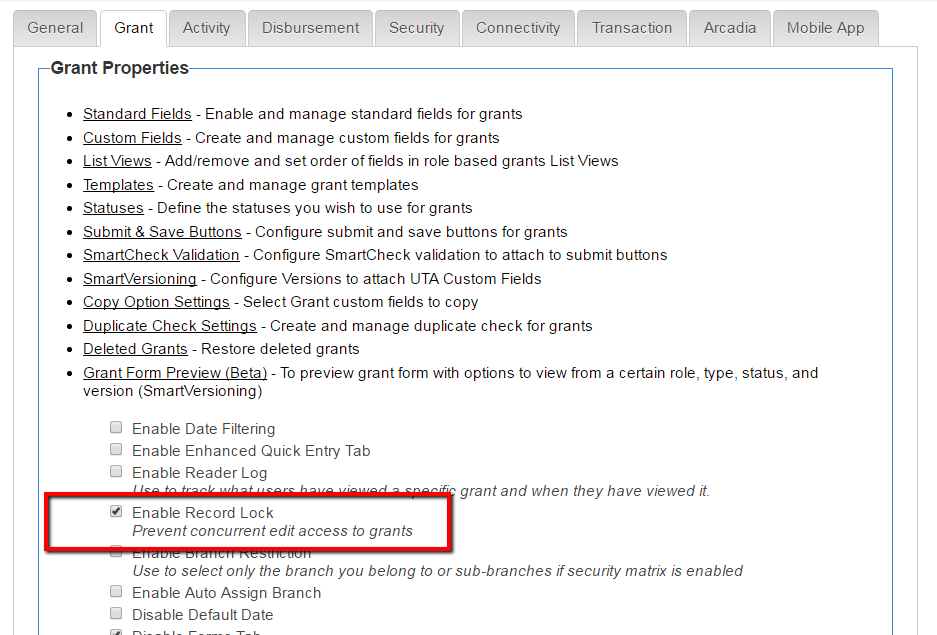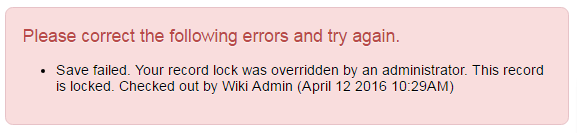Difference between revisions of "Record Lock"
| (16 intermediate revisions by 3 users not shown) | |||
| Line 1: | Line 1: | ||
| − | + | ==Overview== | |
| − | + | The '''Record Lock''' will give the first person to access a record in [[Edit mode]] exclusive access to the record so that others cannot edit it until released. | |
| − | |||
| + | A '''Record Lock''' can be enabled for: | ||
| + | * {{l1}}, {{l2}} and/or {{l3}} and on [[Transaction]]s<br /> | ||
| + | * [[Relating_Contacts_and_Accounts_to_the_Universal_Tracking_Application#Level_1_Contact_and_Account_Field|Contacts]] and [[Organization]]s | ||
| − | + | <br /> | |
| − | + | '''Note:''' The person with access to the record will NOT be presented with a message indicating that they have the record locked. | |
| + | ==Enabling a Record Lock for L1, L2, L3 and Transactions== | ||
| + | A '''Record Lock''' can be enabled for {{l1}}, {{l2}}, {{l3}} and on [[Transaction]]s. | ||
| + | # On the [[UTA Settings - Entity|Entity tab]] of the [[UTA Settings Page]], select '''Enable Record Lock''' for each level that needs this feature. | ||
| − | + | [[Image:EnableRecordLock.png|link=|600px]] | |
| − | |||
| − | |||
| + | ==Enabling a Record Lock for Contacts and Organizations== | ||
| + | A '''Record Lock''' can be enabled for Contacts and Organizations. | ||
| − | + | # Click on the '''Configuration''' menu, then select the '''[[Global Settings]]''' hyperlink. | |
| − | + | # Navigate to the '''Organizations & Users''' tab. | |
| + | # Under both the '''Company Settings''' and '''User Settings''' sections is a field titled '''Enable Record Lock'''. | ||
| + | # Add a check mark to the '''Enable Record Lock''' field to enable the feature. | ||
| + | # Click '''Save''. | ||
| + | ==Record Lock in Action== | ||
| − | When a user logs out of [[SmartSimple]] all records they have locked will be released. | + | |
| + | Other users trying to edit the record will be prevented from doing so, and will be presented with an appropriate message displayed prominently on the screen: | ||
| + | |||
| + | :[[Image:Locked.png]]<br /> | ||
| + | |||
| + | |||
| + | {{GUA}}s can override the record lock: | ||
| + | :[[Image:LockedUndo.png]]<br /> | ||
| + | |||
| + | ::'''Note:''' When a {{GUA}} clicks the '''Undo Check Out''' button, and confirms that they wish to override the record lock the record will '''not''' automatically switch to Edit mode. It removes the record lock so that the next [[User|user]] (or {{GUA}}) that accesses the record will be able to lock it when they enter Edit mode.<br /> | ||
| + | |||
| + | |||
| + | If a {{GUA}} has overridden the lock, when the user who originally had locked the record tries to save they will be notified: | ||
| + | :[[Image:OverrideMsg.png]]<br /> | ||
| + | |||
| + | |||
| + | When a user logs out of [[SmartSimple]], all records they have locked will be released. | ||
==Troubleshooting== | ==Troubleshooting== | ||
| − | + | Occasionally a record can remain locked when it is no longer being edited (i.e. if the user's [[Browser|browser]] crashes or Internet connection fails while editing a record). The record can be unlocked: | |
| − | + | :* By a {{GUA}} using the '''Undo Check Out''' button on the relevant record. | |
| − | + | :* The [[User|user]] that locked the record can unlock it by editing it and then navigating away from the record. | |
| − | + | :* The record will be released as soon as the [[user]] that locked it logs out of [[SmartSimple]], either by clicking '''Logout''', or if [[Enable Logout|Automatic Logout]] is enabled, by navigating away from [[SmartSimple]] or closing their browser. | |
==Reporting== | ==Reporting== | ||
| − | + | The Record Lock history of records can be obtained via [[Reporting]]. | |
| − | The '''UTA Record Lock''' | + | The '''UTA Record Lock''' [[recordset]] can be joined to the {{l1}}, {{l2}} or {{l3}} record table. |
==Making User's Name Anonymous on Record Lock alert== | ==Making User's Name Anonymous on Record Lock alert== | ||
| − | On the Security tab of the UTA | + | On the [[UTA_Settings_-_Security|Security tab]] of the [[UTA Settings Page]], a setting exists that, when enabled, will hide the user name on the Locked Record alert from the selected roles. The name of the user who has checked out a given record will be replaced with the text "another user" on the Locked Record alert. The setting caption is "Anonymize Record Lock Owner Role Settings." |
| + | |||
| − | [[Category:Universal Tracking Application]] | + | [[Category:Universal Tracking Application]][[Category:UTA Settings]] |
Latest revision as of 14:57, 13 April 2016
Contents
Overview
The Record Lock will give the first person to access a record in Edit mode exclusive access to the record so that others cannot edit it until released.
A Record Lock can be enabled for:
- Level 1, Level 2 and/or Level 3 and on Transactions
- Contacts and Organizations
Note: The person with access to the record will NOT be presented with a message indicating that they have the record locked.
Enabling a Record Lock for L1, L2, L3 and Transactions
A Record Lock can be enabled for Level 1, Level 2, Level 3 and on Transactions.
- On the Entity tab of the UTA Settings Page, select Enable Record Lock for each level that needs this feature.
Enabling a Record Lock for Contacts and Organizations
A Record Lock can be enabled for Contacts and Organizations.
- Click on the Configuration menu, then select the Global Settings hyperlink.
- Navigate to the Organizations & Users tab.
- Under both the Company Settings and User Settings sections is a field titled Enable Record Lock.
- Add a check mark to the Enable Record Lock field to enable the feature.
- Click 'Save.
Record Lock in Action
Other users trying to edit the record will be prevented from doing so, and will be presented with an appropriate message displayed prominently on the screen:
Global User Administrators can override the record lock:
- Note: When a Global User Administrator clicks the Undo Check Out button, and confirms that they wish to override the record lock the record will not automatically switch to Edit mode. It removes the record lock so that the next user (or Global User Administrator) that accesses the record will be able to lock it when they enter Edit mode.
- Note: When a Global User Administrator clicks the Undo Check Out button, and confirms that they wish to override the record lock the record will not automatically switch to Edit mode. It removes the record lock so that the next user (or Global User Administrator) that accesses the record will be able to lock it when they enter Edit mode.
If a Global User Administrator has overridden the lock, when the user who originally had locked the record tries to save they will be notified:
When a user logs out of SmartSimple, all records they have locked will be released.
Troubleshooting
Occasionally a record can remain locked when it is no longer being edited (i.e. if the user's browser crashes or Internet connection fails while editing a record). The record can be unlocked:
- By a Global User Administrator using the Undo Check Out button on the relevant record.
- The user that locked the record can unlock it by editing it and then navigating away from the record.
- The record will be released as soon as the user that locked it logs out of SmartSimple, either by clicking Logout, or if Automatic Logout is enabled, by navigating away from SmartSimple or closing their browser.
Reporting
The Record Lock history of records can be obtained via Reporting. The UTA Record Lock recordset can be joined to the Level 1, Level 2 or Level 3 record table.
Making User's Name Anonymous on Record Lock alert
On the Security tab of the UTA Settings Page, a setting exists that, when enabled, will hide the user name on the Locked Record alert from the selected roles. The name of the user who has checked out a given record will be replaced with the text "another user" on the Locked Record alert. The setting caption is "Anonymize Record Lock Owner Role Settings."