Difference between revisions of "Converting List Views from Historic Format"
From SmartWiki
| Line 4: | Line 4: | ||
| − | The configuration screen for the [[Historic List View|historic]] list view appears as follows: | + | The configuration screen for the [[Historic List View|historic]] list view appears as follows:<br /> |
[[Image:Uta67.png|500px]] | [[Image:Uta67.png|500px]] | ||
Latest revision as of 13:16, 4 November 2013
 Click here to watch a video on creating and editing List Views.
Click here to watch a video on creating and editing List Views.
SmartSimple recommends that List Views created in our historic format be converted to our current format, in order to take advantage of new functionality and future upgrades.
The configuration screen for the historic list view appears as follows:
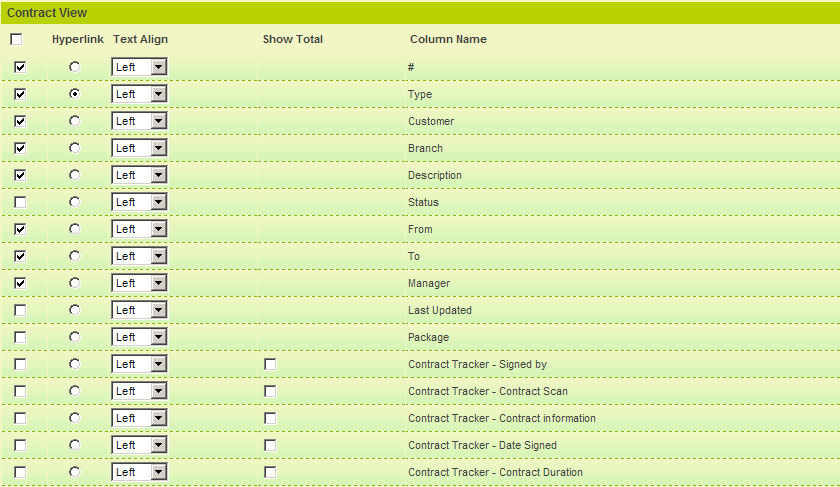
To convert SmartSimple list views to the new format, system administrators should do the following:
- Go to the list view configuration page for the existing (historic) list view and take note of the fields that have been selected.
(For more complex list views, system administrators may want to scroll to the bottom of the page and click on the "Sort Order" and "Template" buttons to take note of any customized sort orders or HTML templates that have been defined for the historic list view.) - Scroll to the bottom of the page and Delete the historic list view.
- Follow the steps to create a new list view.
See Also
- List View Overview
- Accessing the List View Configuration Page
- Configuring List Views
- Setting the Sort Order on a List View
- Exporting List View Results to Microsoft Excel
- Exporting List View Results to Microsoft Word
- Download files from List View
- Preparing Existing Word Template for List View Export
- Quick Edit
- Historic List View
- Configuring Interactive List View Charts