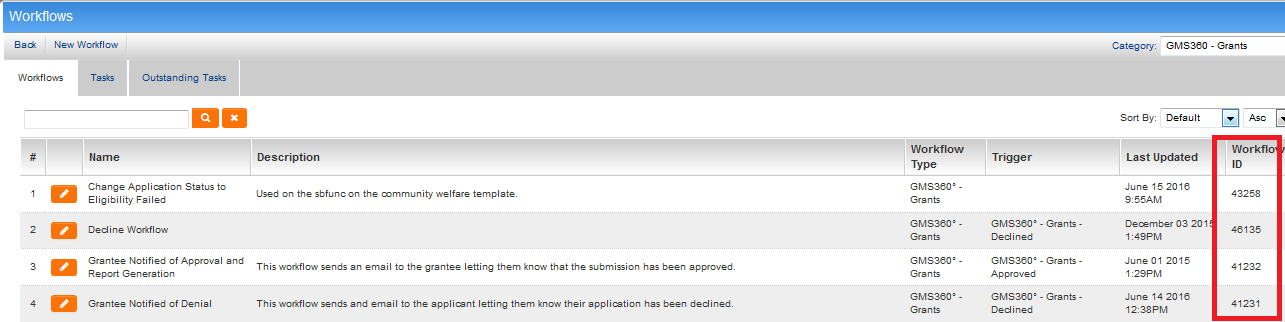Difference between revisions of "Determining the workflowid"
From SmartWiki
| Line 1: | Line 1: | ||
You must first create the workflow. Once it has been created, the workflow ID (''wfid'') can be found as follows: | You must first create the workflow. Once it has been created, the workflow ID (''wfid'') can be found as follows: | ||
| + | |||
| + | * Click on the hyperlink for [[Global Settings]] | ||
| + | * Under the [[Business & System Configuration]] heading, click on the hyperlink for ''Workflows'' | ||
| + | * The workflow ID is visible as the right-most column on the list of workflows | ||
[[Image:WorkflowID.png|link=]] | [[Image:WorkflowID.png|link=]] | ||
Revision as of 09:46, 23 September 2013
You must first create the workflow. Once it has been created, the workflow ID (wfid) can be found as follows:
- Click on the hyperlink for Global Settings
- Under the Business & System Configuration heading, click on the hyperlink for Workflows
- The workflow ID is visible as the right-most column on the list of workflows
Alternate Method
- From the list view of Workflows right-click on the appropriate workflow and select Properties.
- The URL/Address displayed will have the wfid:
http://youraddress.smartsimple.com/WFE2/wf_viewworkflow.jsp?wfid=98765
For the above example the workflow ID is 98765
See Also
- Visibility Condition
- Advanced Logic
- Determining the Application ID
- Determining the Category ID
- Determining the Company ID
- Determining the Custom Field ID
- Determining the Event ID
- Determining the File ID
- Determining the Folder ID
- Determining the Opportunity ID
- Determining the Report ID
- Determining the Role ID
- Determining the Root Company ID
- Determining the Status ID
- Determining the Type ID
- Determining the User ID
- Determining the Workflow ID